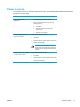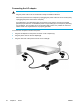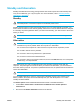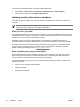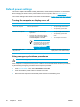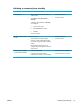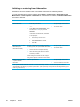User Manual
Table Of Contents
- Notebook Tour
- TouchPad and Keyboard
- TouchPad
- Keyboard
- Hotkeys
- Hotkey quick reference
- Hotkey procedures
- Display and clear system information (fn+esc)
- Open the Help and Support Center (fn+f1)
- Open the Print Options window (fn+f2)
- Open a Web browser (fn+f3)
- Switch the screen image (fn+f4)
- Initiate standby (fn+f5)
- Initiate QuickLock (fn+f6)
- Decrease screen brightness (fn+f7)
- Increase screen brightness (fn+f8)
- Play, pause or resume an audio CD or a DVD (fn+f9)
- Stop an audio CD or a DVD (fn+f10)
- Play previous track or section of an audio CD or a DVD (fn+f11)
- Play next track or section of an audio CD or a DVD (fn+f12)
- Quick Launch Buttons software
- Hotkeys
- Keypads
- Power
- Power control and light locations
- Power sources
- Standby and hibernation
- Default power settings
- Power options
- Processor performance controls
- Battery packs
- Drives
- Multimedia
- Multimedia hardware
- Multimedia software
- External Media Cards
- External Devices
- Memory Modules
- Wireless (Select Models Only)
- Modem and Local Area Network
- Security
- Setup Utility
- Software Update and Recovery
- Routine Care
- Troubleshooting
- Electrostatic Discharge
- Index
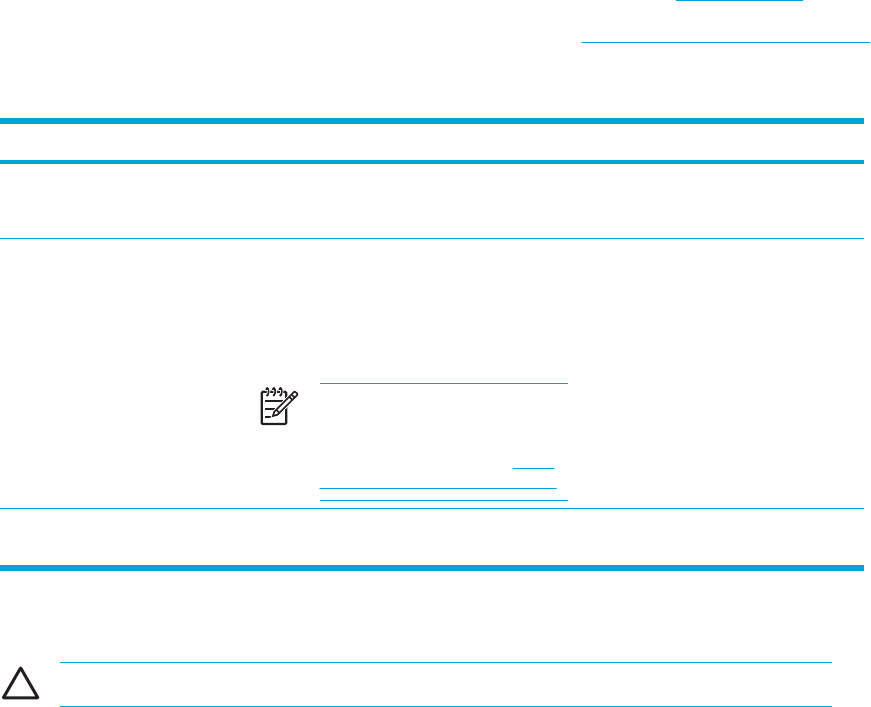
Default power settings
This section explains the default standby, hibernation, and shutdown procedures. For information
about changing the function of the power features on the computer, refer to "Power options."
The controls and lights discussed in this section are illustrated in "
Power control and light locations."
Turning the computer or display on or off
Task Procedure Result
Turn on the computer. Press the power button. ● The power lights are turned on.
●
The operating system loads.
Shut down the computer. 1. Save your work and close all open
applications.
2. Shut down the computer through the
operating system by selecting Start >
Turn Off Computer > Turn Off.
NOTE If the system is
unresponsive and you are unable
to shut down the computer with
these procedures, refer to "
Using
emergency shutdown procedures."
● The power lights are turned off.
● The operating system shuts
down.
● The computer is turned off.
Turn off the display while
the power is on.
Close the computer. Closing the computer activates the
display switch, which initiates standby.
Using emergency shutdown procedures
CAUTION Emergency shutdown procedures result in the loss of unsaved information.
If the computer is unresponsive and you are unable to use normal Windows shutdown procedures,
try the following emergency procedures in the sequence provided:
●
Press ctrl+alt+delete. Then, select Shut Down > Turn Off.
●
Press and hold the power button for at least 5 seconds.
● Disconnect the computer from external power and remove the battery pack.
36 Chapter 3 Power ENWW