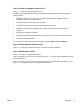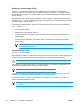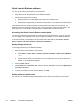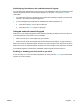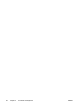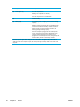User Manual
Table Of Contents
- Notebook Tour
- TouchPad and Keyboard
- TouchPad
- Keyboard
- Hotkeys
- Hotkey quick reference
- Hotkey procedures
- Display and clear system information (fn+esc)
- Open the Help and Support Center (fn+f1)
- Open the Print Options window (fn+f2)
- Open a Web browser (fn+f3)
- Switch the screen image (fn+f4)
- Initiate standby (fn+f5)
- Initiate QuickLock (fn+f6)
- Decrease screen brightness (fn+f7)
- Increase screen brightness (fn+f8)
- Play, pause or resume an audio CD or a DVD (fn+f9)
- Stop an audio CD or a DVD (fn+f10)
- Play previous track or section of an audio CD or a DVD (fn+f11)
- Play next track or section of an audio CD or a DVD (fn+f12)
- Quick Launch Buttons software
- Hotkeys
- Keypads
- Power
- Power control and light locations
- Power sources
- Standby and hibernation
- Default power settings
- Power options
- Processor performance controls
- Battery packs
- Drives
- Multimedia
- Multimedia hardware
- Multimedia software
- External Media Cards
- External Devices
- Memory Modules
- Wireless (Select Models Only)
- Modem and Local Area Network
- Security
- Setup Utility
- Software Update and Recovery
- Routine Care
- Troubleshooting
- Electrostatic Discharge
- Index
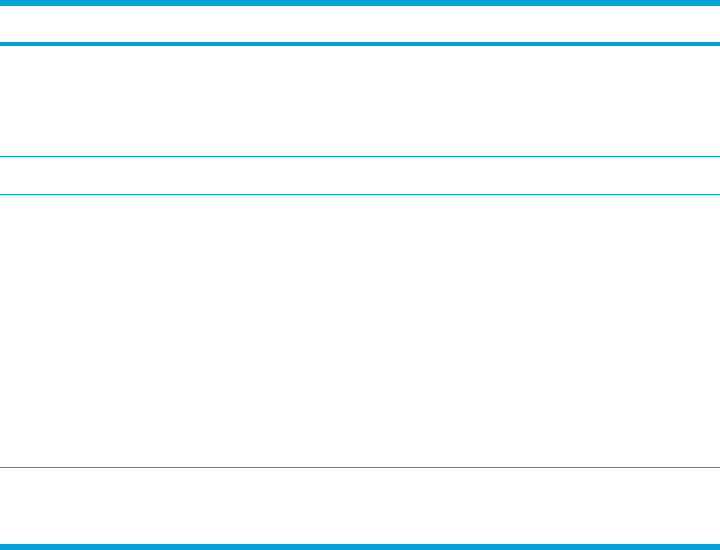
Component Description
(2)
Power lights* (2)
On: The computer is on.
Blinking: The computer is in standby.
Off: The computer is off or in hibernation.
(3)
fn+f5
Initiates standby.
(4)
Battery light
On: A battery pack is charging or is close to full charge
capacity.
Blinking: A battery pack that is the only available power
source has reached a low-battery condition. When the
battery reaches a critical low-battery condition, the
battery light begins blinking rapidly.
Off: If the computer is plugged into an external power
source, the light is turned off when all batteries in the
computer are fully charged. If the computer is not
plugged into an external power source, the light stays off
until the battery reaches a low-battery condition.
*There are 2 power lights. Both display the same information. The light on the power button is
visible only when the computer is open; the other power light is always visible on the front of the
computer.
30 Chapter 3 Power ENWW