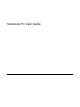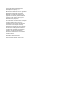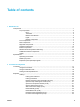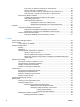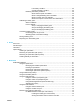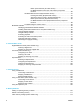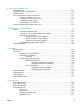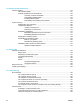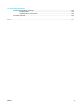User Manual
Table Of Contents
- Notebook Tour
- TouchPad and Keyboard
- TouchPad
- Keyboard
- Hotkeys
- Hotkey quick reference
- Hotkey procedures
- Display and clear system information (fn+esc)
- Open the Help and Support Center (fn+f1)
- Open the Print Options window (fn+f2)
- Open a Web browser (fn+f3)
- Switch the screen image (fn+f4)
- Initiate standby (fn+f5)
- Initiate QuickLock (fn+f6)
- Decrease screen brightness (fn+f7)
- Increase screen brightness (fn+f8)
- Play, pause or resume an audio CD or a DVD (fn+f9)
- Stop an audio CD or a DVD (fn+f10)
- Play previous track or section of an audio CD or a DVD (fn+f11)
- Play next track or section of an audio CD or a DVD (fn+f12)
- Quick Launch Buttons software
- Hotkeys
- Keypads
- Power
- Power control and light locations
- Power sources
- Standby and hibernation
- Default power settings
- Power options
- Processor performance controls
- Battery packs
- Drives
- Multimedia
- Multimedia hardware
- Multimedia software
- External Media Cards
- External Devices
- Memory Modules
- Wireless (Select Models Only)
- Modem and Local Area Network
- Security
- Setup Utility
- Software Update and Recovery
- Routine Care
- Troubleshooting
- Electrostatic Discharge
- Index
Play, pause or resume an audio CD or a DVD (fn+f9) .......................................23
Stop an audio CD or a DVD (fn+f10) ..................................................................23
Play previous track or section of an audio CD or a DVD (fn+f11) ......................23
Play next track or section of an audio CD or a DVD (fn+f12) .............................23
Quick Launch Buttons software ...........................................................................................24
Accessing the Quick Launch Buttons control panel ...........................................24
Setting tiling preferences .....................................................................................24
Setting advanced preferences ............................................................................24
Displaying the Quick Launch Buttons icon .........................................25
Setting button assignments on an external keyboard ........................25
Keypads ................................................................................................................................................26
Using the embedded numeric keypad .................................................................................26
Enabling and disabling the embedded numeric keypad .....................................26
Switching key functions on the embedded numeric keypad ...............................27
Using an external numeric keypad ......................................................................................27
Enabling or disabling num lock mode as you work .............................................27
3 Power
Power control and light locations ..........................................................................................................29
Power sources ......................................................................................................................................31
Connecting the AC adapter .................................................................................................32
Standby and hibernation .......................................................................................................................33
Standby ................................................................................................................................33
Hibernation ...........................................................................................................................33
Initiating standby, hibernation or shutdown .........................................................................34
When you leave your work ..................................................................................34
When a reliable power supply is unavailable ......................................................34
When using wireless communication or readable or writable media (select
models only) ........................................................................................................35
Default power settings ..........................................................................................................................36
Turning the computer or display on or off ............................................................................36
Using emergency shutdown procedures .............................................................................36
Initiating or resuming from standby .....................................................................................37
Initiating or restoring from hibernation .................................................................................38
Power options .......................................................................................................................................39
Accessing Power Options Properties ..................................................................................39
Displaying the Power Meter icon .........................................................................................39
Setting or changing a power scheme ..................................................................................40
Setting a security prompt .....................................................................................................40
Processor performance controls ..........................................................................................................41
Battery packs ........................................................................................................................................42
Inserting or removing a battery pack ...................................................................................42
Charging a battery pack .......................................................................................................43
Monitoring the charge of the battery pack ..........................................................44
Obtaining accurate charge information ..............................................44
Displaying charge information on the screen .....................................44
Viewing charge displays ....................................................44
Interpreting charge indicators ............................................44
Managing low-battery conditions .........................................................................................45
Identifying low-battery conditions ........................................................................45
iv ENWW