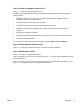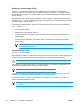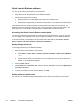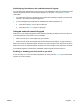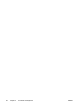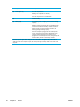User Manual
Table Of Contents
- Notebook Tour
- TouchPad and Keyboard
- TouchPad
- Keyboard
- Hotkeys
- Hotkey quick reference
- Hotkey procedures
- Display and clear system information (fn+esc)
- Open the Help and Support Center (fn+f1)
- Open the Print Options window (fn+f2)
- Open a Web browser (fn+f3)
- Switch the screen image (fn+f4)
- Initiate standby (fn+f5)
- Initiate QuickLock (fn+f6)
- Decrease screen brightness (fn+f7)
- Increase screen brightness (fn+f8)
- Play, pause or resume an audio CD or a DVD (fn+f9)
- Stop an audio CD or a DVD (fn+f10)
- Play previous track or section of an audio CD or a DVD (fn+f11)
- Play next track or section of an audio CD or a DVD (fn+f12)
- Quick Launch Buttons software
- Hotkeys
- Keypads
- Power
- Power control and light locations
- Power sources
- Standby and hibernation
- Default power settings
- Power options
- Processor performance controls
- Battery packs
- Drives
- Multimedia
- Multimedia hardware
- Multimedia software
- External Media Cards
- External Devices
- Memory Modules
- Wireless (Select Models Only)
- Modem and Local Area Network
- Security
- Setup Utility
- Software Update and Recovery
- Routine Care
- Troubleshooting
- Electrostatic Discharge
- Index
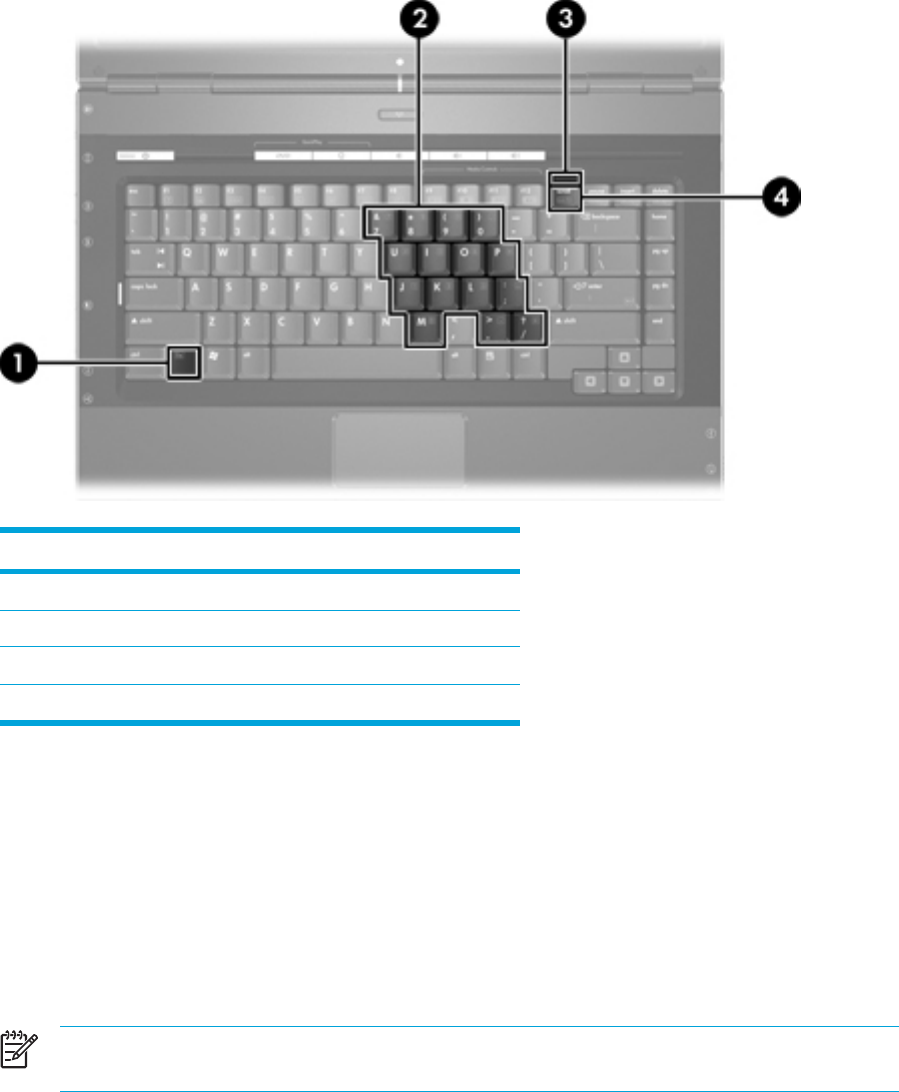
Keypads
The computer has an embedded numeric keypad and also supports an optional external numeric
keypad or an optional external keyboard that includes a numeric keypad.
Component
(1) fn key
(2) Embedded numeric keypad
(3) num lock light
(4) num lk key
Using the embedded numeric keypad
The 15 keys of the embedded numeric keypad can be used like the keys on an external keypad.
When the embedded numeric keypad is turned on, each key on the keypad performs the function
indicated by the icon in the upper-right corner of the key.
Enabling and disabling the embedded numeric keypad
Press fn+num lk to enable the embedded numeric keypad. The num lock light is turned on. Press fn
+num lk again to return the keys to their standard keyboard functions.
NOTE The embedded numeric keypad will not function while an external keyboard or
keypad is connected to the computer or to an optional expansion product.
26 Chapter 2 TouchPad and Keyboard ENWW