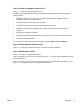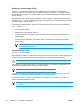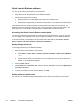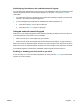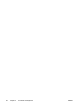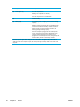User Manual
Table Of Contents
- Notebook Tour
- TouchPad and Keyboard
- TouchPad
- Keyboard
- Hotkeys
- Hotkey quick reference
- Hotkey procedures
- Display and clear system information (fn+esc)
- Open the Help and Support Center (fn+f1)
- Open the Print Options window (fn+f2)
- Open a Web browser (fn+f3)
- Switch the screen image (fn+f4)
- Initiate standby (fn+f5)
- Initiate QuickLock (fn+f6)
- Decrease screen brightness (fn+f7)
- Increase screen brightness (fn+f8)
- Play, pause or resume an audio CD or a DVD (fn+f9)
- Stop an audio CD or a DVD (fn+f10)
- Play previous track or section of an audio CD or a DVD (fn+f11)
- Play next track or section of an audio CD or a DVD (fn+f12)
- Quick Launch Buttons software
- Hotkeys
- Keypads
- Power
- Power control and light locations
- Power sources
- Standby and hibernation
- Default power settings
- Power options
- Processor performance controls
- Battery packs
- Drives
- Multimedia
- Multimedia hardware
- Multimedia software
- External Media Cards
- External Devices
- Memory Modules
- Wireless (Select Models Only)
- Modem and Local Area Network
- Security
- Setup Utility
- Software Update and Recovery
- Routine Care
- Troubleshooting
- Electrostatic Discharge
- Index
Quick Launch Buttons software
You can use the Quick Launch Buttons control panel to
● Set preferences for tiling windows on the Windows desktop.
● Set advanced preferences, including
●
Setting preferences for the display of the Quick Launch Buttons icon.
●
Setting button assignments for the Easy Access buttons on an optional external keyboard.
The following sections provide instructions for setting preferences within the control panel. For
additional on-screen information about any item on the control panel, select the help button in the
upper-right corner of the window. The help button is identified with a question-mark icon.
Accessing the Quick Launch Buttons control panel
You can access the Quick Launch Buttons control panel from the Start button or from an icon that
you can display in the notification area, at the far right of the taskbar, or on the Windows desktop.
To access the Quick Launch Buttons control panel from the Start button, select Start > Control
Panel > Printers and Other Hardware > Quick Launch Buttons.
Setting tiling preferences
To set tiling preferences on the Windows desktop:
1. Open the Quick Launch Buttons control panel:
● Select Start > Control Panel > Printers and Other Hardware > Quick Launch Buttons.
– or –
● Double-click the Quick Launch Buttons icon in the notification area, at the far right of the
taskbar, or on the Windows desktop.
2. Click the Quick Tile tab.
3. Click Vertical Tile or Horizontal Tile, and then click the applications to tile in the Applications
currently running box.
4. To save your preferences and close the display, click OK.
Setting advanced preferences
You can set icon and external keyboard assignments in the Quick Launch Button control panel.
24 Chapter 2 TouchPad and Keyboard ENWW