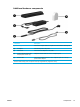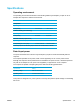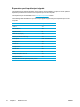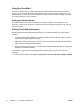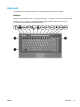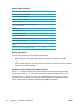User Manual
Table Of Contents
- Notebook Tour
- TouchPad and Keyboard
- TouchPad
- Keyboard
- Hotkeys
- Hotkey quick reference
- Hotkey procedures
- Display and clear system information (fn+esc)
- Open the Help and Support Center (fn+f1)
- Open the Print Options window (fn+f2)
- Open a Web browser (fn+f3)
- Switch the screen image (fn+f4)
- Initiate standby (fn+f5)
- Initiate QuickLock (fn+f6)
- Decrease screen brightness (fn+f7)
- Increase screen brightness (fn+f8)
- Play, pause or resume an audio CD or a DVD (fn+f9)
- Stop an audio CD or a DVD (fn+f10)
- Play previous track or section of an audio CD or a DVD (fn+f11)
- Play next track or section of an audio CD or a DVD (fn+f12)
- Quick Launch Buttons software
- Hotkeys
- Keypads
- Power
- Power control and light locations
- Power sources
- Standby and hibernation
- Default power settings
- Power options
- Processor performance controls
- Battery packs
- Drives
- Multimedia
- Multimedia hardware
- Multimedia software
- External Media Cards
- External Devices
- Memory Modules
- Wireless (Select Models Only)
- Modem and Local Area Network
- Security
- Setup Utility
- Software Update and Recovery
- Routine Care
- Troubleshooting
- Electrostatic Discharge
- Index
Using the TouchPad
To move the pointer, slide your finger across the TouchPad surface in the direction you want the
pointer to go. Use the left and right TouchPad buttons as you would the left and right buttons on an
external mouse. To scroll up and down using the TouchPad scroll zone, slide your finger up or down
over the grooved lines on the TouchPad.
Using an external mouse
An external USB mouse can be connected to the computer using one of the USB ports on the
computer. A USB mouse can also be connected to the system using the connectors on an optional
expansion product.
Setting TouchPad preferences
Mouse Properties in Microsoft® Windows® allows you to customize settings for pointing devices,
including
● TouchPad tapping, which enables you to tap the TouchPad once to select an object or twice to
double-click an object (enabled by default).
●
Edge motion, which enables you to continue to scroll even though your finger has reached the
edge of the TouchPad (disabled by default).
● Button preference, which allows you to switch between left-hand and right-hand use (right-hand
preference is enabled by default).
Other features, such as mouse speed preferences and mouse trails, are also found in Mouse
Properties.
To access Mouse Properties, select Start > Control Panel > Printers and Other Hardware > Mouse.
18 Chapter 2 TouchPad and Keyboard ENWW