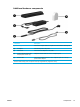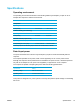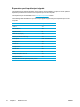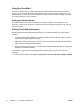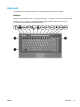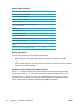User Manual
Table Of Contents
- Notebook Tour
- TouchPad and Keyboard
- TouchPad
- Keyboard
- Hotkeys
- Hotkey quick reference
- Hotkey procedures
- Display and clear system information (fn+esc)
- Open the Help and Support Center (fn+f1)
- Open the Print Options window (fn+f2)
- Open a Web browser (fn+f3)
- Switch the screen image (fn+f4)
- Initiate standby (fn+f5)
- Initiate QuickLock (fn+f6)
- Decrease screen brightness (fn+f7)
- Increase screen brightness (fn+f8)
- Play, pause or resume an audio CD or a DVD (fn+f9)
- Stop an audio CD or a DVD (fn+f10)
- Play previous track or section of an audio CD or a DVD (fn+f11)
- Play next track or section of an audio CD or a DVD (fn+f12)
- Quick Launch Buttons software
- Hotkeys
- Keypads
- Power
- Power control and light locations
- Power sources
- Standby and hibernation
- Default power settings
- Power options
- Processor performance controls
- Battery packs
- Drives
- Multimedia
- Multimedia hardware
- Multimedia software
- External Media Cards
- External Devices
- Memory Modules
- Wireless (Select Models Only)
- Modem and Local Area Network
- Security
- Setup Utility
- Software Update and Recovery
- Routine Care
- Troubleshooting
- Electrostatic Discharge
- Index
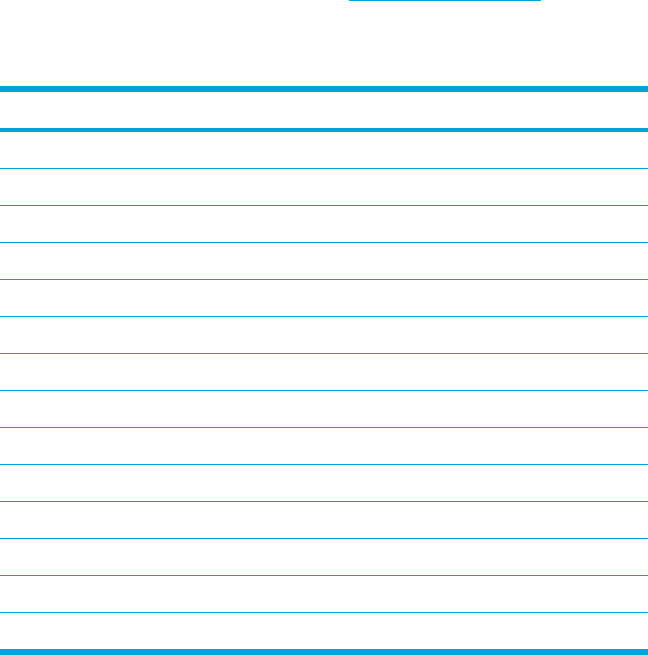
Expansion port input/output signals
The expansion port signal information in this section may be helpful if you plan to use an optional
expansion product that connects to the expansion port on the computer.
The expansion port is illustrated in the "
Left-side components" section.
The following table identifies the input and output signals supported by the expansion port on the
computer.
Feature Support
USB 2.0 Yes
10/100 Ethernet Yes
Gigabit Ethernet No
IEEE 1394 (4-pin port) Yes
Infrared (for remote control only) Yes
Power inputs 65W - 135W maximum
Composite TV* Yes
S-Video TV Yes
Component TV* No
S/PDIF audio Yes
DVI No
Headphone/speaker audio-out Yes
Microphone audio-in Yes
* Requires the use of an optional expansion product.
16 Chapter 1 Notebook Tour ENWW