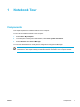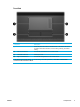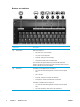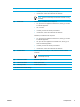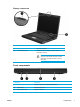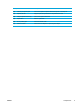User Manual
Table Of Contents
- Notebook Tour
- TouchPad and Keyboard
- TouchPad
- Keyboard
- Hotkeys
- Hotkey quick reference
- Hotkey procedures
- Display and clear system information (fn+esc)
- Open the Help and Support Center (fn+f1)
- Open the Print Options window (fn+f2)
- Open a Web browser (fn+f3)
- Switch the screen image (fn+f4)
- Initiate standby (fn+f5)
- Initiate QuickLock (fn+f6)
- Decrease screen brightness (fn+f7)
- Increase screen brightness (fn+f8)
- Play, pause or resume an audio CD or a DVD (fn+f9)
- Stop an audio CD or a DVD (fn+f10)
- Play previous track or section of an audio CD or a DVD (fn+f11)
- Play next track or section of an audio CD or a DVD (fn+f12)
- Quick Launch Buttons software
- Hotkeys
- Keypads
- Power
- Power control and light locations
- Power sources
- Standby and hibernation
- Default power settings
- Power options
- Processor performance controls
- Battery packs
- Drives
- Multimedia
- Multimedia hardware
- Multimedia software
- External Media Cards
- External Devices
- Memory Modules
- Wireless (Select Models Only)
- Modem and Local Area Network
- Security
- Setup Utility
- Software Update and Recovery
- Routine Care
- Troubleshooting
- Electrostatic Discharge
- Index

Rear components
Component Description
(1)
Wireless light
On: An integrated wireless device, such as a wireless local area network
(LAN) device and/or a Bluetooth® device is turned on.
(2)
Vent*
Provides airflow to cool internal components.
CAUTION To prevent overheating, do not obstruct vents. Use the
computer only on a hard, flat surface. Do not allow another hard
surface, such as an adjoining optional printer, or a soft surface,
such as pillows or thick rugs or clothing, to block airflow.
NOTE The computer fan starts up automatically to cool internal
components and prevent overheating. It is normal for the internal
fan to cycle on and off during routine operation.
*The computer has 3 vents. The other vents are located on the bottom of the computer.
Right-side components
Component Description
(1)
Audio-out (headphone) jack
Produces system sound when connected to optional powered stereo
speakers, headphones, ear buds, a headset, or television audio.
NOTE On select models, the headphone jack can also be used to
output S/PDIF digital audio.
8 Chapter 1 Notebook Tour ENWW