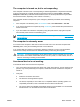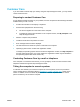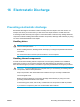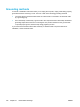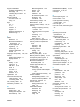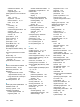User Manual
Table Of Contents
- Notebook Tour
- TouchPad and Keyboard
- TouchPad
- Keyboard
- Hotkeys
- Hotkey quick reference
- Hotkey procedures
- Display and clear system information (fn+esc)
- Open the Help and Support Center (fn+f1)
- Open the Print Options window (fn+f2)
- Open a Web browser (fn+f3)
- Switch the screen image (fn+f4)
- Initiate standby (fn+f5)
- Initiate QuickLock (fn+f6)
- Decrease screen brightness (fn+f7)
- Increase screen brightness (fn+f8)
- Play, pause or resume an audio CD or a DVD (fn+f9)
- Stop an audio CD or a DVD (fn+f10)
- Play previous track or section of an audio CD or a DVD (fn+f11)
- Play next track or section of an audio CD or a DVD (fn+f12)
- Quick Launch Buttons software
- Hotkeys
- Keypads
- Power
- Power control and light locations
- Power sources
- Standby and hibernation
- Default power settings
- Power options
- Processor performance controls
- Battery packs
- Drives
- Multimedia
- Multimedia hardware
- Multimedia software
- External Media Cards
- External Devices
- Memory Modules
- Wireless (Select Models Only)
- Modem and Local Area Network
- Security
- Setup Utility
- Software Update and Recovery
- Routine Care
- Troubleshooting
- Electrostatic Discharge
- Index
Grounding methods
If removal or installation instructions direct you to unplug the computer, unplug it after being properly
grounded and before removing a cover. Use one or both of the following grounding methods:
●
Touch the exterior unpainted metal surface of a device that is connected to an electrical outlet
by a grounding plug.
●
Use a wrist strap connected by a ground cord to the computer chassis. Wrist straps are flexible
grounding straps with a minimum of one megohm ±10 percent resistance in the ground cords.
To provide proper ground, wear the strap snugly against your skin.
If you need more information about static electricity or assistance with component removal or
installation, contact Customer Care.
166 Chapter 16 Electrostatic Discharge ENWW