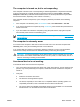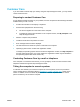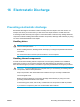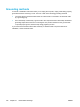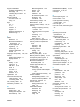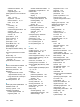User Manual
Table Of Contents
- Notebook Tour
- TouchPad and Keyboard
- TouchPad
- Keyboard
- Hotkeys
- Hotkey quick reference
- Hotkey procedures
- Display and clear system information (fn+esc)
- Open the Help and Support Center (fn+f1)
- Open the Print Options window (fn+f2)
- Open a Web browser (fn+f3)
- Switch the screen image (fn+f4)
- Initiate standby (fn+f5)
- Initiate QuickLock (fn+f6)
- Decrease screen brightness (fn+f7)
- Increase screen brightness (fn+f8)
- Play, pause or resume an audio CD or a DVD (fn+f9)
- Stop an audio CD or a DVD (fn+f10)
- Play previous track or section of an audio CD or a DVD (fn+f11)
- Play next track or section of an audio CD or a DVD (fn+f12)
- Quick Launch Buttons software
- Hotkeys
- Keypads
- Power
- Power control and light locations
- Power sources
- Standby and hibernation
- Default power settings
- Power options
- Processor performance controls
- Battery packs
- Drives
- Multimedia
- Multimedia hardware
- Multimedia software
- External Media Cards
- External Devices
- Memory Modules
- Wireless (Select Models Only)
- Modem and Local Area Network
- Security
- Setup Utility
- Software Update and Recovery
- Routine Care
- Troubleshooting
- Electrostatic Discharge
- Index

Customer Care
If you are unable to find the help you need by using the Help and Support Center, you may need to
contact Customer Care.
Preparing to contact Customer Care
For the fastest possible resolution of your problem, have the computer and the following information
available when you call or e-mail:
● Product name located on the display or keyboard.
● Serial number (S/N) listed on the service tag.
●
The service tag label is on the bottom of the computer.
●
To display the service tag information on the computer screen, click My Computer in the
Help and Support Center.
●
Date the computer was purchased.
●
Conditions under which the problem occurred.
●
Error messages that have been displayed.
● The manufacturer and model of a printer connected to the computer.
● Operating system version number and registration number.
To display the operating system version number and registration number, click My Computer in
the Help and Support Center. (On some models, the registration number may be identified in
the Operating System table as the Product Id).
Contacting Customer Care by e-mail or telephone
If the computer is connected to the Internet, you can get help by e-mail or access Customer Care
telephone numbers through the Help and Support Center.
Taking the computer to a service partner
If Customer Care advises you to take the computer to a service partner, be sure to provide the
service partner with the information listed in "
Preparing to contact Customer Care," earlier in this
section. In addition, be sure to delete all passwords or to disclose all passwords to the service
partner so that they can access the computer.
ENWW Customer Care 163