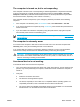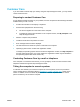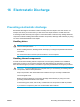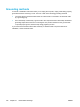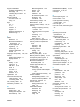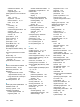User Manual
Table Of Contents
- Notebook Tour
- TouchPad and Keyboard
- TouchPad
- Keyboard
- Hotkeys
- Hotkey quick reference
- Hotkey procedures
- Display and clear system information (fn+esc)
- Open the Help and Support Center (fn+f1)
- Open the Print Options window (fn+f2)
- Open a Web browser (fn+f3)
- Switch the screen image (fn+f4)
- Initiate standby (fn+f5)
- Initiate QuickLock (fn+f6)
- Decrease screen brightness (fn+f7)
- Increase screen brightness (fn+f8)
- Play, pause or resume an audio CD or a DVD (fn+f9)
- Stop an audio CD or a DVD (fn+f10)
- Play previous track or section of an audio CD or a DVD (fn+f11)
- Play next track or section of an audio CD or a DVD (fn+f12)
- Quick Launch Buttons software
- Hotkeys
- Keypads
- Power
- Power control and light locations
- Power sources
- Standby and hibernation
- Default power settings
- Power options
- Processor performance controls
- Battery packs
- Drives
- Multimedia
- Multimedia hardware
- Multimedia software
- External Media Cards
- External Devices
- Memory Modules
- Wireless (Select Models Only)
- Modem and Local Area Network
- Security
- Setup Utility
- Software Update and Recovery
- Routine Care
- Troubleshooting
- Electrostatic Discharge
- Index
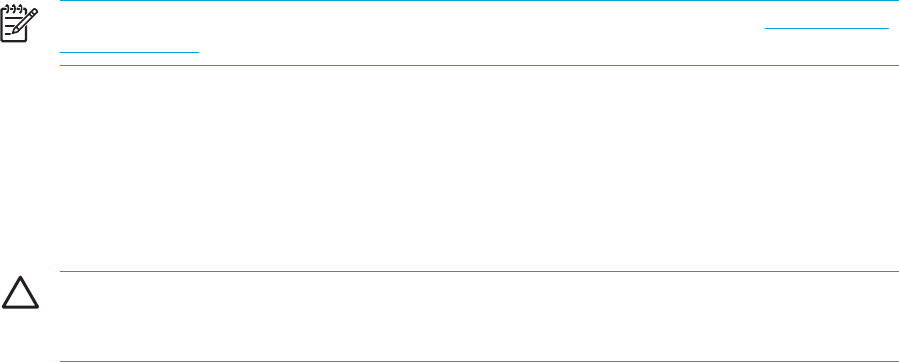
The computer is turned on, but is not responding.
If the computer is turned on, but is not responding to software applications or keyboard commands,
try first to shut down the computer through the operating system by selecting Start > Turn Off
Computer > Turn Off. (In Windows XP Professional, the Turn Off Computer button may be called
the Shut Down button, depending on the network connection.)
If the computer remains unresponsive, try the emergency shutdown procedures in the following
sequence:
1. If the computer is in Windows, press ctrl+alt+delete. Then, select Shut Down > Turn Off.
2. If you cannot shut down the computer by using ctrl+alt+del, press and hold the power button for
at least 5 seconds.
3. If you are unable to shut down the computer by using the power button, unplug the computer
from external power and remove the battery pack.
NOTE If you cannot turn the computer back on after shutting it down, refer to "The computer
will not start up."
The computer is extremely warm.
It is normal for the computer to feel warm to the touch while it is in use. But if the computer feels
extremely warm, it may be overheating because a vent is blocked.
If you suspect that the computer is overheating, allow the computer to cool to room temperature.
Then be sure to keep all vents free from obstructions while you are using the computer.
CAUTION To prevent overheating, do not obstruct vents. Use the computer only on a hard,
flat surface. Do not allow another hard surface, such as a printer, or a soft surface, such as a
pillow or a thick rug or clothing, to block airflow.
An external device is not working.
If an external device does not function as expected:
●
Turn on the device as instructed in the device user guide. Some devices, such as monitors and
printers, may not be powered by the computer, and must be turned on before the computer is
turned on.
● Verify that
● All device connections are secure.
● The device is receiving electrical power.
●
The device, especially if it is an older one, is compatible with the operating system. For
compatibility information, refer to the Web site of the device manufacturer.
●
The correct drivers are installed and updated. Drivers may be available on a CD included
with the device or on the Web site of the device manufacturer.
ENWW Quick checklist 161