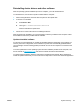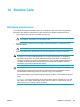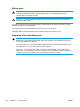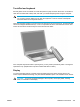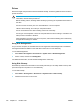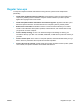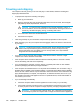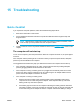User Manual
Table Of Contents
- Notebook Tour
- TouchPad and Keyboard
- TouchPad
- Keyboard
- Hotkeys
- Hotkey quick reference
- Hotkey procedures
- Display and clear system information (fn+esc)
- Open the Help and Support Center (fn+f1)
- Open the Print Options window (fn+f2)
- Open a Web browser (fn+f3)
- Switch the screen image (fn+f4)
- Initiate standby (fn+f5)
- Initiate QuickLock (fn+f6)
- Decrease screen brightness (fn+f7)
- Increase screen brightness (fn+f8)
- Play, pause or resume an audio CD or a DVD (fn+f9)
- Stop an audio CD or a DVD (fn+f10)
- Play previous track or section of an audio CD or a DVD (fn+f11)
- Play next track or section of an audio CD or a DVD (fn+f12)
- Quick Launch Buttons software
- Hotkeys
- Keypads
- Power
- Power control and light locations
- Power sources
- Standby and hibernation
- Default power settings
- Power options
- Processor performance controls
- Battery packs
- Drives
- Multimedia
- Multimedia hardware
- Multimedia software
- External Media Cards
- External Devices
- Memory Modules
- Wireless (Select Models Only)
- Modem and Local Area Network
- Security
- Setup Utility
- Software Update and Recovery
- Routine Care
- Troubleshooting
- Electrostatic Discharge
- Index
Regular tune-ups
To keep the computer hardware and software running like new, perform these simple tasks
periodically.
●
Install and/or update the antivirus software. Protect against current security threats to the
computer by installing antivirus software. Keep the antivirus software up to date to protect
against the ongoing threat of new viruses.
●
Install and update software that detects and removes spyware. Spyware tools allow you to
detect and prevent electronic encroachment into the computer system by outside parties.
●
Enable service reminders. Subscriber’s Choice is a free service that allows you to receive
instant e-mail notification about product updates, software drivers, and creative ideas to help
you get more out of the computer.
●
Create a backup strategy. A virus or an electrical outage could damage or destroy your
information. Back up your files onto a CD-RW, DVD+RW, or USB drive to protect the security of
your files.
●
Create a restore point. In the event of a computer problem, these benchmarks allow you to go
back in time to a point before the computer encountered a problem.
●
Create a PC tune-up schedule. Create weekly and monthly reminders to back up files, update
virus software, and perform hardware and software maintenance.
ENWW Regular tune-ups 157