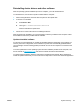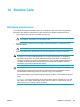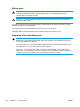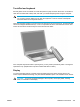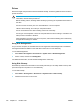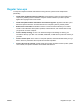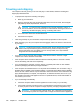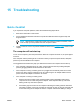User Manual
Table Of Contents
- Notebook Tour
- TouchPad and Keyboard
- TouchPad
- Keyboard
- Hotkeys
- Hotkey quick reference
- Hotkey procedures
- Display and clear system information (fn+esc)
- Open the Help and Support Center (fn+f1)
- Open the Print Options window (fn+f2)
- Open a Web browser (fn+f3)
- Switch the screen image (fn+f4)
- Initiate standby (fn+f5)
- Initiate QuickLock (fn+f6)
- Decrease screen brightness (fn+f7)
- Increase screen brightness (fn+f8)
- Play, pause or resume an audio CD or a DVD (fn+f9)
- Stop an audio CD or a DVD (fn+f10)
- Play previous track or section of an audio CD or a DVD (fn+f11)
- Play next track or section of an audio CD or a DVD (fn+f12)
- Quick Launch Buttons software
- Hotkeys
- Keypads
- Power
- Power control and light locations
- Power sources
- Standby and hibernation
- Default power settings
- Power options
- Processor performance controls
- Battery packs
- Drives
- Multimedia
- Multimedia hardware
- Multimedia software
- External Media Cards
- External Devices
- Memory Modules
- Wireless (Select Models Only)
- Modem and Local Area Network
- Security
- Setup Utility
- Software Update and Recovery
- Routine Care
- Troubleshooting
- Electrostatic Discharge
- Index
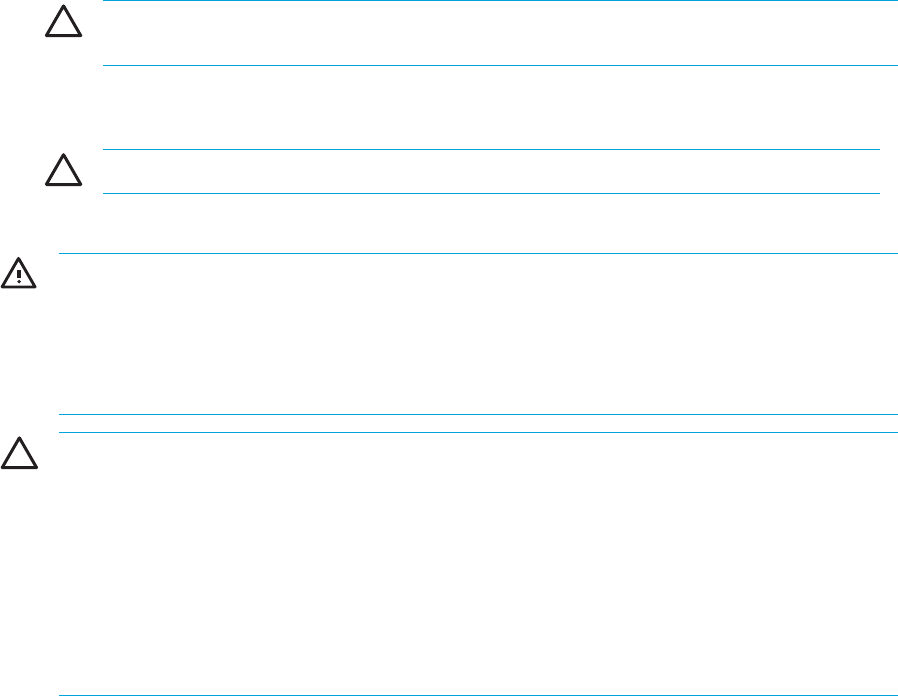
14 Routine Care
Hardware maintenance
The computer is designed for durability and long operating life. Follow the routine care guidelines
described in this chapter to extend the life of the computer and maintain its peak performance.
●
Carry and store the computer in a portable carrying case.
CAUTION To reduce the risk of damage to the display, do not place anything on top of
the computer, even when it is in the carrying case.
●
Avoid exposing the computer to direct sunlight, extreme temperatures, or ultraviolet light for
extended periods.
CAUTION Do not expose the computer or drives to temperature or humidity extremes.
●
Keep the computer clean. Dust buildup can raise the temperature of internal components.
WARNING! To avoid potential discomfort or burns, do not block the air vents or use the
computer on your lap for extended periods. The computer is designed to run demanding
applications at full power. As a result of increased power consumption, it is normal for the
computer to feel warm or hot when used continuously. The computer complies with the user-
accessible surface temperature limits defined by the International Standard for Safety of
Information Technology Equipment (IEC 60950).
CAUTION To reduce the risk of electric shock or damage to the computer:
Always disconnect the computer from the AC outlet and disconnect peripherals from the
computer before attempting to clean the computer or any of its components.
Do not spray liquids on the computer keyboard, display, or drives, or allow liquids to drip onto
them.
CAUTION To prevent overheating, do not obstruct vents. Use the computer only on a hard,
flat surface. Do not allow another hard surface, such as a printer, or a soft surface, such as
pillows, thick rugs, or clothing, to block the airflow.
ENWW Hardware maintenance 153