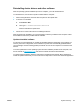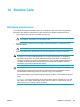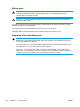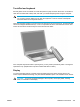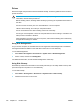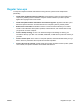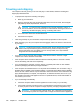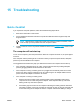User Manual
Table Of Contents
- Notebook Tour
- TouchPad and Keyboard
- TouchPad
- Keyboard
- Hotkeys
- Hotkey quick reference
- Hotkey procedures
- Display and clear system information (fn+esc)
- Open the Help and Support Center (fn+f1)
- Open the Print Options window (fn+f2)
- Open a Web browser (fn+f3)
- Switch the screen image (fn+f4)
- Initiate standby (fn+f5)
- Initiate QuickLock (fn+f6)
- Decrease screen brightness (fn+f7)
- Increase screen brightness (fn+f8)
- Play, pause or resume an audio CD or a DVD (fn+f9)
- Stop an audio CD or a DVD (fn+f10)
- Play previous track or section of an audio CD or a DVD (fn+f11)
- Play next track or section of an audio CD or a DVD (fn+f12)
- Quick Launch Buttons software
- Hotkeys
- Keypads
- Power
- Power control and light locations
- Power sources
- Standby and hibernation
- Default power settings
- Power options
- Processor performance controls
- Battery packs
- Drives
- Multimedia
- Multimedia hardware
- Multimedia software
- External Media Cards
- External Devices
- Memory Modules
- Wireless (Select Models Only)
- Modem and Local Area Network
- Security
- Setup Utility
- Software Update and Recovery
- Routine Care
- Troubleshooting
- Electrostatic Discharge
- Index

Reinstalling device drivers and other software
After the operating system installation process is complete, you must reinstall drivers.
To reinstall drivers, use the Recoverydisc included with the computer:
1. While running Windows, insert the Recoverydisc into the optical drive.
2. If Autorun is not enabled:
a. Select Start > Run.
b.
Then type D:\SWSETUP\APPINSTL\SETUP.EXE
where D indicates the optical drive.
3. Follow the on-screen instructions for installing the drivers.
After the drivers are reinstalled, you must reinstall any software you added to the computer. Follow
the installation instructions provided with the software.
Update reinstalled software
It is strongly recommended that you update all reinstalled software. Depending on the settings you
used on your former configuration, some software may have been automatically updated without
your knowledge. Use the following update procedures as soon as the computer is connected to the
Internet.
To access update links for the operating system and other software provided on the computer, visit
the HP website at
http://www.hp.com and click the software and drivers download link.
To update optional software, follow the instructions included with the software. Many applications
include an update feature that you can access from a Help button or menu item within the application.
ENWW System recovery 151