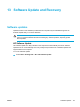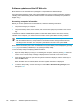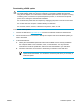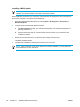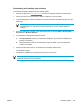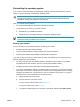User Manual
Table Of Contents
- Notebook Tour
- TouchPad and Keyboard
- TouchPad
- Keyboard
- Hotkeys
- Hotkey quick reference
- Hotkey procedures
- Display and clear system information (fn+esc)
- Open the Help and Support Center (fn+f1)
- Open the Print Options window (fn+f2)
- Open a Web browser (fn+f3)
- Switch the screen image (fn+f4)
- Initiate standby (fn+f5)
- Initiate QuickLock (fn+f6)
- Decrease screen brightness (fn+f7)
- Increase screen brightness (fn+f8)
- Play, pause or resume an audio CD or a DVD (fn+f9)
- Stop an audio CD or a DVD (fn+f10)
- Play previous track or section of an audio CD or a DVD (fn+f11)
- Play next track or section of an audio CD or a DVD (fn+f12)
- Quick Launch Buttons software
- Hotkeys
- Keypads
- Power
- Power control and light locations
- Power sources
- Standby and hibernation
- Default power settings
- Power options
- Processor performance controls
- Battery packs
- Drives
- Multimedia
- Multimedia hardware
- Multimedia software
- External Media Cards
- External Devices
- Memory Modules
- Wireless (Select Models Only)
- Modem and Local Area Network
- Security
- Setup Utility
- Software Update and Recovery
- Routine Care
- Troubleshooting
- Electrostatic Discharge
- Index
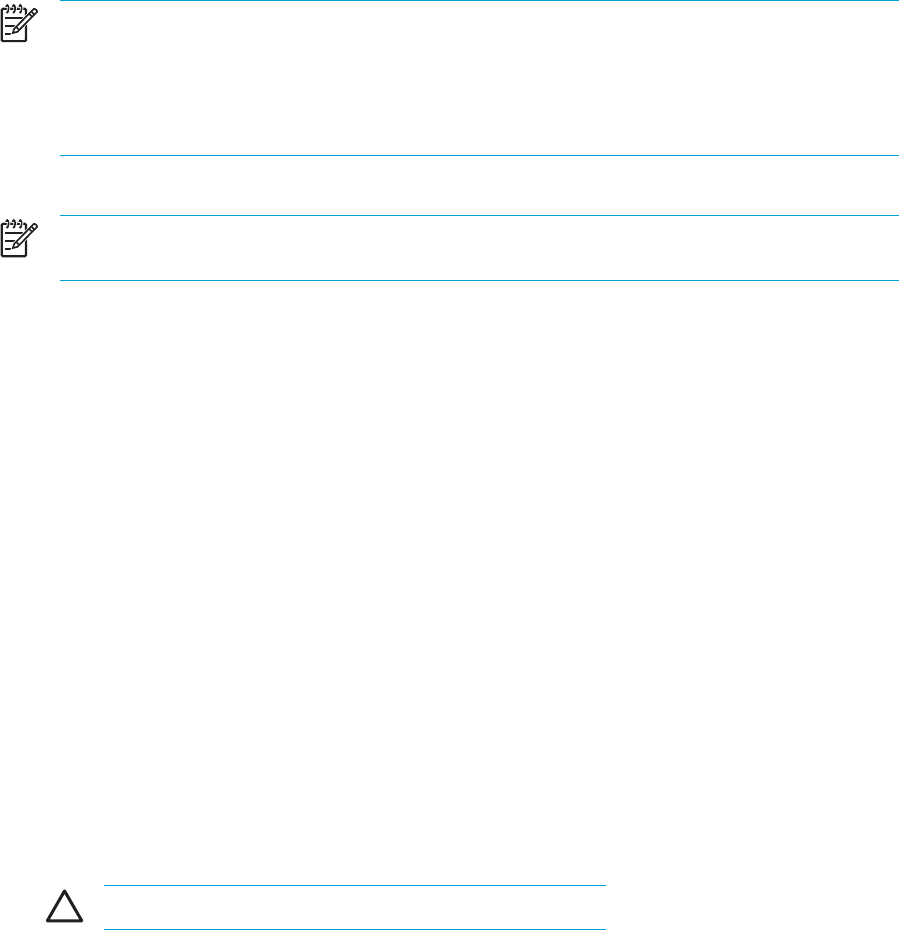
Reinstall the operating system
NOTE During the reinstallation, you may be prompted for the Product Key. The Product Key
is provided on the Microsoft Certificate of Authenticity label on the bottom of the computer.
NOTE During the reinstallation, it is normal for some computer models to pause occasionally
for several minutes and to restart several times. These normal pauses are indicated by an
hourglass icon.
To reinstall the operating system using the Operating System disc included with the computer:
NOTE If the computer does not have an optical drive, you may need to connect it to an
optional external optical drive.
1. Plug the computer into external power through the AC adapter, and turn on the computer.
2. Immediately insert the Operating System disc into the computer.
3. Press and hold the power button for at least 5 seconds to turn off the computer.
4. Press the power button again to turn on the computer.
5. When prompted, press any key to start from the disc.
After a few minutes, you may need to select your language to enable the Setup Wizard to open.
6. Press enter to continue.
A licensing agreement page is displayed.
7. Press f8 to accept the agreement and continue.
The "Setup" page is displayed.
8. Press esc to continue installing a new copy of the operating system instead of repairing it.
9. Press enter to set up the operating system.
10. Press C to continue setup using this partition.
11. Select Format the partition using the NTFS file system (Quick), and then press enter.
CAUTION Formatting this drive deletes all current files.
12. Press F to format the drive.
The reinstallation process begins. This process may take up to 2 hours to complete.
The computer restarts in Windows when the process is complete.
150 Chapter 13 Software Update and Recovery ENWW