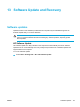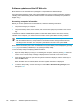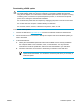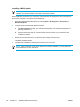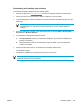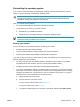User Manual
Table Of Contents
- Notebook Tour
- TouchPad and Keyboard
- TouchPad
- Keyboard
- Hotkeys
- Hotkey quick reference
- Hotkey procedures
- Display and clear system information (fn+esc)
- Open the Help and Support Center (fn+f1)
- Open the Print Options window (fn+f2)
- Open a Web browser (fn+f3)
- Switch the screen image (fn+f4)
- Initiate standby (fn+f5)
- Initiate QuickLock (fn+f6)
- Decrease screen brightness (fn+f7)
- Increase screen brightness (fn+f8)
- Play, pause or resume an audio CD or a DVD (fn+f9)
- Stop an audio CD or a DVD (fn+f10)
- Play previous track or section of an audio CD or a DVD (fn+f11)
- Play next track or section of an audio CD or a DVD (fn+f12)
- Quick Launch Buttons software
- Hotkeys
- Keypads
- Power
- Power control and light locations
- Power sources
- Standby and hibernation
- Default power settings
- Power options
- Processor performance controls
- Battery packs
- Drives
- Multimedia
- Multimedia hardware
- Multimedia software
- External Media Cards
- External Devices
- Memory Modules
- Wireless (Select Models Only)
- Modem and Local Area Network
- Security
- Setup Utility
- Software Update and Recovery
- Routine Care
- Troubleshooting
- Electrostatic Discharge
- Index
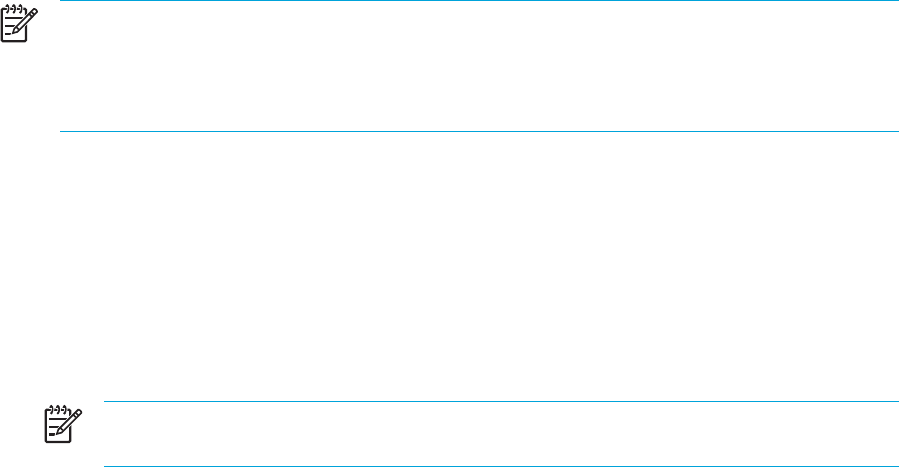
Repairing the operating system
To attempt an operating system repair without deleting your personal information, use the Operating
Systemdisc that was shipped with the computer:
NOTE When repairing the operating system, be sure to use the disc that contains the
language that was preinstalled on the computer.
NOTE If the computer does not have an optical drive, you may need to connect it to an
optional external optical drive.
1. Plug the computer into external power through the AC adapter and turn on the computer.
2. Immediately insert the Operating System disc into the computer.
3. Press and hold the power button for at least 5 seconds to turn off the computer.
4. Press the power button again to turn on the computer.
5. When prompted, press any key to start from the disc.
After a few minutes, you may need to select your language to enable the Setup Wizard to open.
NOTE On the “Welcome to Setup” page, do not press R (step 8 in this procedure) until
you have completed steps 6 and 7.
6. Press enter to continue.
A licensing agreement page is displayed.
7. Press f8 to accept the agreement and continue.
The "Setup" page is displayed.
8. Press R to repair the selected Windows installation.
The repair process begins. This process may take up to 2 hours to complete.
The computer restarts in Windows after the process is complete.
148 Chapter 13 Software Update and Recovery ENWW