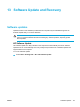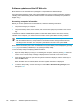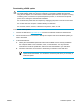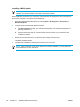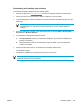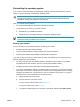User Manual
Table Of Contents
- Notebook Tour
- TouchPad and Keyboard
- TouchPad
- Keyboard
- Hotkeys
- Hotkey quick reference
- Hotkey procedures
- Display and clear system information (fn+esc)
- Open the Help and Support Center (fn+f1)
- Open the Print Options window (fn+f2)
- Open a Web browser (fn+f3)
- Switch the screen image (fn+f4)
- Initiate standby (fn+f5)
- Initiate QuickLock (fn+f6)
- Decrease screen brightness (fn+f7)
- Increase screen brightness (fn+f8)
- Play, pause or resume an audio CD or a DVD (fn+f9)
- Stop an audio CD or a DVD (fn+f10)
- Play previous track or section of an audio CD or a DVD (fn+f11)
- Play next track or section of an audio CD or a DVD (fn+f12)
- Quick Launch Buttons software
- Hotkeys
- Keypads
- Power
- Power control and light locations
- Power sources
- Standby and hibernation
- Default power settings
- Power options
- Processor performance controls
- Battery packs
- Drives
- Multimedia
- Multimedia hardware
- Multimedia software
- External Media Cards
- External Devices
- Memory Modules
- Wireless (Select Models Only)
- Modem and Local Area Network
- Security
- Setup Utility
- Software Update and Recovery
- Routine Care
- Troubleshooting
- Electrostatic Discharge
- Index

Restoring to a restore point
To restore the computer to a previous date and time when it was functioning optimally:
1. Click System Restore in the Help and Support Center.
The System Restore window opens.
2. Click Restore my computer to an earlier time, and then click Next.
3. Follow the on-screen instructions.
Reinstalling applications
Applications preinstalled or preloaded on the computer can be reinstalled by using the Recoverydisc
or a third-party software disc.
NOTE In most cases, the applications preloaded on the computer, such as those available in
the Software Setup utility, can be reinstalled from your hard drive. To access the Software
Setup utility, select Start > All Programs > Software Setup.
The application reinstallation process replaces corrupted system files within the application and
reinstalls deleted system files within the application.
●
In most cases: If the application you are reinstalling is still installed on the computer, the
reinstallation process does not affect your settings within the application.
●
In all cases: If an application has been deleted from the computer, the reinstallation process
reinstalls the application or utility to the factory image but cannot restore your personal settings.
Reinstalling applications from the hard drive
To reinstall a preloaded application or utility from your hard drive:
1. Select Start > All Programs > Software Setup, and then follow the instructions on the screen.
2. When you are prompted to select the software you want to reinstall, select or clear the
appropriate check boxes.
Reinstalling applications from discs
To reinstall applications from a disc:
1. Insert the disc into the optical drive.
●
If Autorun is enabled, an installation wizard opens.
●
If Autorun is disabled, select Start > Run. Enter
x:\setup.exe
where x is your optical drive designation
and then click OK.
2. When the installation wizard opens, follow the installation instructions on the screen.
3. Restart the computer if prompted.
ENWW System recovery 147