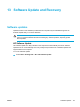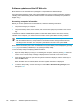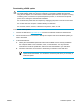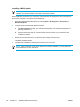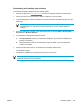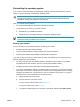User Manual
Table Of Contents
- Notebook Tour
- TouchPad and Keyboard
- TouchPad
- Keyboard
- Hotkeys
- Hotkey quick reference
- Hotkey procedures
- Display and clear system information (fn+esc)
- Open the Help and Support Center (fn+f1)
- Open the Print Options window (fn+f2)
- Open a Web browser (fn+f3)
- Switch the screen image (fn+f4)
- Initiate standby (fn+f5)
- Initiate QuickLock (fn+f6)
- Decrease screen brightness (fn+f7)
- Increase screen brightness (fn+f8)
- Play, pause or resume an audio CD or a DVD (fn+f9)
- Stop an audio CD or a DVD (fn+f10)
- Play previous track or section of an audio CD or a DVD (fn+f11)
- Play next track or section of an audio CD or a DVD (fn+f12)
- Quick Launch Buttons software
- Hotkeys
- Keypads
- Power
- Power control and light locations
- Power sources
- Standby and hibernation
- Default power settings
- Power options
- Processor performance controls
- Battery packs
- Drives
- Multimedia
- Multimedia hardware
- Multimedia software
- External Media Cards
- External Devices
- Memory Modules
- Wireless (Select Models Only)
- Modem and Local Area Network
- Security
- Setup Utility
- Software Update and Recovery
- Routine Care
- Troubleshooting
- Electrostatic Discharge
- Index
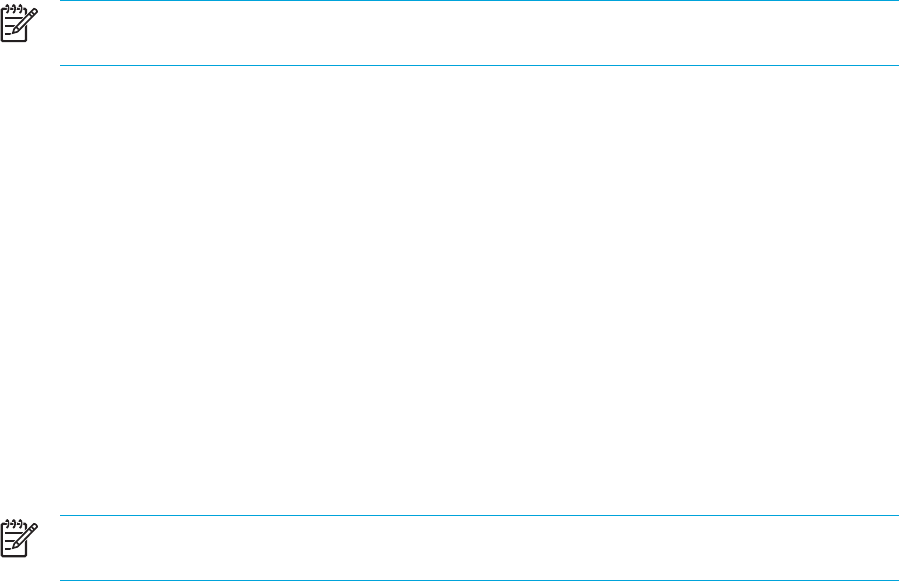
Installing a BIOS update
NOTE If you connect the computer to a network, consult the network administrator before
installing any software updates, especially system BIOS updates.
BIOS installation procedures vary. Follow any instructions that are displayed on the screen after the
download is complete. If no instructions are displayed:
1. Open Microsoft® Windows® Explorer by selecting Start > All Programs > Accessories >
Windows Explorer.
2. In the left pane of the Windows Explorer window:
a. Click My Computer and then your hard drive designation. (The hard drive designation is
typically Local Disk C.)
b. Using the hard drive path you recorded earlier, open the folder on your hard drive that
contains the update.
3. Double-click the file that has an .exe extension (for example, filename.exe).
The BIOS installation begins.
4. Complete the installation by following the instructions on the screen.
NOTE After a message on the screen reports a successful installation, you may delete the
downloaded file from your hard drive.
144 Chapter 13 Software Update and Recovery ENWW