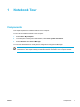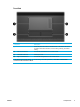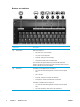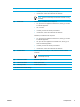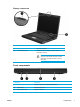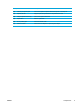User Manual
Table Of Contents
- Notebook Tour
- TouchPad and Keyboard
- TouchPad
- Keyboard
- Hotkeys
- Hotkey quick reference
- Hotkey procedures
- Display and clear system information (fn+esc)
- Open the Help and Support Center (fn+f1)
- Open the Print Options window (fn+f2)
- Open a Web browser (fn+f3)
- Switch the screen image (fn+f4)
- Initiate standby (fn+f5)
- Initiate QuickLock (fn+f6)
- Decrease screen brightness (fn+f7)
- Increase screen brightness (fn+f8)
- Play, pause or resume an audio CD or a DVD (fn+f9)
- Stop an audio CD or a DVD (fn+f10)
- Play previous track or section of an audio CD or a DVD (fn+f11)
- Play next track or section of an audio CD or a DVD (fn+f12)
- Quick Launch Buttons software
- Hotkeys
- Keypads
- Power
- Power control and light locations
- Power sources
- Standby and hibernation
- Default power settings
- Power options
- Processor performance controls
- Battery packs
- Drives
- Multimedia
- Multimedia hardware
- Multimedia software
- External Media Cards
- External Devices
- Memory Modules
- Wireless (Select Models Only)
- Modem and Local Area Network
- Security
- Setup Utility
- Software Update and Recovery
- Routine Care
- Troubleshooting
- Electrostatic Discharge
- Index
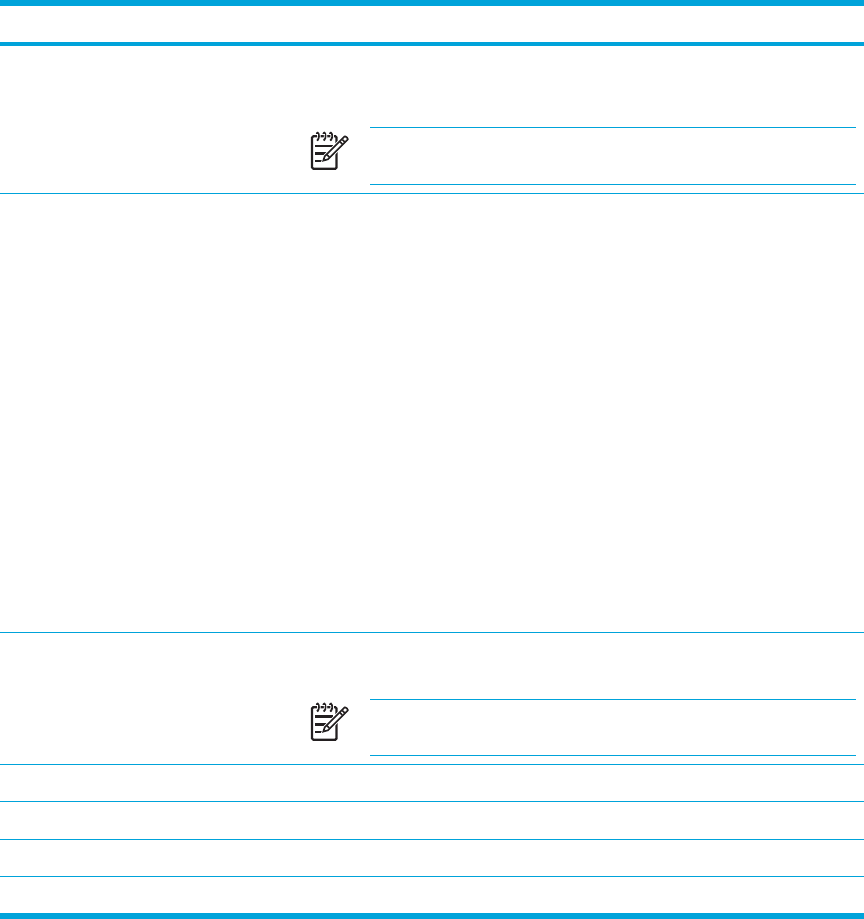
Component Description
● In standby, resumes from standby into Windows.
●
In hibernation, restores from hibernation into Windows.
NOTE Refer to the QuickPlay documentation for details on using
QuickPlay.
(3)
Media button
If QuickPlay is not installed and the computer is
●
On, opens the music application or Media menu, allowing you to select
a multimedia application.
● Off, no function.
●
In standby, resumes from standby into Windows.
●
In hibernation, restores from hibernation into Windows.
If QuickPlay is installed and the computer is
●
On, opens the music application or Media menu, allowing you to select
a multimedia application.
● Off, opens the music application or the Media menu, allowing you to
select a multimedia application.
●
In standby, resumes from standby into Windows.
● In hibernation, restores from hibernation into Windows.
(4)
Wireless button*
Turns the wireless functionality on or off, but does not create a wireless
connection.
NOTE To establish a wireless connection, a wireless network
must already be set up.
(5)
Volume down button
Decreases system volume.
(6)
Volume mute button
Mutes system sound.
(7) Volume up button Increases system volume.
*This table describes default settings.
ENWW Components 5