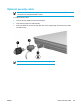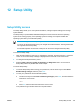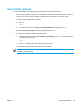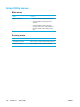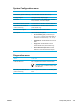User Manual
Table Of Contents
- Notebook Tour
- TouchPad and Keyboard
- TouchPad
- Keyboard
- Hotkeys
- Hotkey quick reference
- Hotkey procedures
- Display and clear system information (fn+esc)
- Open the Help and Support Center (fn+f1)
- Open the Print Options window (fn+f2)
- Open a Web browser (fn+f3)
- Switch the screen image (fn+f4)
- Initiate standby (fn+f5)
- Initiate QuickLock (fn+f6)
- Decrease screen brightness (fn+f7)
- Increase screen brightness (fn+f8)
- Play, pause or resume an audio CD or a DVD (fn+f9)
- Stop an audio CD or a DVD (fn+f10)
- Play previous track or section of an audio CD or a DVD (fn+f11)
- Play next track or section of an audio CD or a DVD (fn+f12)
- Quick Launch Buttons software
- Hotkeys
- Keypads
- Power
- Power control and light locations
- Power sources
- Standby and hibernation
- Default power settings
- Power options
- Processor performance controls
- Battery packs
- Drives
- Multimedia
- Multimedia hardware
- Multimedia software
- External Media Cards
- External Devices
- Memory Modules
- Wireless (Select Models Only)
- Modem and Local Area Network
- Security
- Setup Utility
- Software Update and Recovery
- Routine Care
- Troubleshooting
- Electrostatic Discharge
- Index
Setup Utility language
To select a language:
1. Open the Setup Utility by turning on or restarting the computer, and then pressing f10 while the
“Press <F10> to enter setup” message is displayed in the lower-left corner of the screen.
2. Use the arrow keys to select System Configuration > Language Support, and then press enter.
3. Press f5 or f6 to change a language, or press enter to select a language.
4. Save your preferences and exit the Setup Utility:
● Use the arrow keys to select Exit > Exit Saving Changes, press enter, and then follow the
instructions on the screen.
– or –
● Press f10, and then follow the instructions on the screen.
Your preferences go into effect when the computer restarts.
136 Chapter 12 Setup Utility ENWW