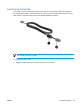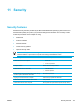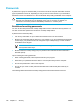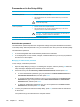User Manual
Table Of Contents
- Notebook Tour
- TouchPad and Keyboard
- TouchPad
- Keyboard
- Hotkeys
- Hotkey quick reference
- Hotkey procedures
- Display and clear system information (fn+esc)
- Open the Help and Support Center (fn+f1)
- Open the Print Options window (fn+f2)
- Open a Web browser (fn+f3)
- Switch the screen image (fn+f4)
- Initiate standby (fn+f5)
- Initiate QuickLock (fn+f6)
- Decrease screen brightness (fn+f7)
- Increase screen brightness (fn+f8)
- Play, pause or resume an audio CD or a DVD (fn+f9)
- Stop an audio CD or a DVD (fn+f10)
- Play previous track or section of an audio CD or a DVD (fn+f11)
- Play next track or section of an audio CD or a DVD (fn+f12)
- Quick Launch Buttons software
- Hotkeys
- Keypads
- Power
- Power control and light locations
- Power sources
- Standby and hibernation
- Default power settings
- Power options
- Processor performance controls
- Battery packs
- Drives
- Multimedia
- Multimedia hardware
- Multimedia software
- External Media Cards
- External Devices
- Memory Modules
- Wireless (Select Models Only)
- Modem and Local Area Network
- Security
- Setup Utility
- Software Update and Recovery
- Routine Care
- Troubleshooting
- Electrostatic Discharge
- Index
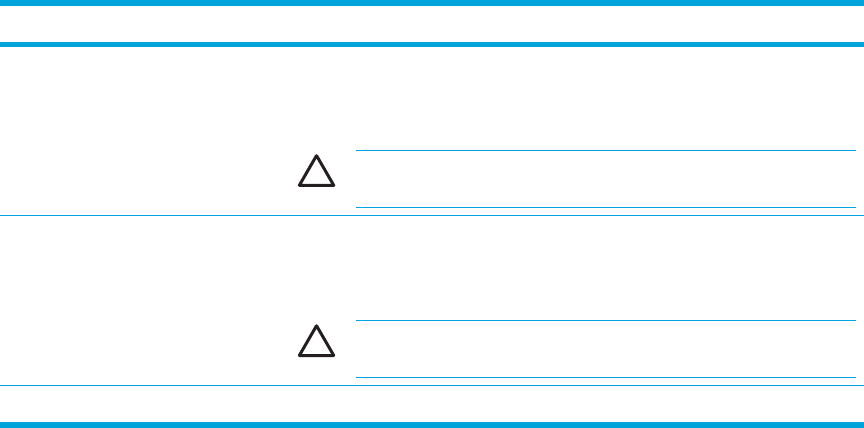
Passwords set in the Setup Utility
Passwords Function
Administrator password* ● Protects access to the Setup Utility.
●
After this password is set, it must be entered each time you access the
Setup Utility.
CAUTION If you forget the administrator password, you cannot
access the Setup Utility.
Power-on password*
●
Protects access to the computer contents.
● After this password is set, it must be entered each time you turn on the
computer, restart, or restore from hibernation.
CAUTION If you forget your power-on password, you cannot turn on
the computer, restart, or restore from hibernation.
*For details about each of these passwords, refer to the following sections.
Administrator password
The administrator password protects the configuration settings and system identification information
in the Setup Utility. After this password is set, you must enter it each time you access the Setup Utility.
The administrator password
●
Is not interchangeable with an administrator password set in Windows.
●
Is not displayed as it is set, entered, changed, or deleted. Make sure you record your password
and store it in a secure place.
Managing an administrator password
To set, change, or delete this password:
1. Open the Setup Utility by turning on or restarting the computer, and then pressing f10 while the
setup message is displayed in the lower-left corner of the screen.
2. Use the arrow keys to select Security > Administrator Password, and then press enter.
●
To set an administrator password, type your password in the Enter New Password and
Confirm New Password fields, and then press enter.
●
To change an administrator password, type your current password in the Enter Current
Password field, type a new password in the Enter New Password and Confirm New
Password fields, and then press enter.
●
To delete an administrator password, type your current password in the Enter Current
Password field, and then press enter 4 times.
3. To save your preferences and exit the Setup Utility, press f10, and then follow the instructions
on the screen.
Your preferences go into effect when the computer restarts.
130 Chapter 11 Security ENWW