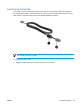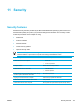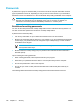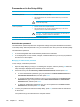User Manual
Table Of Contents
- Notebook Tour
- TouchPad and Keyboard
- TouchPad
- Keyboard
- Hotkeys
- Hotkey quick reference
- Hotkey procedures
- Display and clear system information (fn+esc)
- Open the Help and Support Center (fn+f1)
- Open the Print Options window (fn+f2)
- Open a Web browser (fn+f3)
- Switch the screen image (fn+f4)
- Initiate standby (fn+f5)
- Initiate QuickLock (fn+f6)
- Decrease screen brightness (fn+f7)
- Increase screen brightness (fn+f8)
- Play, pause or resume an audio CD or a DVD (fn+f9)
- Stop an audio CD or a DVD (fn+f10)
- Play previous track or section of an audio CD or a DVD (fn+f11)
- Play next track or section of an audio CD or a DVD (fn+f12)
- Quick Launch Buttons software
- Hotkeys
- Keypads
- Power
- Power control and light locations
- Power sources
- Standby and hibernation
- Default power settings
- Power options
- Processor performance controls
- Battery packs
- Drives
- Multimedia
- Multimedia hardware
- Multimedia software
- External Media Cards
- External Devices
- Memory Modules
- Wireless (Select Models Only)
- Modem and Local Area Network
- Security
- Setup Utility
- Software Update and Recovery
- Routine Care
- Troubleshooting
- Electrostatic Discharge
- Index
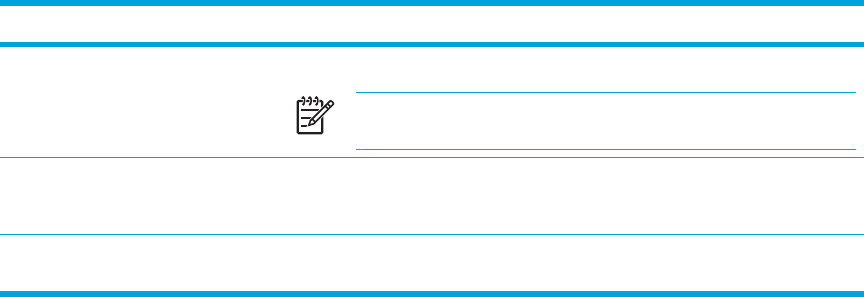
Passwords set in Windows
Passwords Function
Administrator password
Protects administrator-level access to computer contents.
NOTE This password cannot be used to access the Setup Utility
contents.
User password
Protects access to a Windows user account. It also protects access to the
computer contents and must be entered when you resume from standby or
restore from hibernation.
QuickLock
Protects access to the computer by displaying the Windows operating system
Log On dialog box.
QuickLock
QuickLock protects the computer by requiring a password to be entered in the Windows Log On
dialog box before you access the computer.
Before you can use QuickLock, you must set a user password or administrator password in Windows.
After you set a user or administrator password:
● Initiate QuickLock by pressing fn+f6.
● Exit QuickLock by entering your Windows user or administrator password.
ENWW Passwords 129