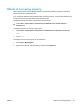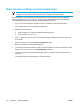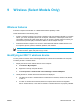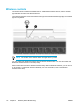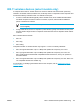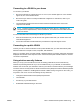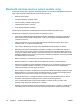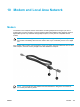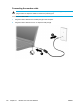User Manual
Table Of Contents
- Notebook Tour
- TouchPad and Keyboard
- TouchPad
- Keyboard
- Hotkeys
- Hotkey quick reference
- Hotkey procedures
- Display and clear system information (fn+esc)
- Open the Help and Support Center (fn+f1)
- Open the Print Options window (fn+f2)
- Open a Web browser (fn+f3)
- Switch the screen image (fn+f4)
- Initiate standby (fn+f5)
- Initiate QuickLock (fn+f6)
- Decrease screen brightness (fn+f7)
- Increase screen brightness (fn+f8)
- Play, pause or resume an audio CD or a DVD (fn+f9)
- Stop an audio CD or a DVD (fn+f10)
- Play previous track or section of an audio CD or a DVD (fn+f11)
- Play next track or section of an audio CD or a DVD (fn+f12)
- Quick Launch Buttons software
- Hotkeys
- Keypads
- Power
- Power control and light locations
- Power sources
- Standby and hibernation
- Default power settings
- Power options
- Processor performance controls
- Battery packs
- Drives
- Multimedia
- Multimedia hardware
- Multimedia software
- External Media Cards
- External Devices
- Memory Modules
- Wireless (Select Models Only)
- Modem and Local Area Network
- Security
- Setup Utility
- Software Update and Recovery
- Routine Care
- Troubleshooting
- Electrostatic Discharge
- Index
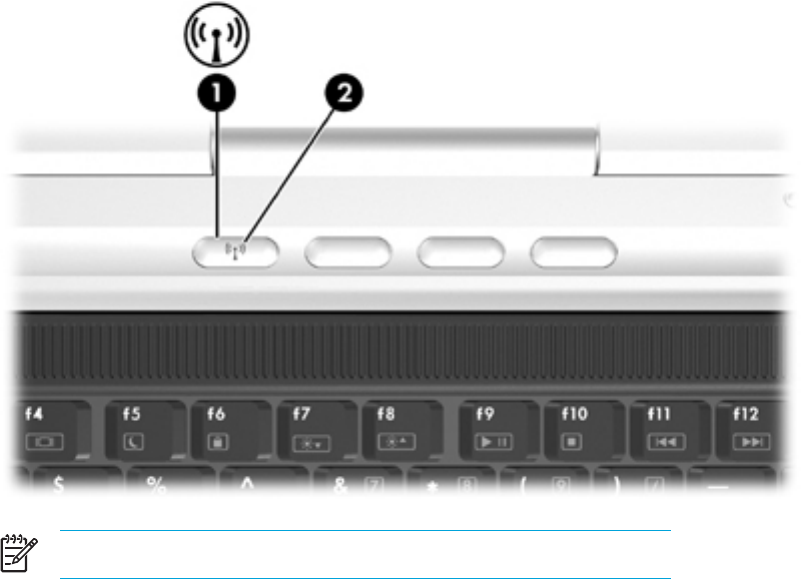
Wireless controls
The wireless button enables and disables 802.11 and Bluetooth wireless devices, and the wireless
light indicates the state of the wireless devices.
The following illustration shows the wireless button (1) and associated wireless light (2). The wireless
light is on by default.
NOTE The location of the wireless button and light varies by model.
You can enable and disable the wireless devices with the wireless button. You can also enable and
disable the wireless devices in the Setup Utility.
Select models also include the Wireless Assistant utility. With the Wireless Assistant, you can turn on
or off the 802.11 or Bluetooth devices individually. For more information, refer to the Wireless
Assistant online Help.
114 Chapter 9 Wireless (Select Models Only) ENWW