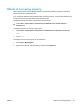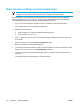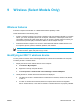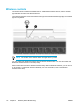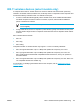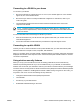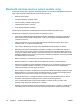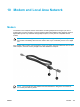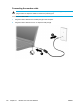User Manual
Table Of Contents
- Notebook Tour
- TouchPad and Keyboard
- TouchPad
- Keyboard
- Hotkeys
- Hotkey quick reference
- Hotkey procedures
- Display and clear system information (fn+esc)
- Open the Help and Support Center (fn+f1)
- Open the Print Options window (fn+f2)
- Open a Web browser (fn+f3)
- Switch the screen image (fn+f4)
- Initiate standby (fn+f5)
- Initiate QuickLock (fn+f6)
- Decrease screen brightness (fn+f7)
- Increase screen brightness (fn+f8)
- Play, pause or resume an audio CD or a DVD (fn+f9)
- Stop an audio CD or a DVD (fn+f10)
- Play previous track or section of an audio CD or a DVD (fn+f11)
- Play next track or section of an audio CD or a DVD (fn+f12)
- Quick Launch Buttons software
- Hotkeys
- Keypads
- Power
- Power control and light locations
- Power sources
- Standby and hibernation
- Default power settings
- Power options
- Processor performance controls
- Battery packs
- Drives
- Multimedia
- Multimedia hardware
- Multimedia software
- External Media Cards
- External Devices
- Memory Modules
- Wireless (Select Models Only)
- Modem and Local Area Network
- Security
- Setup Utility
- Software Update and Recovery
- Routine Care
- Troubleshooting
- Electrostatic Discharge
- Index

9 Wireless (Select Models Only)
Wireless features
A wireless computer includes 802.11 or Bluetooth® wireless capability or both.
These devices differ in the following ways:
●
An 802.11 wireless computer can connect to wireless local area networks (WLANs) in corporate
offices, your home, and public places such as airports, restaurants, coffee shops, hotels, and
universities. Hotspots are public places where you can access a wireless network. Contact your
Internet service provider (ISP) or search the Web for a list of hotspots near you.
● A Bluetooth wireless computer can connect to other Bluetooth wireless-enabled devices such
as computers, phones, printers, headsets, speakers, and cameras.
NOTE The computer may look different from the illustrations in this guide. The location and
number of buttons, lights, and jacks vary by model.
Identifying an 802.11 wireless device
You may need to know the name of the integrated 802.11 wireless device installed in the computer.
To identify an 802.11 wireless device:
1. Display the names of the network devices on the computer:
a. Select Start > My Computer.
b. Right-click in the My Computer window.
c. Select Properties > Hardware tab > Device Manager > Network Adapters.
2. Identify the 802.11 wireless device from the list that is displayed:
● The listing for an 802.11 wireless device includes the term wireless, wireless LAN, WLAN,
or 802.11.
● If no 802.11 wireless device is listed, either the computer does not have an integrated
802.11 wireless device, or the driver for the 802.11 wireless device is not properly installed.
ENWW Wireless features 113