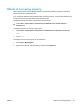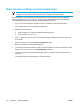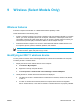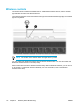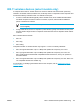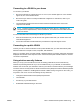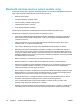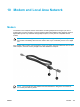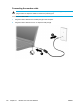User Manual
Table Of Contents
- Notebook Tour
- TouchPad and Keyboard
- TouchPad
- Keyboard
- Hotkeys
- Hotkey quick reference
- Hotkey procedures
- Display and clear system information (fn+esc)
- Open the Help and Support Center (fn+f1)
- Open the Print Options window (fn+f2)
- Open a Web browser (fn+f3)
- Switch the screen image (fn+f4)
- Initiate standby (fn+f5)
- Initiate QuickLock (fn+f6)
- Decrease screen brightness (fn+f7)
- Increase screen brightness (fn+f8)
- Play, pause or resume an audio CD or a DVD (fn+f9)
- Stop an audio CD or a DVD (fn+f10)
- Play previous track or section of an audio CD or a DVD (fn+f11)
- Play next track or section of an audio CD or a DVD (fn+f12)
- Quick Launch Buttons software
- Hotkeys
- Keypads
- Power
- Power control and light locations
- Power sources
- Standby and hibernation
- Default power settings
- Power options
- Processor performance controls
- Battery packs
- Drives
- Multimedia
- Multimedia hardware
- Multimedia software
- External Media Cards
- External Devices
- Memory Modules
- Wireless (Select Models Only)
- Modem and Local Area Network
- Security
- Setup Utility
- Software Update and Recovery
- Routine Care
- Troubleshooting
- Electrostatic Discharge
- Index

Video memory settings (select models only)
NOTE Video memory capacity and settings vary by model. Video memory settings can be
changed on select models only and should only be changed by advanced users.
On select models, you can improve the video performance of the computer while using graphics-
intensive applications, such as 3-D games, by changing the default shared video memory setting.
This setting affects the amount of memory reserved for graphics functions.
1. If you are not sure whether the computer is off or in hibernation, press the power button.
The computer starts up or is restored from hibernation.
2. Display the setup message:
●
If the computer is on, restart it through the operating system.
●
If the computer is off, turn it on.
3. Press f10 while the “Press <F10> to enter Setup” message is displayed in the lower-left corner
of the screen.
4. Use the arrow keys to select the System Configuration menu.
Memory information and settings are displayed.
5. To change the shared video memory setting, use the navigation and selection information at the
bottom of the screen to choose your Video Memory preference.
6. To set your preference and exit the Setup Utility, press f10 and then follow the instructions on
the screen.
Your preferences go into effect when the computer restarts.
112 Chapter 8 Memory Modules ENWW