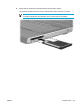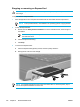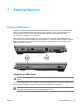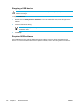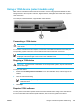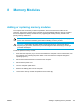User Manual
Table Of Contents
- Notebook Tour
- TouchPad and Keyboard
- TouchPad
- Keyboard
- Hotkeys
- Hotkey quick reference
- Hotkey procedures
- Display and clear system information (fn+esc)
- Open the Help and Support Center (fn+f1)
- Open the Print Options window (fn+f2)
- Open a Web browser (fn+f3)
- Switch the screen image (fn+f4)
- Initiate standby (fn+f5)
- Initiate QuickLock (fn+f6)
- Decrease screen brightness (fn+f7)
- Increase screen brightness (fn+f8)
- Play, pause or resume an audio CD or a DVD (fn+f9)
- Stop an audio CD or a DVD (fn+f10)
- Play previous track or section of an audio CD or a DVD (fn+f11)
- Play next track or section of an audio CD or a DVD (fn+f12)
- Quick Launch Buttons software
- Hotkeys
- Keypads
- Power
- Power control and light locations
- Power sources
- Standby and hibernation
- Default power settings
- Power options
- Processor performance controls
- Battery packs
- Drives
- Multimedia
- Multimedia hardware
- Multimedia software
- External Media Cards
- External Devices
- Memory Modules
- Wireless (Select Models Only)
- Modem and Local Area Network
- Security
- Setup Utility
- Software Update and Recovery
- Routine Care
- Troubleshooting
- Electrostatic Discharge
- Index
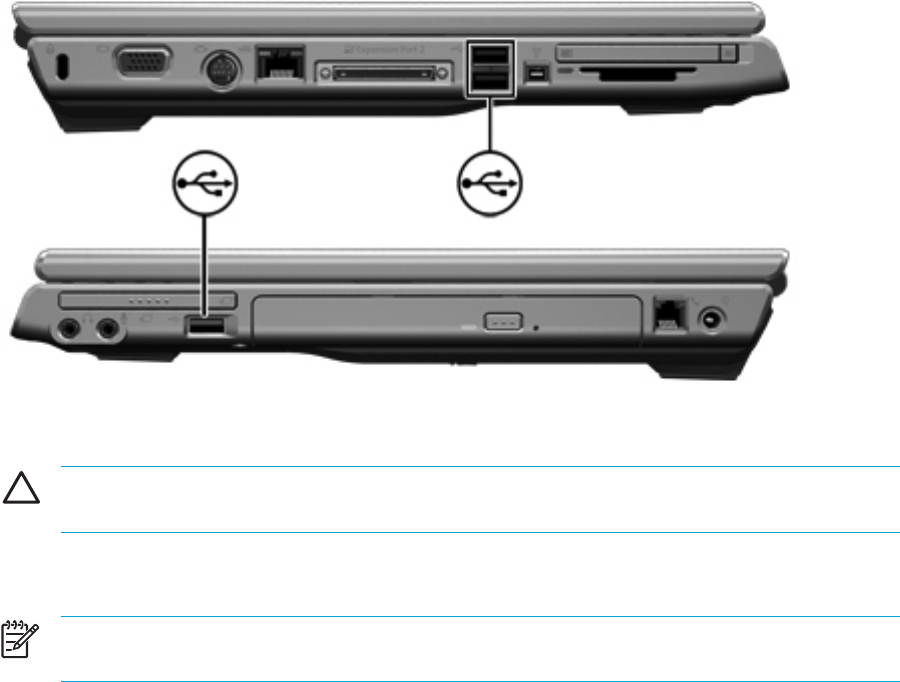
7 External Devices
Using a USB device
Universal Serial Bus (USB) is a hardware interface that can be used to connect an optional external
device, such as a USB keyboard, mouse, drive, printer, scanner, or hub, to the computer or to an
optional expansion product. A hub provides additional USB ports for the system and can be
connected to the computer or to another hub.
The computer has 2 standard USB ports on the left side of the computer. A third USB port on the
right side of the computer is available on select models only. An optional expansion product provides
additional USB ports that can be used with the computer. The USB ports on the computer support
USB 2.0 and USB 1.1 devices.
Connecting a USB device
CAUTION To prevent damage to the USB connectors, use minimal force to connect a USB
device.
To connect a USB device to the computer, connect the USB cable of the device to the USB port. The
operating system will issue a sound to indicate that a device has been connected.
NOTE The first time you connect a USB device, the "Found New Hardware" message is
displayed in the notification area, at the far right of the taskbar.
ENWW Using a USB device 103