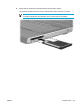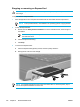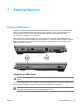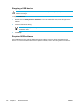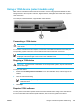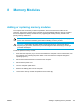User Manual
Table Of Contents
- Notebook Tour
- TouchPad and Keyboard
- TouchPad
- Keyboard
- Hotkeys
- Hotkey quick reference
- Hotkey procedures
- Display and clear system information (fn+esc)
- Open the Help and Support Center (fn+f1)
- Open the Print Options window (fn+f2)
- Open a Web browser (fn+f3)
- Switch the screen image (fn+f4)
- Initiate standby (fn+f5)
- Initiate QuickLock (fn+f6)
- Decrease screen brightness (fn+f7)
- Increase screen brightness (fn+f8)
- Play, pause or resume an audio CD or a DVD (fn+f9)
- Stop an audio CD or a DVD (fn+f10)
- Play previous track or section of an audio CD or a DVD (fn+f11)
- Play next track or section of an audio CD or a DVD (fn+f12)
- Quick Launch Buttons software
- Hotkeys
- Keypads
- Power
- Power control and light locations
- Power sources
- Standby and hibernation
- Default power settings
- Power options
- Processor performance controls
- Battery packs
- Drives
- Multimedia
- Multimedia hardware
- Multimedia software
- External Media Cards
- External Devices
- Memory Modules
- Wireless (Select Models Only)
- Modem and Local Area Network
- Security
- Setup Utility
- Software Update and Recovery
- Routine Care
- Troubleshooting
- Electrostatic Discharge
- Index
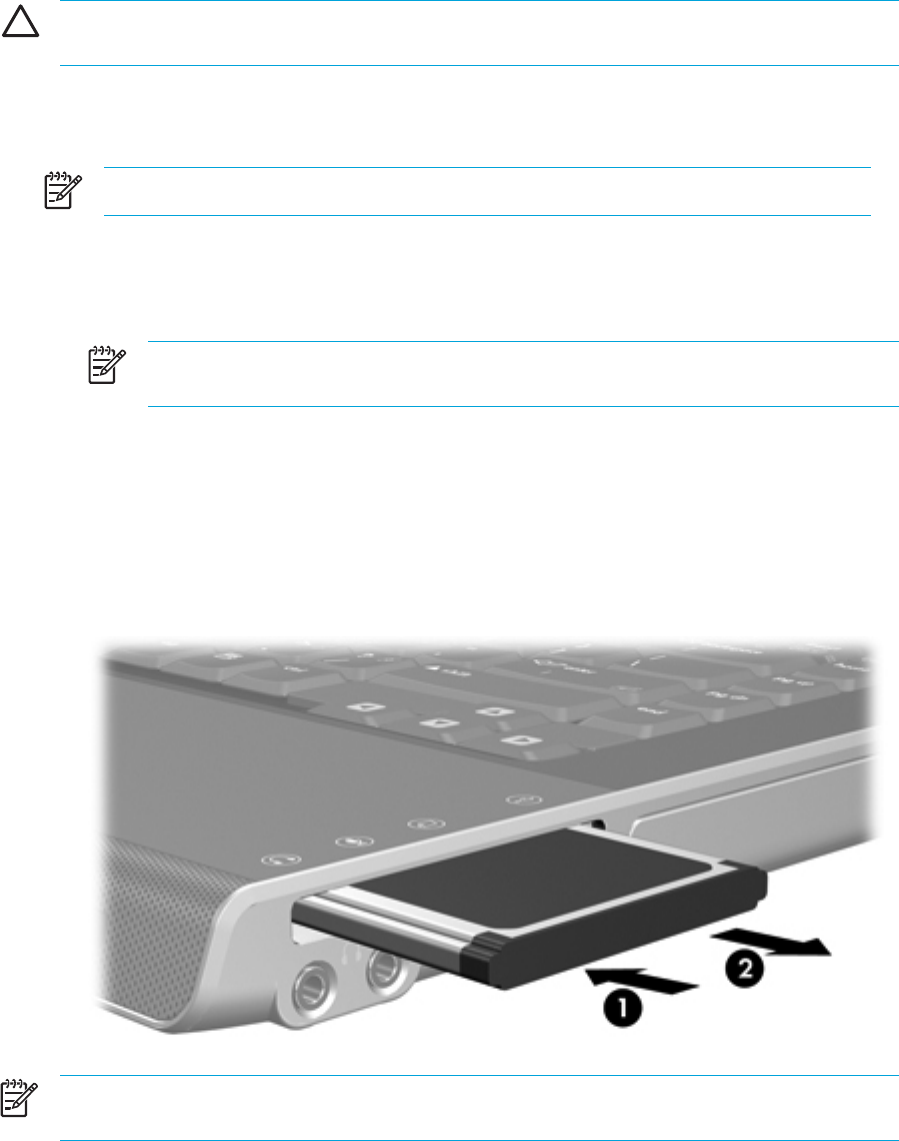
Stopping or removing an ExpressCard
CAUTION To prevent loss of data or an unresponsive system, stop the ExpressCard before
removing it.
To stop or remove an ExpressCard:
1. Close all applications and complete all activities that are associated with the ExpressCard.
NOTE To stop a data transfer, click Cancel in the operating system Copying window.
2.
To stop the ExpressCard:
a. Double-click the Safely Remove Hardware icon in the notification area, at the far right of
the taskbar.
NOTE To display the Safely Remove Hardware icon, click Show Hidden Icons in
the notification area.
b. Click the ExpressCard listing.
c. Click Stop.
3. To remove the ExpressCard:
a. Press the ExpressCard (1) firmly inward, and then quickly release it.
b. Gently pull the card out of the slot (2).
NOTE An inserted ExpressCard uses power even when idle. To conserve power, stop or
remove an ExpressCard when it is not in use.
102 Chapter 6 External Media Cards ENWW