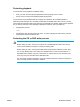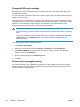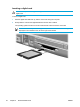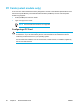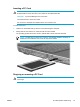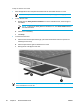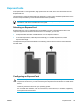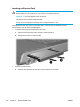User Manual
Table Of Contents
- Notebook Tour
- TouchPad and Keyboard
- TouchPad
- Keyboard
- Hotkeys
- Hotkey quick reference
- Hotkey procedures
- Display and clear system information (fn+esc)
- Open the Help and Support Center (fn+f1)
- Open the Print Options window (fn+f2)
- Open a Web browser (fn+f3)
- Switch the screen image (fn+f4)
- Initiate standby (fn+f5)
- Initiate QuickLock (fn+f6)
- Decrease screen brightness (fn+f7)
- Increase screen brightness (fn+f8)
- Play, pause or resume an audio CD or a DVD (fn+f9)
- Stop an audio CD or a DVD (fn+f10)
- Play previous track or section of an audio CD or a DVD (fn+f11)
- Play next track or section of an audio CD or a DVD (fn+f12)
- Quick Launch Buttons software
- Hotkeys
- Keypads
- Power
- Power control and light locations
- Power sources
- Standby and hibernation
- Default power settings
- Power options
- Processor performance controls
- Battery packs
- Drives
- Multimedia
- Multimedia hardware
- Multimedia software
- External Media Cards
- External Devices
- Memory Modules
- Wireless (Select Models Only)
- Modem and Local Area Network
- Security
- Setup Utility
- Software Update and Recovery
- Routine Care
- Troubleshooting
- Electrostatic Discharge
- Index
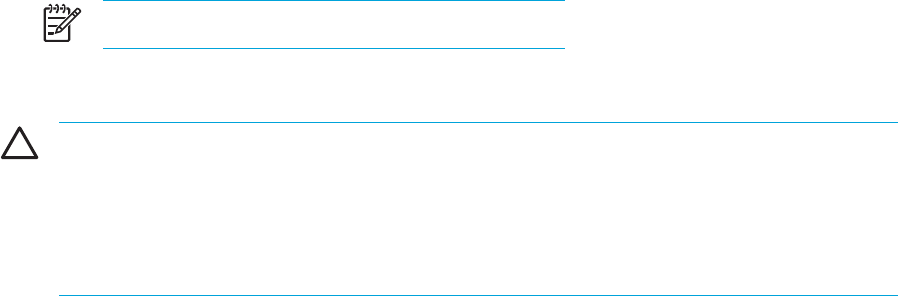
PC Cards (select models only)
A PC Card is a credit card-sized accessory designed to conform to the standard specifications of the
Personal Computer Memory Card International Association (PCMCIA). The PC Card slot (select
models only) supports
●
32-bit (CardBus) and 16-bit PC Cards.
●
Type I and Type II PC Cards.
NOTE Zoomed video PC Cards are not supported.
Configuring a PC Card
CAUTION To prevent loss of support for other PC Cards, install only the software required
for the device. If you are instructed by the PC Card manufacturer to install device drivers:
Install only the device drivers for your operating system.
Do not install other software, such as card services, socket services, or enablers, supplied by
the PC Card manufacturer.
96 Chapter 6 External Media Cards ENWW