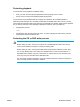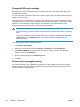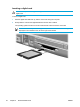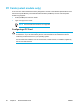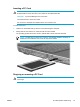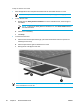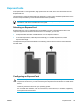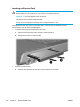User Manual
Table Of Contents
- Notebook Tour
- TouchPad and Keyboard
- TouchPad
- Keyboard
- Hotkeys
- Hotkey quick reference
- Hotkey procedures
- Display and clear system information (fn+esc)
- Open the Help and Support Center (fn+f1)
- Open the Print Options window (fn+f2)
- Open a Web browser (fn+f3)
- Switch the screen image (fn+f4)
- Initiate standby (fn+f5)
- Initiate QuickLock (fn+f6)
- Decrease screen brightness (fn+f7)
- Increase screen brightness (fn+f8)
- Play, pause or resume an audio CD or a DVD (fn+f9)
- Stop an audio CD or a DVD (fn+f10)
- Play previous track or section of an audio CD or a DVD (fn+f11)
- Play next track or section of an audio CD or a DVD (fn+f12)
- Quick Launch Buttons software
- Hotkeys
- Keypads
- Power
- Power control and light locations
- Power sources
- Standby and hibernation
- Default power settings
- Power options
- Processor performance controls
- Battery packs
- Drives
- Multimedia
- Multimedia hardware
- Multimedia software
- External Media Cards
- External Devices
- Memory Modules
- Wireless (Select Models Only)
- Modem and Local Area Network
- Security
- Setup Utility
- Software Update and Recovery
- Routine Care
- Troubleshooting
- Electrostatic Discharge
- Index
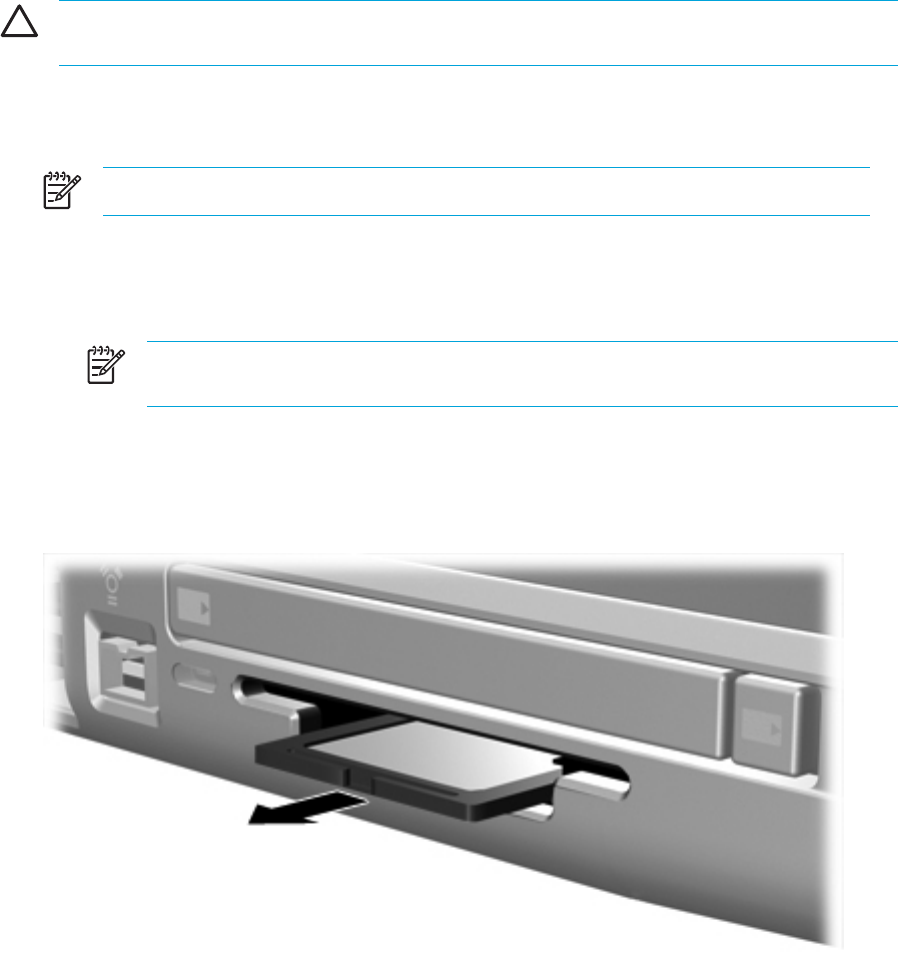
Stopping or removing a digital card
CAUTION To prevent loss of data or an unresponsive system, stop the digital card before
removing it.
To stop or remove a digital card:
1. Close all files and applications that are associated with the digital card.
NOTE To stop a data transfer, click Cancel in the operating system Copying window.
2.
To stop the digital card:
a. Double-click the Safely Remove Hardware icon in the notification area, at the far right of
the taskbar.
NOTE To display the Safely Remove Hardware icon, click Show Hidden Icons in
the notification area.
b. Click the digital card listing.
c. Click Stop.
3. Gently pull the card out of the slot.
ENWW Digital Media Slot cards (select models only) 95