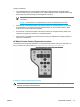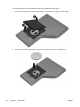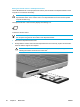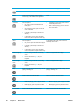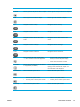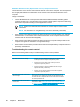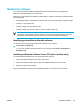User Manual
Table Of Contents
- Notebook Tour
- TouchPad and Keyboard
- TouchPad
- Keyboard
- Hotkeys
- Hotkey quick reference
- Hotkey procedures
- Display and clear system information (fn+esc)
- Open the Help and Support Center (fn+f1)
- Open the Print Options window (fn+f2)
- Open a Web browser (fn+f3)
- Switch the screen image (fn+f4)
- Initiate standby (fn+f5)
- Initiate QuickLock (fn+f6)
- Decrease screen brightness (fn+f7)
- Increase screen brightness (fn+f8)
- Play, pause or resume an audio CD or a DVD (fn+f9)
- Stop an audio CD or a DVD (fn+f10)
- Play previous track or section of an audio CD or a DVD (fn+f11)
- Play next track or section of an audio CD or a DVD (fn+f12)
- Quick Launch Buttons software
- Hotkeys
- Keypads
- Power
- Power control and light locations
- Power sources
- Standby and hibernation
- Default power settings
- Power options
- Processor performance controls
- Battery packs
- Drives
- Multimedia
- Multimedia hardware
- Multimedia software
- External Media Cards
- External Devices
- Memory Modules
- Wireless (Select Models Only)
- Modem and Local Area Network
- Security
- Setup Utility
- Software Update and Recovery
- Routine Care
- Troubleshooting
- Electrostatic Discharge
- Index
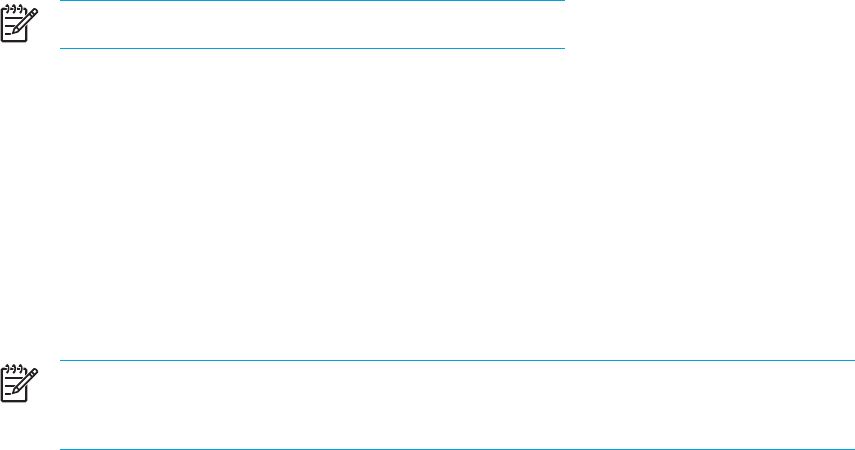
Using multimedia software
To use the multimedia software installed on the computer:
1. Select Start > All Programs, and then open the multimedia application you want to use. For
example, if you want to use Windows Media Player to play an audio CD, select Windows
Media Player.
NOTE Some applications may be located in subfolders.
2. Insert the media disc, such as an audio CD, into the optical drive.
3. Follow the instructions on the screen.
– or –
1. Insert the media disc, such as an audio CD, into the optical drive.
An AutoPlay dialog box opens.
2. Click the multimedia task you want to perform from the list of installed multimedia applications.
3. Click OK.
NOTE The AutoPlay dialog box allows you to select a default multimedia application for
the media disc. After you select a multimedia application from the list, click the Always
do the selected action box.
Using QuickPlay software
QuickPlay software allows you to play movies or open other media without starting the computer or
launching the operating system.
For details on using QuickPlay software, refer to the QuickPlay online Help.
90 Chapter 5 Multimedia ENWW