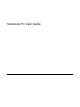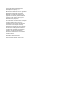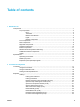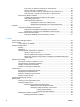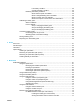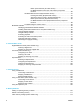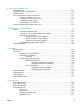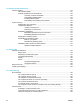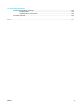Notebook PC User Guide
© Copyright 2005 Hewlett-Packard Development Company, L.P. Microsoft and Windows are U.S. registered trademarks of Microsoft Corporation. Bluetooth is a trademark owned by its proprietor and used by Hewlett-Packard Company under license. SD Logo is a trademark of its proprietor. The information contained herein is subject to change without notice. The only warranties for HP products and services are set forth in the express warranty statements accompanying such products and services.
Table of contents 1 Notebook Tour Components ...........................................................................................................................................1 Top components ....................................................................................................................2 Keys ......................................................................................................................2 TouchPad ..........................................................
Play, pause or resume an audio CD or a DVD (fn+f9) .......................................23 Stop an audio CD or a DVD (fn+f10) ..................................................................23 Play previous track or section of an audio CD or a DVD (fn+f11) ......................23 Play next track or section of an audio CD or a DVD (fn+f12) .............................23 Quick Launch Buttons software ...........................................................................................
Low-battery condition .........................................................................45 Critical low-battery condition ..............................................................45 Resolving low-battery conditions ........................................................................46 When external power is available ......................................................46 When a charged battery pack is available .........................................46 When no power source is available .
Button quick reference (PC Card version) .........................................78 HP Mobile Remote Control (PC Card version) component functions .............................................................................................80 HP Mobile Remote Control (ExpressCard version) ............................................81 Inserting the battery (ExpressCard version) ......................................81 Storing the remote control in the ExpressCard slot ...........................
9 Wireless (Select Models Only) Wireless features ................................................................................................................................113 Identifying an 802.11 wireless device .................................................................................................113 Wireless controls ................................................................................................................................114 802.
13 Software Update and Recovery Software updates ................................................................................................................................141 HP Software Update ..........................................................................................................141 Software updates and the HP Web site .............................................................................142 Accessing computer information .....................................................
16 Electrostatic Discharge Preventing electrostatic discharge .....................................................................................................165 Handling drives ..................................................................................................................165 Handling internal components ...........................................................................................165 Grounding methods .....................................................................
x ENWW
1 Notebook Tour Components This chapter explains the hardware features of the computer. To see a list of installed hardware in the computer: 1. Select Start > My Computer. 2. In the left pane of the System Tasks window, select View system information. 3. Select Hardware tab > Device Manager. You can also add hardware or modify device configurations using Device Manager. NOTE Components included with the computer may vary by region and by model.
Top components Keys 2 Component Description (1) esc key Displays system information when pressed in combination with the fn key. (2) fn key Executes frequently used system functions when pressed in combination with a function key or the esc key. (3) Windows logo key Displays the Microsoft Windows Start menu. (4) Windows applications key Displays a shortcut menu for items beneath the pointer. (5) Embedded numeric keypad keys Can be used like the keys on an external numeric keypad.
TouchPad Component Description (1) TouchPad* Moves the pointer and selects or activates items on the screen. Can be set to perform other mouse functions, such as scrolling, selecting, and doubleclicking. (2) Left TouchPad button* Functions like the left button on an external mouse. (3) TouchPad scroll zone* Scrolls up or down. (4) Right TouchPad button* Functions like the right button on an external mouse. *This table describes default settings.
Buttons and switches Component Description (1) When the computer is Power button* ● Off, press to turn on the computer. ● On, press to enter hibernation. ● In standby, briefly press to exit standby. ● In hibernation, briefly press to exit hibernation. If the computer has stopped responding and Microsoft® Windows® shutdown procedures cannot be used, press and hold the power button for at least 5 seconds to turn off the computer.
Component Description ● In standby, resumes from standby into Windows. ● In hibernation, restores from hibernation into Windows. NOTE Refer to the QuickPlay documentation for details on using QuickPlay. (3) Media button If QuickPlay is not installed and the computer is ● On, opens the music application or Media menu, allowing you to select a multimedia application. ● Off, no function. ● In standby, resumes from standby into Windows. ● In hibernation, restores from hibernation into Windows.
Lights Component Description (1) Wireless light On: An integrated wireless device, such as a wireless local area network (LAN) device and/or a Bluetooth® device is turned on. (2) Power lights* (2) On: The computer is on. Blinking: The computer is in standby. Off: The computer is off or in hibernation. (3) Caps lock light On: Caps lock is on. (4) Battery light On: A battery pack is charging or is close to full charge capacity.
Display components Component Description (1) Display release latch Opens the computer. (2) Internal display switch Initiates standby if the display is closed while the notebook is turned on. CAUTION The internal display switch is magnetic. Keep diskettes and other magnetic media away from magnetic fields, which can erase data. Front components ENWW Component Description (1) Infrared lens Links the computer to an optional remote control. (2) Speakers (2) Produce system sound.
Rear components Component Description (1) Wireless light On: An integrated wireless device, such as a wireless local area network (LAN) device and/or a Bluetooth® device is turned on. (2) Vent* Provides airflow to cool internal components. CAUTION To prevent overheating, do not obstruct vents. Use the computer only on a hard, flat surface. Do not allow another hard surface, such as an adjoining optional printer, or a soft surface, such as pillows or thick rugs or clothing, to block airflow.
ENWW Component Description (2) Audio-in (microphone) jack Connects an optional computer headset microphone or a microphone. (3) ExpressCard slot Supports optional ExpressCard/54 or ExpressCard/34 cards. (4) USB port (select models only) Connects an optional USB device. (5) Optical drive Reads an optical disc. (6) RJ-11 (modem) jack Connects a modem cable. (7) Power connector Connects an AC adapter or an optional power adapter.
Left-side components Component Description (1) Attaches an optional security cable to the computer. Security cable slot NOTE The security cable is designed to act as a deterrent, but may not prevent the computer from being mishandled or stolen. 10 (2) External monitor port Connects an external monitor. (3) S-Video-out jack Connects an optional S-Video device such as a television, VCR, camcorder, overhead projector, or video capture card. (4) RJ-45 (network) jack Connects a network cable.
Bottom components Component Description (1) Battery bay Holds the primary battery pack.* (2) Battery pack release latch Releases the battery pack from the battery bay. (3) Memory module compartment Contains the memory module slots. (4) Hard drive bay Holds the hard drive. (5) Vents (2)† Enable airflow to cool internal components. CAUTION To prevent overheating, do not obstruct vents. Use the computer only on a hard, flat surface.
Wireless antennae (select models only) On select computer models, there are at least 2 wireless antennae that send and receive wireless device signals. They are not visible from the outside of the computer. For optimal transmission, keep the areas immediately around the antennae free from obstructions.
Additional hardware components Component Description (1) Battery pack* Powers the computer when the computer is not connected to external power. (2) AC adapter Converts AC power to DC power. (3) Power cord* Connects an AC adapter to an AC outlet. (4) Country-specific modem cable adapter (select models only) Adapts the modem cable to a non-RJ-11 telephone jack. (5) Modem cable* Connects an internal modem to an RJ-11 telephone jack or to a countryspecific modem adapter.
Labels The labels affixed to the computer provide information you may need when you troubleshoot system problems or travel internationally with the computer. 14 ● Service tag—Provides the product name, serial number (S/N), and other specifics about the computer. Have this information available when you contact Customer Care. The service tag label is affixed to the bottom of the computer. ● Microsoft Certificate of Authenticity—Contains the Microsoft Windows Product Key.
Specifications Operating environment The operating environment information in the following table may be helpful if you plan to use or transport the computer in extreme environments. Factor Metric U.S. Operating 10˚C to 35˚C 50˚F to 95˚F Nonoperating -20˚C to 60˚C -4˚F to 140˚F Operating 10% to 90% 10% to 90% Nonoperating 5% to 95% 5% to 95% Operating (14.7 to 10.1 psia*) -15 m to 3,048 m -50 ft to 10,000 ft Nonoperating (14.7 to 4.
Expansion port input/output signals The expansion port signal information in this section may be helpful if you plan to use an optional expansion product that connects to the expansion port on the computer. The expansion port is illustrated in the "Left-side components" section. The following table identifies the input and output signals supported by the expansion port on the computer. Feature Support USB 2.
2 TouchPad and Keyboard TouchPad The following illustration and table describe the computer TouchPad. Component Description (1) TouchPad* Moves the pointer and selects or activates items on the screen. Can be set to perform other mouse functions, such as scrolling, selecting, and doubleclicking. (2) Left TouchPad button* Functions like the left button on an external mouse. (3) TouchPad scroll zone* Scrolls up or down.
Using the TouchPad To move the pointer, slide your finger across the TouchPad surface in the direction you want the pointer to go. Use the left and right TouchPad buttons as you would the left and right buttons on an external mouse. To scroll up and down using the TouchPad scroll zone, slide your finger up or down over the grooved lines on the TouchPad. Using an external mouse An external USB mouse can be connected to the computer using one of the USB ports on the computer.
Keyboard The following sections provide information on the keyboard features of the notebook. Hotkeys Hotkeys are combinations of the fn key (1) and either the esc key (2) or one of the function keys (3). The icons on the f1 through f12 keys represent the hotkey functions. Hotkey functions and procedures are discussed in the following sections.
Hotkey quick reference Function Key Combination Display and clear system information. fn+esc Open the Help and Support Center. fn+f1 Open the Print Options window. fn+f2 Open a Web browser. fn+f3 Switch the screen image between the computer display and an external display. fn+f4 Initiate standby. fn+f5 Initiate QuickLock. fn+f6 Decrease screen brightness. fn+f7 Increase screen brightness. fn+f8 Play, pause, or resume an audio CD or a DVD. fn+f9 Stop an audio CD or a DVD.
Open the Help and Support Center (fn+f1) Press fn+f1 to open the Help and Support Center. In addition to providing information about your Windows operating system, the Help and Support Center provides ● Information about your computer, such as model and serial number, installed software, hardware components, and specifications. ● Answers to questions about using your computer. ● Tutorials to help you learn to use computer and Windows features.
Switch the screen image (fn+f4) Press fn+f4 to switch the screen image among display devices connected to the system. For example, if a monitor is connected to the computer, each time you press fn+f4 the image switches among the computer display, the monitor display, and a simultaneous display on both the computer and the monitor. Most external monitors receive video information from the computer using the external VGA video standard.
Initiate QuickLock (fn+f6) Press fn+f6 to initiate the QuickLock security feature. QuickLock protects your information by displaying the operating system Log On window. While the Log On window is displayed, the computer cannot be accessed until a Windows user password or a Windows administrator password is entered. NOTE Before you can use QuickLock, you must set a Windows user password or a Windows administrator password. For instructions, refer to the Help and Support Center.
Quick Launch Buttons software You can use the Quick Launch Buttons control panel to ● Set preferences for tiling windows on the Windows desktop. ● Set advanced preferences, including ● Setting preferences for the display of the Quick Launch Buttons icon. ● Setting button assignments for the Easy Access buttons on an optional external keyboard. The following sections provide instructions for setting preferences within the control panel.
Displaying the Quick Launch Buttons icon To show or hide the Quick Launch Buttons Properties icon in the notification area, at the far right of the taskbar, or on the Windows desktop: 1. Open the Quick Launch Buttons control panel: ● Select Start > Control Panel > Printers and Other Hardware > Quick Launch Buttons. – or – ● 2. 3. Double-click the Quick Launch Buttons icon, either in the notification area, at the far right of the taskbar, or on the Windows desktop. Click the Advanced tab.
Keypads The computer has an embedded numeric keypad and also supports an optional external numeric keypad or an optional external keyboard that includes a numeric keypad. Component (1) fn key (2) Embedded numeric keypad (3) num lock light (4) num lk key Using the embedded numeric keypad The 15 keys of the embedded numeric keypad can be used like the keys on an external keypad.
Switching key functions on the embedded numeric keypad You can temporarily alternate the functions of keys on the embedded numeric keypad between their standard keyboard functions and their keypad functions by using the fn key or the fn+shift key combination. ● To change the function of a keypad key to keypad functions while the keypad is off, press and hold the fn key while pressing the keypad key.
28 Chapter 2 TouchPad and Keyboard ENWW
3 Power Power control and light locations The following illustration and table identify and describe the power control and light locations. NOTE Your computer may look slightly different from the illustrations in this section. (1) Component Description Power button When the computer is ● Off, press to turn on the computer. ● On, press to enter hibernation. ● In standby, briefly press to exit standby. ● In hibernation, briefly press to exit hibernation.
(2) Component Description Power lights* (2) On: The computer is on. Blinking: The computer is in standby. Off: The computer is off or in hibernation. (3) fn+f5 Initiates standby. (4) Battery light On: A battery pack is charging or is close to full charge capacity. Blinking: A battery pack that is the only available power source has reached a low-battery condition. When the battery reaches a critical low-battery condition, the battery light begins blinking rapidly.
Power sources The computer can run on internal or external AC power. The following table indicates the best power sources for common tasks.
Connecting the AC adapter WARNING! To reduce the risk of electric shock or damage to the equipment: Plug the power cord into an AC outlet that is easily accessible at all times. Disconnect power from the computer by unplugging the power cord from the AC outlet (not by unplugging the power cord from the computer). If provided with a 3-pin attachment plug on the power cord, plug the cord into a grounded (earthed) 3-pin outlet.
Standby and hibernation Standby and hibernation are energy-saving features that conserve power and reduce startup time. They can be initiated by you or by the system. For more information, refer to "Initiating standby, hibernation or shutdown." Standby CAUTION To avoid a complete battery discharge, do not leave the computer in standby for extended periods. Connect the computer to an external power source. Standby reduces power to system components that are not in use.
To set the time interval after which the system initiates hibernation: 1. Select Start > Control Panel > Performance and Maintenance > Power Options. 2. Click one of the intervals in the System hibernates list. Initiating standby, hibernation or shutdown The following sections explain when to initiate standby or hibernation and when to shut down the computer. NOTE You cannot initiate any type of networking communications or perform any computer functions while the computer is in standby or hibernation.
When using wireless communication or readable or writable media (select models only) CAUTION To prevent possible audio and video degradation, or loss of audio or video playback functionality, do not initiate standby or hibernation while reading or writing to a CD, DVD, or external media card. To prevent loss of information, do not initiate standby or hibernation while writing to a CD, DVD, or external media card.
Default power settings This section explains the default standby, hibernation, and shutdown procedures. For information about changing the function of the power features on the computer, refer to "Power options." The controls and lights discussed in this section are illustrated in "Power control and light locations." Turning the computer or display on or off Task Procedure Result Turn on the computer. Press the power button. ● The power lights are turned on. ● The operating system loads.
Initiating or resuming from standby Task Procedure Result Initiate standby. ● With the computer on, press the hotkey to initiate standby. ● The power lights blink. ● The screen clears. ● Select Start > Turn Off Computer > Stand by. No action required. ● The power lights blink. ● ● The screen clears. In Windows XP Professional, if Stand by is not displayed: ● Allow the system to initiate standby. a. Press the down arrow. b. Select Stand by from the list. c. Click OK.
Initiating or restoring from hibernation Hibernation cannot be initiated unless it is enabled. Hibernation is enabled by default. To verify that hibernation remains enabled, Select Start > Control Panel > Performance and Maintenance > Power Options > Hibernate tab. If hibernation is enabled, the Enable hibernation check box is selected. Task Procedure Result Initiate hibernation. ● Press the power button. ● The power lights are turned off. – or – ● The screen clears.
Power options You can change many default power settings in Windows Control Panel. For example, you can set an audio alert to warn you when the battery pack reaches a low-power condition, or you can change the default settings for the power button. By default, when the computer is on: ● Pressing the fn+f5 hotkey, called the "sleep button" by the operating system, initiates standby. ● By default, the display switch turns off the display and initiates standby.
Setting or changing a power scheme The Power Schemes tab in the Power Options Properties dialog box assigns power levels to system components. You can assign different schemes, depending on whether the computer is running on battery or external power. You can also set a power scheme that initiates standby or turns off the display or hard drive after a time interval that you specify. To set a power scheme: 1. Right-click the Power Meter icon in the notification area, and then click Adjust Power Properties.
Processor performance controls CAUTION To prevent overheating, do not obstruct vents. Use the computer only on a hard, flat surface. Do not allow another hard surface, such as a printer, or a soft surface, such as pillows, thick rugs, or clothing, to block the airflow. Overheating can damage the computer and reduce processor performance. NOTE In some cases, a computer may operate at a higher speed on external power than on battery power.
Battery packs When a charged battery pack is in the computer and the computer is not plugged into external power, the computer runs on battery power. When the computer is plugged into external AC power, the computer runs on AC power. If the computer contains a charged battery pack and is running on external AC power supplied through the AC adapter, the computer switches to battery power if the AC adapter is disconnected from the computer.
To remove a battery pack: 1. Turn the computer upside down with the battery bay to the left. 2. Slide the battery pack release latch (1) to release the battery pack. 3. Pivot the battery pack (2) away from the computer and remove it from the computer (3). Charging a battery pack To prolong battery life and optimize the accuracy of battery charge displays: WARNING! Do not charge the computer battery pack on board aircraft. Charging the battery pack may damage aircraft electronic systems.
The battery light displays charge status: ● On: the battery pack is charging. ● Blinking: the battery pack has reached a low-battery condition and is not charging. ● Blinking rapidly: The battery pack has reached a critical low-battery condition and is not charging. ● Off: the battery pack is fully charged or not installed. For information about determining the amount of charge in a battery pack, refer to "Monitoring the charge of the battery pack.
Managing low-battery conditions The information in this section describes the alerts and system responses set at the factory. Some low-battery condition alerts and system responses can be changed using Power Options in Windows Control Panel. Preferences set using Power Options do not affect lights. Identifying low-battery conditions This section explains how to identify low-battery and critical low-battery conditions.
Resolving low-battery conditions CAUTION To reduce the risk of losing information when the computer reaches a critical lowbattery condition and has initiated hibernation, do not restore power until the power lights are turned off.
Calibrating a battery pack When to calibrate Even if a battery pack is heavily used, it should not be necessary to calibrate it more than once a month. It is not necessary to calibrate a new battery pack.
Step 2: Discharging the battery pack Before you begin a full discharge, disable hibernation. To disable hibernation: 1. Select Start > Control Panel > Performance and Maintenance > Power Options > Hibernate. 2. Clear the Enable hibernation check box. 3. Click Apply. The computer must remain on while the battery pack is being discharged. The battery pack can discharge whether or not you are using the computer but will discharge faster while the computer is in use.
Step 3: Recharging the battery pack To recharge the battery pack: 1. Plug the computer into external power and maintain external power until the battery pack is fully recharged. When the battery pack is recharged, the battery light on the computer is turned off. You can use the computer while the battery pack is recharging, but the battery pack will charge more quickly if the computer is off. 2. If the computer is off, turn it on when the battery pack is fully charged and the battery light is turned off.
Selecting power conservation settings To set the computer to conserve power: ● Select a short wait for the screen saver and select a screen saver with minimal graphics and motion. To access screen saver settings: Select Start > Control Panel > Appearance and Themes > Choose a screen saver. ● Select a Power Scheme with low power-use settings. For more information, refer to "Setting or changing a power scheme.
4 Drives Drive care Drives are fragile computer components that must be handled with care. The following cautions apply to all drives. Additional cautions are included with the procedures to which they apply. CAUTION To reduce the risk of damage to the computer, damage to a drive, or loss information, observe these precautions: Initiate standby before you move a computer or external hard drive from one location to another.
IDE drive light The IDE drive light blinks when either the primary hard drive or an optical drive is being accessed.
Hard drive CAUTION To prevent system lockup and loss of information: Shut down the computer before removing the hard drive from the hard drive bay. Do not remove the hard drive while the computer is on, in standby, or in hibernation. If you are not sure whether the computer is off or in hibernation, turn the computer on by pressing the power button. Then shut down the computer through the operating system. To remove the hard drive: ENWW 1. Save your work. 2.
7. Disconnect the hard drive (2) by sliding it to the right. 8. Lift the hard drive away from the computer (3). To install a hard drive: 54 1. Lower the hard drive into the hard drive bay (1). 2. Slide the hard drive toward the hard drive connector (2) until it is fully seated.
ENWW 3. Replace the two hard drive screws (3). 4. Align the tabs (1) on the hard drive cover with the notches on the computer. 5. Close the cover (2). 6. Tighten the hard drive cover screws (3).
Optical drives An optical drive, such as a DVD-ROM drive, supports optical discs (CDs and DVDs). These discs are used to store or transport data and to play music and movies. DVDs have a higher capacity than CDs. The computer can read or write to optical drives as described in the following table.
Inserting an optical disc 1. Turn on the computer. 2. Press the release button (1) on the drive bezel to release the media tray. 3. Pull out the tray (2). 4. Hold the CD or DVD by the edges to avoid touching the flat surfaces, and position the disc over the tray spindle, with the label-side up. NOTE If the tray is not fully accessible, tilt the disc carefully to position it over the spindle. 5. Gently press the disc (3) down onto the tray spindle until the disc snaps into place. 6.
Removing an optical disc (with power) If the computer is running on external or battery power: 1. Turn on the computer. 2. Press the release button (1) on the drive bezel to release the media tray, and then pull out the tray (2). 3. Remove the disc (3) from the tray by gently pressing down on the spindle while lifting the outer edges of the disc. Hold the disk by the edges and avoid touching the flat surfaces. NOTE If the tray is not fully accessible, tilt the disc carefully as you remove it. 4.
Removing an optical disc (without power) If external or battery power is unavailable: 1. Insert the end of a paper clip (1) into the release access in the front bezel of the drive. 2. Press in gently until the tray is released, and then pull out the tray (2). 3. Remove the disc (3) from the tray by gently pressing down on the spindle while lifting the outer edges of the disc. Hold the disk by the edges and avoid touching the flat surfaces.
Avoiding standby or hibernation CAUTION To prevent possible audio and video degradation, or loss of audio or video playback functionality, do not initiate standby or hibernation while reading or writing to a CD or DVD. To prevent loss of data, do not initiate standby or hibernation when writing to a CD or DVD. If standby or hibernation is accidentally initiated during playback of a drive medium (such as a CD or DVD): 60 ● Your playback may be interrupted.
5 Multimedia Multimedia hardware Using the optical drive The optical drive allows you to play, copy, and create CDs or DVDs, depending on the type of installed drive and installed software. Identifying the installed optical drive To view the type of optical drive installed in the computer: ▲ Select Start > My Computer. The type of optical drive installed in the computer is displayed under Devices with Removable Storage.
Inserting an optical disc 1. Turn on the computer. 2. Press the release button (1) on the drive bezel to release the media tray. 3. Pull out the tray (2). 4. Hold the CD or DVD by the edges to avoid touching the flat surfaces, and position the disc over the tray spindle, with the label-side up. NOTE If the tray is not fully accessible, tilt the disc carefully to position it over the spindle. 5. Gently press the disc (3) down onto the tray spindle until the disc snaps into place. 6.
Removing an optical disc (with power) If the computer is running on external or battery power: 1. Turn on the computer. 2. Press the release button (1) on the drive bezel to release the media tray, and then pull out the tray (2). 3. Remove the disc (3) from the tray by gently pressing down on the spindle while lifting the outer edges of the disc. Hold the disk by the edges and avoid touching the flat surfaces. NOTE If the tray is not fully accessible, tilt the disc carefully as you remove it. 4.
3. Remove the disc (3) from the tray by gently pressing down on the spindle while lifting the outer edges of the disc. Hold the disk by the edges and avoid touching the flat surfaces. NOTE If the tray is not fully accessible, tilt the disc carefully as you remove it. 4. 64 Close the media tray and place the disc in a protective case.
Using media activity hotkeys Media activity hotkeys are combinations of the fn key (1) and 4 of the function keys. You can use these keys to control the play of an audio CD or a DVD that is inserted in the optical drive. NOTE To control the play of an inserted video CD, use the media activity controls in your video CD player application. ENWW ● To play, pause, or resume an inserted audio CD or a DVD, press fn+f9 (2). ● To stop an inserted audio CD or a DVD that is playing, press fn+f10 (3).
Using the QuickPlay buttons NOTE DVD and Media button functions vary, depending on the software installed on your computer. Refer to the QuickPlay online Help for details. The DVD button (1) and Media button (2) allow you to play DVDs, watch movies, and listen to music with the touch of a button. DVD and Media buttons function according to the following table.
Component Description Default button functions with QuickPlay software (select models only) (1) DVD button When the computer is ● On, opens the default DVD application to start a DVD in the optical drive. ● Off, opens QuickPlay to start a DVD in the optical drive. ● In standby, resumes from standby into Windows. NOTE This button does not affect the hibernation file or the procedure for restoring from hibernation.
Using the audio features The following illustration and table describe the audio features of the computer. Component Description (1) Volume down button Decreases computer sound. (2) Volume mute button Turns off computer sound. (3) Volume up button Increases computer sound. (4) Audio-in (microphone) jack Connects an optional computer headset or microphone. (5) Audio-out (headphone) jack Connects optional optional powered stereo speakers, headphones, ear buds, headset, or television audio.
Using the audio-in (microphone) jack The computer is equipped with a microphone jack that supports an optional monaural (single sound channel) microphone. Select models support a stereo (dual sound channel) microphone. NOTE When connecting a microphone to the microphone jack, use a microphone with a 3.5mm plug. Using the audio-out (headphone) jack WARNING! To reduce the risk of personal injury, adjust the volume before putting on headphones, earbuds, or a headset.
Adjusting the volume You can adjust the volume using the following controls: ● ● Computer volume buttons: ● To mute or restore volume, press the volume mute button. ● To decrease the volume, press the volume down button. ● To increase the volume, press the volume up button. Microsoft® Windows® volume control: a. Click the Volume icon in the notification area, at the far right of the taskbar. b. Increase or decrease the volume by moving the slider up or down.
Using the video features The computer includes the following video features: ● S-Video-out jack that connects a range of video components that allow you to maximize your multimedia features ● External monitor port that connects a television, monitor, or projector to the computer Using the external monitor port The external monitor port connects an external display device to the computer. To connect a display device to the computer, connect the device cable to the external monitor port.
Using the S-Video-out jack The 7-pin S-Video-out jack connects the computer to an optional S-Video device such as a television, VCR, camcorder, overhead projector, or video capture card. The computer can support one S-Video device connected to the S-Video-out jack, while simultaneously supporting an image on the computer display or on any other supported external display. NOTE To transmit video signals through the S-Video-out jack, you need an S-Video cable, available from most electronics retailers.
Remote control (select models only) This section provides information on using the HP Mobile Remote Control (shipped with select computer models only). Two different remote control models are covered in this section: one that fits in the PC Card slot and one that fits in the ExpressCard slot. NOTE Depending on your computer model, you may not have both a PC Card slot and an ExpressCard slot. Refer to the computer user guide. The following illustration identifies the 2 remote controls.
HP Mobile Remote Control (PC Card version) The following sections provide information on the PC Card remote control. For information on the ExpressCard remote control, refer to "HP Mobile Remote Control (ExpressCard version)." Inserting the battery (PC Card version) WARNING! Risk of explosion if battery is replaced by an incorrect type. Dispose of used batteries according to the instructions.
To insert the battery into the HP Mobile Remote Control (PC Card version): ENWW 1. On the back of the remote control, turn the battery compartment cover counterclockwise (1) and remove it (2). 2. With the positive side of the battery facing up, insert the battery into the compartment.
3. 76 Insert the tabs on the battery compartment cover into the slots in the battery compartment and turn the cover clockwise to close.
Storing the remote control in the PC Card slot The HP Mobile Remote Control (PC Card version) can be stored in the PC Card slot of the computer for convenience and safety. CAUTION To prevent damage to the computer and remote control, do not insert the PC Card version of the remote control or a PC Card into the ExpressCard slot (select computer models only). The PC Card slot or slot insert may display the following icon.
Button quick reference (PC Card version) This section provides information on the button functions of the HP Mobile Remote Control (PC Card version). When the computer is off: ● Press the power button (1) to start the computer in Windows. ● Press the DVD Menu button (2) to open QuickPlay DVD mode (select computer models only). ● Press the Music button (3) to open QuickPlay music mode (select computer models only).
ENWW Button Function in Microsoft® Windows® Function in QuickPlay (select models only) Music ● In Windows, press to open the default Windows music player. In QuickPlay DVD mode, press to switch to QuickPlay music mode. ● In standby, press briefly to resume from standby. ● In hibernation, press to open QuickPlay music mode (select computer models only). Stop Press to stop the current media activity, such as playing, rewinding, etc.
Button Function in Microsoft® Windows® Function in QuickPlay (select models only) Ok Navigation. Press to select an item on the screen. Navigation. Press to select an item on the screen. Right Navigation. Press to scroll right. Navigation. Press to scroll right. Down Navigation. Press to scroll down. Navigation. Press to scroll down. Back Press to emulate the “back” function of the alt +left arrow command in the active application.
Things to remember: ● The HP Mobile Remote Control operates within Microsoft® Windows®, QuickPlay (select computer models only), and InterVideo Home Theater software (select computer models only). Each button responds according to which application is active. NOTE Refer to the InterVideo Home Theater on-screen help for remote control information. NOTE For information on using QuickPlay, refer to the QuickPlay online Help. ● Some remote control buttons perform the same functions as computer buttons.
To insert the battery into the HP Mobile Remote Control (ExpressCard version): 82 1. On the back of the remote control, lift the battery compartment cover (1) and remove it (2). 2. With the positive side of the battery facing up, insert the battery into the compartment.
3. ENWW Replace the battery compartment cover.
Storing the remote control in the ExpressCard slot The HP Mobile Remote Control (ExpressCard version) can be stored in the ExpressCard slot of the computer for convenience and safety. CAUTION To prevent damage to the computer and remote control, do not insert the ExpressCard version of the remote control or an ExpressCard into the PC Card slot (select computer models only). The ExpressCard slot or slot insert may display the following icon.
To remove the remote control from the ExpressCard slot: ● ● If the ExpressCard slot has an eject button: ● Press the ExpressCard slot eject button to release the remote control. ● Pull the remote control out of the slot. If the ExpressCard slot does not have an eject button: ● Gently push in on the remote control to release it. ● Pull the remote control out of the slot.
Button Function in Microsoft® Windows® Function in QuickPlay (select models only) Media Press to open QuickPlay (select computer models only) or the default music application. None DVD Menu If the computer is ● In QuickPlay music mode, press to switch to QuickPlay DVD mode. ● When a DVD is playing, press to view the menu of the DVD. ● Music ● On and playing a DVD, press to view the menu of the DVD. ● In standby, press briefly to resume from standby.
Button Function in Microsoft® Windows® Previous Press to go back to the previous track or chapter. Press to go back to the previous track or chapter. Next Press to go to the next track or chapter. Press to go to the next track or chapter. Up Navigation. Press to scroll up. Navigation. Press to scroll up. Left Navigation. Press to scroll left. Navigation. Press to scroll left. Ok Navigation. Press to select an item on the screen. Navigation. Press to select an item on the screen.
HP Mobile Remote Control (ExpressCard version) component functions The infrared lens on the remote control links the remote control to the computer. The link requires a line-of-sight path between the infrared lens on the remote control and the infrared lens on the computer. Things to remember: ● The HP Mobile Remote Control operates within Microsoft® Windows®, QuickPlay (select computer models only), and InterVideo Home Theater software (select computer models only).
Multimedia software The computer includes preinstalled multimedia software. Some models may be shipped with additional multimedia software on an optical disc.
Using multimedia software To use the multimedia software installed on the computer: 1. Select Start > All Programs, and then open the multimedia application you want to use. For example, if you want to use Windows Media Player to play an audio CD, select Windows Media Player. NOTE Some applications may be located in subfolders. 2. Insert the media disc, such as an audio CD, into the optical drive. 3. Follow the instructions on the screen. – or – 1.
Protecting playback To prevent the loss of playback or playback quality: ● Save your work and close all open applications before playing a CD or a DVD. ● Do not connect or disconnect hardware while playing a disc. To prevent the loss of playback while the computer is in Windows, do not initiate standby or hibernation while playing a disc.
Changing DVD region settings Most DVDs that contain copyrighted files also contain region codes. The region codes help protect copyrights internationally. You can play a DVD containing a region code only if the region code on the DVD matches the region setting on your DVD drive. If the region code on a DVD does not match the region setting on your drive, the following message is displayed when you insert the DVD: “Playback of content from this region is not permitted.
6 External Media Cards Digital Media Slot cards (select models only) Optional digital cards provide secure data storage and convenient data sharing. SD I/O cards provide extended input/output functions, such as wireless LAN and digital TV tuning. These cards are often used with digital-media-equipped cameras and PDAs as well as with other computers.
Inserting a digital card CAUTION To prevent damage to the digital card connectors, use minimal force to insert a digital card. To insert a digital card: 1. Hold the digital card label-side up, with the connectors facing the computer. 2. Gently slide the card into the Digital Media Slot until the card is seated. The operating system will issue a sound to indicate that a device has been connected.
Stopping or removing a digital card CAUTION To prevent loss of data or an unresponsive system, stop the digital card before removing it. To stop or remove a digital card: 1. Close all files and applications that are associated with the digital card. NOTE To stop a data transfer, click Cancel in the operating system Copying window. 2. To stop the digital card: a. Double-click the Safely Remove Hardware icon in the notification area, at the far right of the taskbar.
PC Cards (select models only) A PC Card is a credit card-sized accessory designed to conform to the standard specifications of the Personal Computer Memory Card International Association (PCMCIA). The PC Card slot (select models only) supports ● 32-bit (CardBus) and 16-bit PC Cards. ● Type I and Type II PC Cards. NOTE Zoomed video PC Cards are not supported. Configuring a PC Card CAUTION To prevent loss of support for other PC Cards, install only the software required for the device.
Inserting a PC Card CAUTION To prevent damage to the computer and external media cards, do not insert an ExpressCard into a PC Card slot or a PC Card into an ExpressCard slot. CAUTION To prevent damage to the connectors: Use minimal force to insert a PC Card. Do not move or transport the computer when a PC Card is in use. To insert a PC Card: 1. Hold the PC Card label-side up, with the connectors facing the computer. 2. Gently slide the card into the PC Card slot until the card is seated.
To stop or remove a PC Card: 1. Close all applications and complete all activities that are associated with the PC Card. NOTE To stop a data transfer, click Cancel in the operating system Copying window. 2. To stop the PC Card: a. Double-click the Safely Remove Hardware icon in the notification area, at the far right of the taskbar. NOTE To display the Safely Remove Hardware icon, click Show Hidden Icons in the notification area. 3. b. Click the PC Card listing. c. Click Stop.
ExpressCards An ExpressCard is a next-generation, high-performance PC Card, which must be inserted into the ExpressCard slot. Like standard PC Cards, ExpressCards are designed to conform to the standard specifications of the Personal Computer Memory Card International Association (PCMCIA). NOTE An ExpressCard can also add TV tuner functionality to the computer. For more information, refer to the manufacturer's user guide.
Inserting an ExpressCard CAUTION To prevent damage to the computer and external media cards, do not insert an ExpressCard into a PC Card slot or a PC Card into an ExpressCard slot. CAUTION To prevent damage to the connectors: Use minimal force to insert an ExpressCard. Do not move or transport the computer when an ExpressCard is in use. The ExpressCard slot may contain a protective insert. The insert must be released and then removed before you can insert an ExpressCard. 1. 2.
b. Gently slide the card into the ExpressCard slot until the card is seated. The operating system will issue a sound to indicate that a device has been connected. NOTE The first time you insert an ExpressCard, the "Found New Hardware" message is displayed in the notification area, at the far right of the taskbar.
Stopping or removing an ExpressCard CAUTION To prevent loss of data or an unresponsive system, stop the ExpressCard before removing it. To stop or remove an ExpressCard: 1. Close all applications and complete all activities that are associated with the ExpressCard. NOTE To stop a data transfer, click Cancel in the operating system Copying window. 2. To stop the ExpressCard: a. Double-click the Safely Remove Hardware icon in the notification area, at the far right of the taskbar.
7 External Devices Using a USB device Universal Serial Bus (USB) is a hardware interface that can be used to connect an optional external device, such as a USB keyboard, mouse, drive, printer, scanner, or hub, to the computer or to an optional expansion product. A hub provides additional USB ports for the system and can be connected to the computer or to another hub. The computer has 2 standard USB ports on the left side of the computer.
Stopping a USB device CAUTION To prevent loss of information or an unresponsive system, stop the USB device before removing it. To stop a USB device: 1. Double-click the Safely Remove Hardware icon in the notification area, at the far right of the taskbar. 2. Click the USB device listing. NOTE To display the Safely Remove Hardware icon, click Show Hidden Icons in the notification area. 3. Click Stop.
Using a 1394 device (select models only) IEEE 1394 is a hardware interface that can be used to connect a high-speed multimedia or data storage device to the computer. Scanners, digital cameras, and digital camcorders often require a 1394 connection. The 1394 port, illustrated below, supports IEEE 1394a devices. Connecting a 1394 device CAUTION To prevent damage to the 1394 port connectors, use minimal force to connect a 1394 device.
Using the expansion port The expansion port on the left side of the computer allows you to connect the computer to an optional expansion product. An optional expansion product provides additional ports and connectors that can be used with the computer.
8 Memory Modules Adding or replacing memory modules The computer has one memory module compartment, which is located on the bottom of the computer. The memory capacity of the computer can be upgraded by adding a memory module to the vacant expansion memory module slot or by upgrading the existing memory module in the primary memory module slot. WARNING! To reduce the risk of electric shock and damage to the equipment, unplug the power cord and remove all battery packs before installing a memory module.
108 7. Lift the memory module compartment cover (2) away from the computer. 8. To remove a memory module: a. Pull away the retention clips (1) on each side of the memory module . (The memory module tilts up.) b. Grasp the edge of the memory module (2) and gently pull the module out of the memory module slot. (To protect a memory module after removal, place it in an electrostatic-safe container.
9. To insert a memory module: a. Align the notched edge (1) of the memory module with the tab in the memory module slot. b. With the memory module at a 45-degree angle from the surface of the memory module compartment, press the module (2) into the memory module slot until it is seated. c. Press the memory module (3) down until the retention clips snap into place. 10. Align the tabs (1) on the memory module compartment cover with the notches on the computer. 11. Close the cover (2).
12. Tighten the memory module compartment cover screws (3). 13. Replace the battery pack. 14. Reconnect external power and external devices. 15. Turn on the computer.
Effects of increasing memory When random access memory (RAM) increases, the operating system increases the hard drive space reserved for the hibernation file. If you experience problems with hibernation after increasing memory, verify that the hard drive has enough free space to accommodate a larger hibernation file. To display the amount of space required by the hibernation file: ▲ Select Start > Control Panel > Performance and Maintenance > Power Options > Hibernate tab.
Video memory settings (select models only) NOTE Video memory capacity and settings vary by model. Video memory settings can be changed on select models only and should only be changed by advanced users. On select models, you can improve the video performance of the computer while using graphicsintensive applications, such as 3-D games, by changing the default shared video memory setting. This setting affects the amount of memory reserved for graphics functions. 1.
9 Wireless (Select Models Only) Wireless features A wireless computer includes 802.11 or Bluetooth® wireless capability or both. These devices differ in the following ways: ● An 802.11 wireless computer can connect to wireless local area networks (WLANs) in corporate offices, your home, and public places such as airports, restaurants, coffee shops, hotels, and universities. Hotspots are public places where you can access a wireless network.
Wireless controls The wireless button enables and disables 802.11 and Bluetooth wireless devices, and the wireless light indicates the state of the wireless devices. The following illustration shows the wireless button (1) and associated wireless light (2). The wireless light is on by default. NOTE The location of the wireless button and light varies by model. You can enable and disable the wireless devices with the wireless button. You can also enable and disable the wireless devices in the Setup Utility.
802.11 wireless devices (select models only) A computer with an 802.
Setting up a WLAN in your home Microsoft® Windows® XP supports WLAN with the Wireless Network Connection feature. To set up a WLAN and connect to the Internet in your home, you need the following equipment: ● A broadband modem (either DSL or cable) (1) and high-speed Internet service purchased from an Internet service provider (ISP). ● A wireless router (purchased separately) (2). ● The wireless computer (3).
Connecting to a WLAN in your home To connect to your WLAN: 1. Be sure that the 802.11 wireless device is on. If it is on, the wireless light is on. If the wireless light is off, turn on the wireless device. 2. Be sure that your router is correctly installed and configured. For instructions, refer to your router user guide. 3. Use the Wireless Network Connection feature of Microsoft Windows XP to connect the computer to the WLAN.
Bluetooth wireless devices (select models only) A Bluetooth wireless device provides short-range wireless communications that replace the physical cable connections that traditionally link electronic devices such as ● Network access points. ● Computers (desktop, notebook, PDA). ● Phones (cellular, cordless, smart phone). ● Imaging devices (printer, camera). ● Audio devices (headset, speakers). The devices are represented in the Bluetooth for Windows software by graphical icons.
10 Modem and Local Area Network Modem The modem in the computer must be connected to an analog telephone line using a 6-pin, RJ-11 modem cable. In some countries, a country-specific modem cable adapter is also required. Jacks for digital PBX systems may resemble analog telephone jacks, but they are not compatible with the modem. WARNING! Connecting the internal analog modem to a digital line can permanently damage the modem.
Connecting the modem cable WARNING! To reduce the risk of electric shock, fire, or damage to the equipment, do not plug a modem or telephone cable into the RJ-45 (network) jack. To connect a modem cable: 120 1. Plug the modem cable into the modem jack (1) on the computer. 2. Plug the modem cable into the RJ-11 telephone wall jack (2).
Connecting a country-specific modem cable adapter Telephone jacks vary by country. To use the modem and the modem cable outside the country in which you purchased the computer, you must obtain a country-specific modem cable adapter. To connect the modem to an analog telephone line that does not have an RJ-11 telephone jack: 1. Plug the modem cable into the modem jack (1) on the computer. 2. Plug the modem cable into the country-specific modem cable adapter (2). 3.
Adding new locations when traveling By default, the only location setting available to the modem is a location setting for the country in which you purchased the computer. As you travel to different countries, set the internal modem to a location setting that meets the operating standards of the country in which you are using the modem. As you add new location settings, they are saved by the computer so that you can switch among settings at any time. You can add multiple location settings for any country.
Solving travel connection problems If you experience modem connection problems when using the computer outside of the country in which you purchased it, try the following suggestions. ● Check the telephone line type. The modem requires an analog, not a digital, telephone line. A line described as a PBX line is usually a digital line. A telephone line described as a data line, fax machine line, modem line, or standard telephone line is usually an analog line. ● Check for pulse or tone dialing.
f. Click Modem. g. Clear the check box for Wait for dial tone before dialing. h. Click OK twice. If you continue to receive the “No Dial Tone” error message after clearing the Wait for dial tone before dialing check box: 1. Select Start > Control Panel > Network and Internet Connections. 2. On the upper menu in the left pane of the Network and Internet Connections window, click Phone and Modem Options. 3. Click the Dialing Rules tab. 4. Select your current modem location setting. 5.
Local area networks Connecting to a local area network (LAN) requires an 8-pin, RJ-45 network cable (not included). If the network cable contains noise suppression circuitry (1), which prevents interference from TV and radio reception, orient the circuitry end of the cable (2) toward the computer. NOTE The computer may look different from the illustrations in this guide. The location of the network jack varies by model. To connect the network cable: 1.
2. Plug the other end of the cable into a network wall jack (2). WARNING! To reduce the risk of electric shock, fire, or damage to the equipment, do not plug a modem or telephone cable into the RJ-45 (network) jack.
11 Security Security features Standard security features provided by the Microsoft® Windows® operating system and the nonWindows Setup Utility can protect your personal settings and information from a variety of risks.
Passwords A password is a group of characters that you choose to secure the computer information. Several types of passwords can be set, depending on how you want to control access to your information. Passwords can be set in Windows or in the non-Windows Setup Utility preinstalled on the computer. CAUTION To prevent being locked out of the computer, record each password you set.
Passwords set in Windows Passwords Function Administrator password Protects administrator-level access to computer contents. NOTE This password cannot be used to access the Setup Utility contents. User password Protects access to a Windows user account. It also protects access to the computer contents and must be entered when you resume from standby or restore from hibernation. QuickLock Protects access to the computer by displaying the Windows operating system Log On dialog box.
Passwords set in the Setup Utility Passwords Function Administrator password* ● Protects access to the Setup Utility. ● After this password is set, it must be entered each time you access the Setup Utility. CAUTION If you forget the administrator password, you cannot access the Setup Utility. Power-on password* ● Protects access to the computer contents. ● After this password is set, it must be entered each time you turn on the computer, restart, or restore from hibernation.
Entering an administrator password After an administrator password has been set, you will be prompted to enter your password each time you access the Setup Utility. At the Enter Password prompt, type in the administrator password (using the same keys you used to set your password), and then press enter. After 3 unsuccessful attempts to enter the administrator password, you must restart the computer and try again. Power-on password The power-on password prevents unauthorized use of the computer.
Antivirus software When you use the computer for e-mail, network, or Internet access, you expose it to computer viruses that can disable the operating system, applications, or utilities, or cause them to function abnormally. Antivirus software can detect most viruses, destroy them, and in most cases, repair any damage they have caused. To provide ongoing protection against newly discovered viruses, antivirus software must be kept up to date. Norton Internet Security software is preinstalled on the computer.
Optional security cable NOTE The security cable is designed to act as a deterrent, but may not prevent the computer from being mishandled or stolen. To install a security cable: 1. Loop the security cable around a secured object. 2. Insert the key (1) into the cable lock (2). 3. Insert the cable lock into the security cable slot on the computer (3), and then lock the cable lock with the key. NOTE The location of the security cable slot varies by model.
134 Chapter 11 Security ENWW
12 Setup Utility Setup Utility access The Setup Utility allows you to view system information, manage computer settings, and change system defaults. The Setup Utility is a preinstalled, ROM-based utility that can be used even when the operating system is not working properly. If the operating system is working, the computer restarts the operating system after you exit the Setup Utility. NOTE To navigate in the Setup Utility: You must use the keyboard arrow keys to navigate and make selections.
Setup Utility language To select a language: 1. Open the Setup Utility by turning on or restarting the computer, and then pressing f10 while the “Press to enter setup” message is displayed in the lower-left corner of the screen. 2. Use the arrow keys to select System Configuration > Language Support, and then press enter. 3. Press f5 or f6 to change a language, or press enter to select a language. 4.
Setup Utility defaults To return all settings in the Setup Utility to the values that were set at the factory: 1. Open the Setup Utility by turning on or restarting the computer, and then pressing f10 while the “Press to enter setup” message is displayed in the lower-left corner of the screen. 2. To reset the Setup Utility factory defaults: ● Press f9. – or – ● Use the arrow keys to select Exit > Load Setup Defaults, and then press enter. 3.
Setup Utility menus Main menu Select To do this System information ● View and change the system time and date. ● View identification information about the computer. ● View specification information about the processor, memory size, system BIOS, and keyboard controller version (select models only). Security menu 138 Select To do this Administrator Password Enter, change, or delete an administrator password. Power-On Password Enter, change, or delete a power-on password.
System Configuration menu Select To do this Video Memory (select models only) View information about the video memory. Language Support Change the Setup Utility language. Boot Order Set the boot order for the diskette drive, CD-ROM drive, hard drive, and network adapter. Embedded WLAN Device Radio Enable/disable an embedded wireless LAN device. Embedded Bluetooth® device (select models only) Enable/disable an embedded Bluetooth device (select models only).
140 Chapter 12 Setup Utility ENWW
13 Software Update and Recovery Software updates Updated versions of the software provided with the computer may be available through the HP Software Update utility or on the HP Web site. CAUTION If the computer is connected to a network, it is recommended that you consult with your network administrator before installing any software updates, especially system BIOS updates. HP Software Update HP Software Update is a utility included on the computer that automatically checks for software updates from HP.
Software updates and the HP Web site Most software on the HP Web site is packaged in compressed files called SoftPaqs. Some download packages contain a file named Readme.txt. which contains information regarding installing and troubleshooting the file. Readme.txt files included with the SoftPaqs are provided in English only.) Accessing computer information Before you access updates from the HP Web site, collect the following information: ● The product category is computer.
Downloading a BIOS update CAUTION To prevent damage to the computer or an unsuccessful installation, download and install a BIOS update only when the computer is connected to reliable external power using the AC adapter. Do not download or install a BIOS update while the computer is running on battery power, connected to an optional expansion product, or connected to an optional power source.
Installing a BIOS update NOTE If you connect the computer to a network, consult the network administrator before installing any software updates, especially system BIOS updates. BIOS installation procedures vary. Follow any instructions that are displayed on the screen after the download is complete. If no instructions are displayed: 1. Open Microsoft® Windows® Explorer by selecting Start > All Programs > Accessories > Windows Explorer. 2. In the left pane of the Windows Explorer window: 3. a.
Downloading and installing other software To download and install software other than a BIOS update: 1. Visit the HP Web site at http://www.hp.com and click the software and drivers download link. 2. Follow the instructions on the screen to find the software you want to update. 3. At the download area, select the software you want and follow the download instructions on the Web page. NOTE Make a note of the path to the location on your hard drive where the software will be downloaded.
System recovery The computer system recovery process provides several ways to recover optimal system functionality. For best results, attempt to recover optimal computer functionality by using the following procedures in the order described here. Safeguarding your information Software or devices added to the computer can cause your system to become unstable. To safeguard your documents, store personal files in the My Documents folder and periodically create a backup copy of the My Documents folder.
Restoring to a restore point To restore the computer to a previous date and time when it was functioning optimally: 1. Click System Restore in the Help and Support Center. The System Restore window opens. 2. Click Restore my computer to an earlier time, and then click Next. 3. Follow the on-screen instructions. Reinstalling applications Applications preinstalled or preloaded on the computer can be reinstalled by using the Recoverydisc or a third-party software disc.
Repairing the operating system To attempt an operating system repair without deleting your personal information, use the Operating Systemdisc that was shipped with the computer: NOTE When repairing the operating system, be sure to use the disc that contains the language that was preinstalled on the computer. NOTE If the computer does not have an optical drive, you may need to connect it to an optional external optical drive. 1.
Reinstalling the operating system If you could not solve the problem by repairing the operating system as described in the previous section, it may be necessary to reinstall the operating system. CAUTION To prevent the loss of all of your personal information, back up your files before reinstalling the operating system. Reinstalling the operating system deletes all personal information, settings, and software on the computer.
Reinstall the operating system NOTE During the reinstallation, you may be prompted for the Product Key. The Product Key is provided on the Microsoft Certificate of Authenticity label on the bottom of the computer. NOTE During the reinstallation, it is normal for some computer models to pause occasionally for several minutes and to restart several times. These normal pauses are indicated by an hourglass icon.
Reinstalling device drivers and other software After the operating system installation process is complete, you must reinstall drivers. To reinstall drivers, use the Recoverydisc included with the computer: 1. While running Windows, insert the Recoverydisc into the optical drive. 2. If Autorun is not enabled: a. Select Start > Run. b. Then type D:\SWSETUP\APPINSTL\SETUP.EXE where D indicates the optical drive. 3. Follow the on-screen instructions for installing the drivers.
152 Chapter 13 Software Update and Recovery ENWW
14 Routine Care Hardware maintenance The computer is designed for durability and long operating life. Follow the routine care guidelines described in this chapter to extend the life of the computer and maintain its peak performance. ● Carry and store the computer in a portable carrying case. CAUTION To reduce the risk of damage to the display, do not place anything on top of the computer, even when it is in the carrying case.
Battery pack WARNING! To avoid potential safety issues, use only the battery pack provided with the computer, a replacement battery pack provided by HP, or a compatible battery pack purchased as an accessory from HP. CAUTION To prevent damage to a battery pack, do not expose it to high temperatures for extended periods of time. If a computer will be unused and disconnected from external power for more than 2 weeks, remove the battery pack and store it separately.
TouchPad and keyboard Dirt and grease on the TouchPad can cause the pointer to jump around on the screen. To avoid this, clean the TouchPad with a damp cloth, and wash your hands frequently when using the computer. WARNING! To reduce the risk of electric shock or damage to internal components, do not use a vacuum cleaner attachment to clean the keyboard. A vacuum cleaner could deposit household debris on the keyboard surface.
Drives Drives are fragile components that must be handled carefully. Follow the guidelines in this section to protect the drives. CAUTION To reduce the risk of damage to the computer, damage to a drive, or loss of information, observe these precautions: Before handling a drive, discharge static electricity by touching the unpainted metal surface of the drive. Do not touch the connector pins on a removable drive or on the computer. Handle a drive carefully; do not drop or compress the drive.
Regular tune-ups To keep the computer hardware and software running like new, perform these simple tasks periodically. ENWW ● Install and/or update the antivirus software. Protect against current security threats to the computer by installing antivirus software. Keep the antivirus software up to date to protect against the ongoing threat of new viruses. ● Install and update software that detects and removes spyware.
Traveling and shipping The computer is built to go with you for work and play. For best results, follow the traveling and shipping tips described here. ● To prepare the computer for traveling or shipping: a. Back up your information. b. Remove all optical discs and all external media cards, such as PC Cards, Secure Digital (SD) Memory Cards, ExpressCards, and so on.
15 Troubleshooting Quick checklist If you experience computer problems, follow the troubleshooting steps below: 1. Refer to the information in this section. 2. Access additional information about the computer and Web site links through the Help and Support Center. NOTE Although many checkup and repair tools require an Internet connection, other tools can help you fix a problem when the computer is offline. 3. Contact Customer Care for any further assistance.
The computer screen is blank. If you have not turned off the computer but the screen is blank, the computer may be in standby or hibernation, may not be set to display the image on the computer screen, or the display switch or ambient light sensor (select models only) may not be functioning properly. The suggested actions below may help you determine the reason the computer screen is blank. ● To resume from standby or restore from hibernation, briefly press the power button.
The computer is turned on, but is not responding. If the computer is turned on, but is not responding to software applications or keyboard commands, try first to shut down the computer through the operating system by selecting Start > Turn Off Computer > Turn Off. (In Windows XP Professional, the Turn Off Computer button may be called the Shut Down button, depending on the network connection.) If the computer remains unresponsive, try the emergency shutdown procedures in the following sequence: 1.
The computer cannot connect to a wireless local area network (WLAN). If the computer cannot connect to a WLAN: 162 ● Verify that the computer is within optimal range of a wireless router (access point). ● Verify that the wireless light on the computer is turned on. ● Verify that the computer wireless antennae are free from obstructions. ● Verify that the wireless router and broadband modem are working correctly.
Customer Care If you are unable to find the help you need by using the Help and Support Center, you may need to contact Customer Care. Preparing to contact Customer Care For the fastest possible resolution of your problem, have the computer and the following information available when you call or e-mail: ● Product name located on the display or keyboard. ● Serial number (S/N) listed on the service tag. ● The service tag label is on the bottom of the computer.
164 Chapter 15 Troubleshooting ENWW
16 Electrostatic Discharge Preventing electrostatic discharge Electrostatic discharge is the release of static electricity when two objects come into contact—for example, the shock you receive when you walk across the carpet and touch a metal door knob. A discharge of static electricity from fingers or other electrostatic conductors may damage electronic components. Before handling electrostatic-sensitive components, discharge static electricity by using one of the methods described in this chapter.
Grounding methods If removal or installation instructions direct you to unplug the computer, unplug it after being properly grounded and before removing a cover. Use one or both of the following grounding methods: ● Touch the exterior unpainted metal surface of a device that is connected to an electrical outlet by a grounding plug. ● Use a wrist strap connected by a ground cord to the computer chassis.
Index Symbols/Numerics 1394 cable 105 1394 devices connecting 105 description 105 software and drivers stopping 105 1394 port 10, 105 802.
country-specific modem cable adapter 121 critical low-battery condition 45 critical updates, software 132 Customer Care 163 D default power settings 36 default settings, Setup Utility 137 device driver installation 151 digital cards.
keypad, embedded enabling and disabling 26 identifying 26 switching key functions 27 using 26 keypad, external num lock mode 27 using 27 keys esc 2 fn 2 function 2 keypad 2 Windows applications 2 Windows logo 2 L labels Bluetooth 14 Microsoft Certificate of Authenticity 14 modem approval 14 regulatory 14 service tag 14 wireless certification 14 WLAN 14 language, Setup Utility 136, 139 latches battery pack release 11 display release 7 lights battery 6, 30 caps lock 6 IDE drive 6, 52 mute 6 num lock 6 power 6
software and drivers 96 stopping 98 supported types 96 pointing devices.
System Restore 146 updates 141, 151 USB devices 104 speakers 7, 68 specifications operating environment 15 rated input power 15 standby defined 33 hotkey 20, 22 initiating 37 resuming from 37 writing to CD or DVD 60 system backup 149 system information hotkey 20 system information hotkey 20 system recovery 146 System Restore software 146 T temperature specifications 15 temperature, storage, battery pack 50 tiling preferences 24 TouchPad identifying 17 maintenance 155 setting preferences 18 using 18 TouchPad
172 Index ENWW