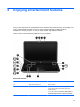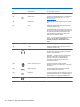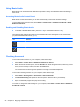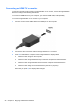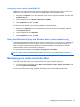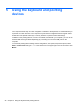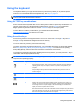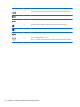User Manual
Component Description
(3) Webcam light On: The webcam is in use.
(4) Speakers (2) Produce sound.
(5)
USB 2.0 port Connects an optional USB device. For details about
different types of USB ports, see
Using a USB
device on page 47.
(6) Optical drive Reads and writes (select models only) to an optical
disc.
(7) b key Enables or disables Beats Audio when pressed in
combination with the fn key.
Opens Beats Audio Control Panel, which allows you
to view and control all audio settings. Beats Audio is
an enhanced audio feature that provides a deep,
controlled bass while maintaining a clear sound.
Beats Audio is enabled by default.
NOTE: You can also open the Beats Audio Control
Panel by selecting Start > Control Panel >
Hardware and Sound > Beats Audio Control
Panel.
(8) Integrated subwoofer Provides superior bass sound.
(9) fn key Enables or disables Beats Audio when pressed in
combination with the b key.
(10)
Audio-out (headphone) jack Produces sound when connected to optional
powered stereo speakers, headphones, earbuds, a
headset, or television audio.
WARNING! To reduce the risk of personal injury,
adjust the volume before using headphones,
earbuds, or a headset. For additional safety
information, see the Regulatory, Safety and
Environmental Notices.
(11)
Audio-in (microphone) jack Connects an optional computer headset
microphone, stereo array microphone, or monaural
microphone.
(12)
USB 3.0 ports (2) Connect optional USB 3.0 devices and provide
enhanced USB power performance.
(13)
HDMI port Connects an optional video or audio device, such as
a high-definition television, any compatible digital or
audio component, or a high-speed HDMI device.
(14)
External monitor port Connects an external VGA monitor or projector.
22 Chapter 4 Enjoying entertainment features