Owner manual
Table Of Contents
- Using HP QuickWeb (select models only)
- Features
- Wireless, local area network, and modem
- Pointing devices and keyboard
- Using the TouchPad
- Using keyboard hotkeys
- Displaying system information
- Opening Help and Support
- Opening the Print Options window
- Opening a Web browser
- Switching the screen image
- Initiating Sleep
- Initiating QuickLock
- Decreasing screen brightness
- Increasing screen brightness
- Playing, pausing or resuming an audio CD or a DVD
- Stopping an audio CD or a DVD
- Playing previous track or section of an audio CD or a DVD
- Playing next track or section of an audio CD or a DVD
- Using keypads
- Cleaning the TouchPad and keyboard
- Multimedia
- Multimedia features
- Multimedia software
- Audio
- Video
- Webcam
- Troubleshooting
- The optical disc tray does not open for removal of a CD, DVD, or BD
- The computer does not detect the optical drive
- A disc does not play
- A disc does not play automatically
- A DVD movie stops, skips, or plays erratically
- A DVD movie is not visible on an external display
- The process of burning a disc does not begin, or it stops before completion
- A DVD playing in Windows Media Player produces no sound or display
- A device driver must be reinstalled
- HP Mobile Remote Control (Select Models Only)
- HP Media Remote Control (Select Models Only)
- Power management
- Setting power options
- Switching between graphics modes (select models only)
- Using external AC power
- Using battery power
- Finding battery information in Help and Support
- Using Battery Check
- Displaying the remaining battery charge
- Inserting or removing the battery
- Charging a battery
- Maximizing battery discharge time
- Managing low battery levels
- Calibrating a battery
- Conserving battery power
- Storing a battery
- Disposing of a used battery
- Replacing the battery
- Shutting down the computer
- Drives
- Handling drives
- Optical drive
- Using external drives
- Improving hard drive performance
- Using HP ProtectSmart Hard Drive Protection (select models only)
- Replacing the hard drive
- Replacing a drive in the SmartBay
- External devices
- External media cards
- Memory modules
- Security
- Setup Utility (BIOS)
- Software updates
- Backup and recovery
- Index
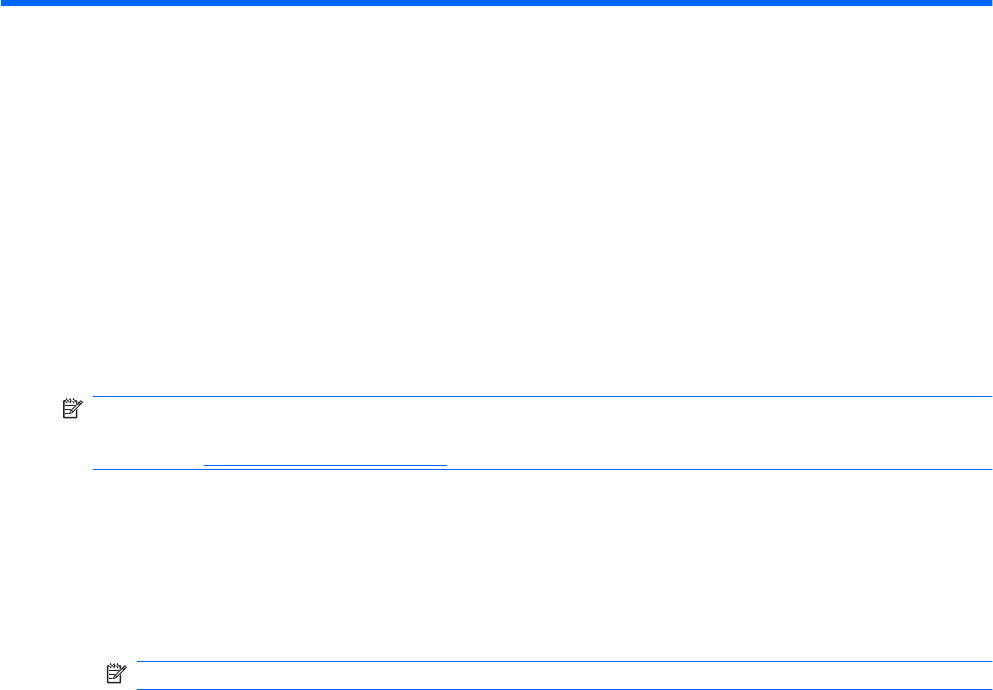
7 HP Media Remote Control (Select
Models Only)
Component functions
NOTE: Your computer may include an updated remote control that functions differently than described
in this guide. For the latest user guide for your remote control, go to the product support page for your
computer at
http://www.hp.com/support/.
The infrared lens on the remote control links the remote control to the computer. The link requires a line-
of-sight path between the infrared lens on the remote control and the infrared lens on the computer.
Things to remember:
●
The remote control operates within the Windows® operating system, within HP MediaSmart. Button
functions may vary, depending on the active program.
NOTE: For information on using MediaSmart, refer to the MediaSmart software Help.
●
Some remote control buttons perform the same functions as computer buttons. For example, the
power button on the remote control and the power button on the computer have the same functions
and can be used interchangeably.
●
Some remote control buttons perform the same functions as computer hotkeys. Refer to the
computer user guides for information on supported hotkeys.
To access the user guides, select Start > Help and Support > User Guides.
●
Other remote control buttons provide functions that are not duplicated by computer buttons or
hotkeys.
70 Chapter 7 HP Media Remote Control (Select Models Only)










