Owner manual
Table Of Contents
- Using HP QuickWeb (select models only)
- Features
- Wireless, local area network, and modem
- Pointing devices and keyboard
- Using the TouchPad
- Using keyboard hotkeys
- Displaying system information
- Opening Help and Support
- Opening the Print Options window
- Opening a Web browser
- Switching the screen image
- Initiating Sleep
- Initiating QuickLock
- Decreasing screen brightness
- Increasing screen brightness
- Playing, pausing or resuming an audio CD or a DVD
- Stopping an audio CD or a DVD
- Playing previous track or section of an audio CD or a DVD
- Playing next track or section of an audio CD or a DVD
- Using keypads
- Cleaning the TouchPad and keyboard
- Multimedia
- Multimedia features
- Multimedia software
- Audio
- Video
- Webcam
- Troubleshooting
- The optical disc tray does not open for removal of a CD, DVD, or BD
- The computer does not detect the optical drive
- A disc does not play
- A disc does not play automatically
- A DVD movie stops, skips, or plays erratically
- A DVD movie is not visible on an external display
- The process of burning a disc does not begin, or it stops before completion
- A DVD playing in Windows Media Player produces no sound or display
- A device driver must be reinstalled
- HP Mobile Remote Control (Select Models Only)
- HP Media Remote Control (Select Models Only)
- Power management
- Setting power options
- Switching between graphics modes (select models only)
- Using external AC power
- Using battery power
- Finding battery information in Help and Support
- Using Battery Check
- Displaying the remaining battery charge
- Inserting or removing the battery
- Charging a battery
- Maximizing battery discharge time
- Managing low battery levels
- Calibrating a battery
- Conserving battery power
- Storing a battery
- Disposing of a used battery
- Replacing the battery
- Shutting down the computer
- Drives
- Handling drives
- Optical drive
- Using external drives
- Improving hard drive performance
- Using HP ProtectSmart Hard Drive Protection (select models only)
- Replacing the hard drive
- Replacing a drive in the SmartBay
- External devices
- External media cards
- Memory modules
- Security
- Setup Utility (BIOS)
- Software updates
- Backup and recovery
- Index
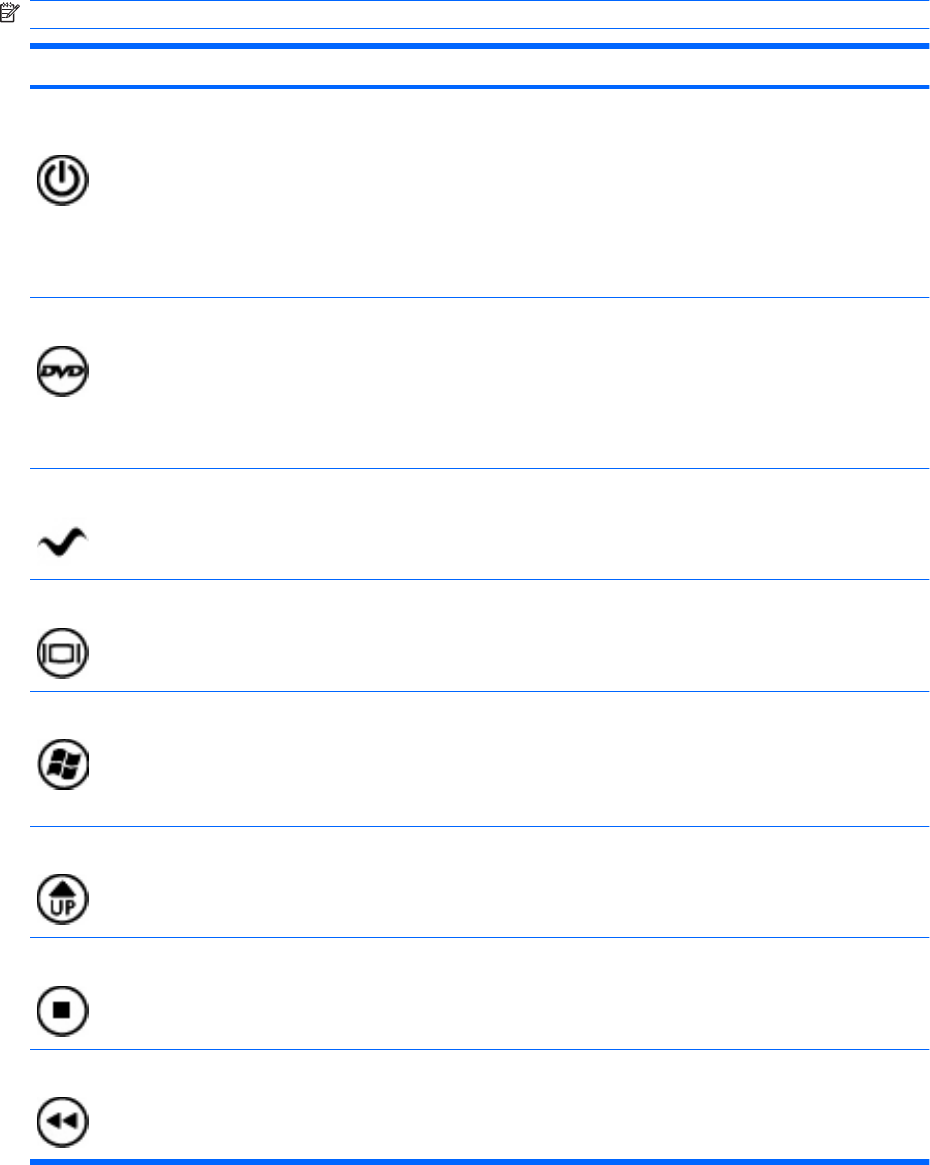
Button quick reference
This section provides information on the button functions of the remote control.
NOTE: The position of the buttons may vary, depending on your remote control model.
Button Function
Power
●
When the computer is on, press the button to emulate the computer power button.
Refer to the computer user guides for information.
To access the user guides, select Start > Help and Support > User Guides.
NOTE: The remote control cannot be used when the computer is off.
●
When the computer is in the Sleep state, briefly press the button to exit Sleep.
●
When the computer is in Hibernation, briefly press the button to exit Hibernation.
DVD
●
If a DVD is playing, press the button to open the DVD disc menu.
●
If a DVD is not playing, press the button to open the default DVD player.
NOTE: If the computer has been set up to require a logon password, you may be asked
to log on to Windows.
NOTE: The DVD button is included on select remote controls only.
MediaSmart Press the button to launch MediaSmart.
NOTE: If the computer has been set up to require a logon password, you may be asked
to log on to Windows.
Switch screens Press the button to switch the computer image between the computer display and an
external display.
Windows Media Center If the computer uses Windows Vista® Premium or Windows Vista Ultimate, press the
button to open the Windows Media Center main menu. The Windows Media Center button
has no function with other operating systems.
NOTE: Refer to the label on the bottom of the computer to determine the operating
system.
Channel/page up
●
Press to emulate the pg up key on a keyboard.
●
Press to change channels in ascending order.
Stop Press the button to stop the current media activity.
Rewind
●
Press the button to rewind the selected media.
NOTE: The button does not work with some media files.
●
Press the rewind button and then press the play button to activate play.
Button quick reference 65










