Owner manual
Table Of Contents
- Using HP QuickWeb (select models only)
- Features
- Wireless, local area network, and modem
- Pointing devices and keyboard
- Using the TouchPad
- Using keyboard hotkeys
- Displaying system information
- Opening Help and Support
- Opening the Print Options window
- Opening a Web browser
- Switching the screen image
- Initiating Sleep
- Initiating QuickLock
- Decreasing screen brightness
- Increasing screen brightness
- Playing, pausing or resuming an audio CD or a DVD
- Stopping an audio CD or a DVD
- Playing previous track or section of an audio CD or a DVD
- Playing next track or section of an audio CD or a DVD
- Using keypads
- Cleaning the TouchPad and keyboard
- Multimedia
- Multimedia features
- Multimedia software
- Audio
- Video
- Webcam
- Troubleshooting
- The optical disc tray does not open for removal of a CD, DVD, or BD
- The computer does not detect the optical drive
- A disc does not play
- A disc does not play automatically
- A DVD movie stops, skips, or plays erratically
- A DVD movie is not visible on an external display
- The process of burning a disc does not begin, or it stops before completion
- A DVD playing in Windows Media Player produces no sound or display
- A device driver must be reinstalled
- HP Mobile Remote Control (Select Models Only)
- HP Media Remote Control (Select Models Only)
- Power management
- Setting power options
- Switching between graphics modes (select models only)
- Using external AC power
- Using battery power
- Finding battery information in Help and Support
- Using Battery Check
- Displaying the remaining battery charge
- Inserting or removing the battery
- Charging a battery
- Maximizing battery discharge time
- Managing low battery levels
- Calibrating a battery
- Conserving battery power
- Storing a battery
- Disposing of a used battery
- Replacing the battery
- Shutting down the computer
- Drives
- Handling drives
- Optical drive
- Using external drives
- Improving hard drive performance
- Using HP ProtectSmart Hard Drive Protection (select models only)
- Replacing the hard drive
- Replacing a drive in the SmartBay
- External devices
- External media cards
- Memory modules
- Security
- Setup Utility (BIOS)
- Software updates
- Backup and recovery
- Index
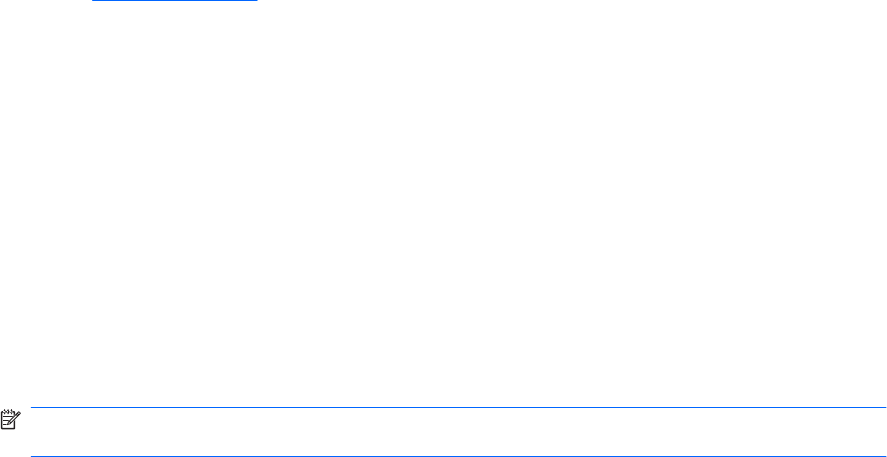
A DVD playing in Windows Media Player produces no sound or display
Use DVD Play to play a DVD. DVD Play is installed on the computer, and is also available from the HP
Web site at
http://www.hp.com.
A device driver must be reinstalled
1. Remove any discs from the optical drive.
2. Select Start > Control Panel > System and Security. Then in the System area, click Device
Manager.
3. In the Device Manager window, click the arrow next to the type of driver you want to uninstall and
then reinstall (for example, DVD/CD-ROMs, Modems, and so on).
4. Right-click the device listing and click Uninstall. When prompted, confirm that you want to delete
the device, but do not restart the computer. Repeat for any other drivers you want to delete.
5. In the Device Manager window, click Action, and then click Scan for hardware changes.
Windows scans your system for installed hardware and installs default drivers for any devices
requiring drivers.
NOTE: If you are prompted to restart the computer, save all open files, and then continue with
the restart.
6. Reopen Device Manager, if necessary, and then verify that the drivers are once again listed.
7. Try running your program again.
If uninstalling and reinstalling the device drivers does not correct the problem, you may need to update
your drivers using the procedures in the following sections.
62 Chapter 5 Multimedia










