Owner manual
Table Of Contents
- Using HP QuickWeb (select models only)
- Features
- Wireless, local area network, and modem
- Pointing devices and keyboard
- Using the TouchPad
- Using keyboard hotkeys
- Displaying system information
- Opening Help and Support
- Opening the Print Options window
- Opening a Web browser
- Switching the screen image
- Initiating Sleep
- Initiating QuickLock
- Decreasing screen brightness
- Increasing screen brightness
- Playing, pausing or resuming an audio CD or a DVD
- Stopping an audio CD or a DVD
- Playing previous track or section of an audio CD or a DVD
- Playing next track or section of an audio CD or a DVD
- Using keypads
- Cleaning the TouchPad and keyboard
- Multimedia
- Multimedia features
- Multimedia software
- Audio
- Video
- Webcam
- Troubleshooting
- The optical disc tray does not open for removal of a CD, DVD, or BD
- The computer does not detect the optical drive
- A disc does not play
- A disc does not play automatically
- A DVD movie stops, skips, or plays erratically
- A DVD movie is not visible on an external display
- The process of burning a disc does not begin, or it stops before completion
- A DVD playing in Windows Media Player produces no sound or display
- A device driver must be reinstalled
- HP Mobile Remote Control (Select Models Only)
- HP Media Remote Control (Select Models Only)
- Power management
- Setting power options
- Switching between graphics modes (select models only)
- Using external AC power
- Using battery power
- Finding battery information in Help and Support
- Using Battery Check
- Displaying the remaining battery charge
- Inserting or removing the battery
- Charging a battery
- Maximizing battery discharge time
- Managing low battery levels
- Calibrating a battery
- Conserving battery power
- Storing a battery
- Disposing of a used battery
- Replacing the battery
- Shutting down the computer
- Drives
- Handling drives
- Optical drive
- Using external drives
- Improving hard drive performance
- Using HP ProtectSmart Hard Drive Protection (select models only)
- Replacing the hard drive
- Replacing a drive in the SmartBay
- External devices
- External media cards
- Memory modules
- Security
- Setup Utility (BIOS)
- Software updates
- Backup and recovery
- Index
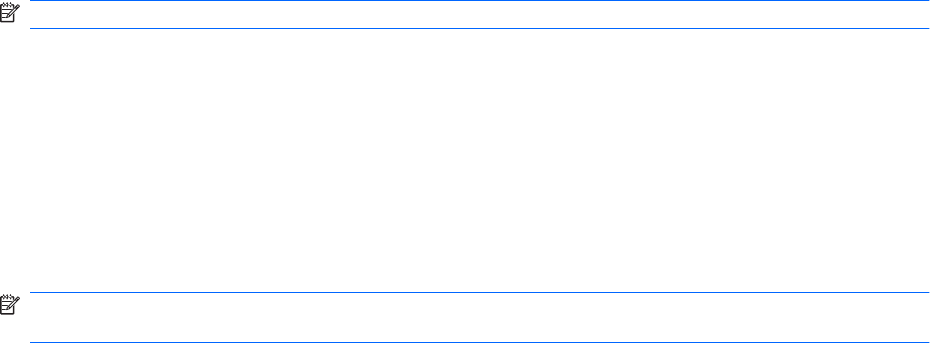
3. Use the arrow keys to select the program you want to view, and then press the OK button. The
recorded program begins to play in the preview window.
4. To watch in full-screen format, press the right arrow to move the cursor to the preview window and
then press the OK button.
NOTE: You can also use the keyboard to perform these steps.
For more information on using MediaSmart to watch TV, refer to Help and Support.
Webcam
Your computer includes an integrated webcam, located at the top of the display. The webcam is an input
device that allows you to capture and share video.
To use the webcam, click the HP MediaSmart icon on the desktop, select the video icon on the
MediaSmart SmartMenu, and then click Webcam.
NOTE: For more information on using HP MediaSmart, click Start > Help and Support, and type
MediaSmart in the Search field.
For optimum performance, observe the following guidelines while using the webcam:
●
If you are having trouble viewing or sending multimedia files to someone on another LAN or outside
your network firewall, temporarily disable the firewall, perform the task you want to perform, and
then reenable the firewall. To permanently resolve the problem, reconfigure the firewall as
necessary, and adjust the policies and settings of other intrusion detection systems.
●
Whenever possible, place bright light sources behind the camera and out of the picture area.
Webcam 57










