Owner manual
Table Of Contents
- Using HP QuickWeb (select models only)
- Features
- Wireless, local area network, and modem
- Pointing devices and keyboard
- Using the TouchPad
- Using keyboard hotkeys
- Displaying system information
- Opening Help and Support
- Opening the Print Options window
- Opening a Web browser
- Switching the screen image
- Initiating Sleep
- Initiating QuickLock
- Decreasing screen brightness
- Increasing screen brightness
- Playing, pausing or resuming an audio CD or a DVD
- Stopping an audio CD or a DVD
- Playing previous track or section of an audio CD or a DVD
- Playing next track or section of an audio CD or a DVD
- Using keypads
- Cleaning the TouchPad and keyboard
- Multimedia
- Multimedia features
- Multimedia software
- Audio
- Video
- Webcam
- Troubleshooting
- The optical disc tray does not open for removal of a CD, DVD, or BD
- The computer does not detect the optical drive
- A disc does not play
- A disc does not play automatically
- A DVD movie stops, skips, or plays erratically
- A DVD movie is not visible on an external display
- The process of burning a disc does not begin, or it stops before completion
- A DVD playing in Windows Media Player produces no sound or display
- A device driver must be reinstalled
- HP Mobile Remote Control (Select Models Only)
- HP Media Remote Control (Select Models Only)
- Power management
- Setting power options
- Switching between graphics modes (select models only)
- Using external AC power
- Using battery power
- Finding battery information in Help and Support
- Using Battery Check
- Displaying the remaining battery charge
- Inserting or removing the battery
- Charging a battery
- Maximizing battery discharge time
- Managing low battery levels
- Calibrating a battery
- Conserving battery power
- Storing a battery
- Disposing of a used battery
- Replacing the battery
- Shutting down the computer
- Drives
- Handling drives
- Optical drive
- Using external drives
- Improving hard drive performance
- Using HP ProtectSmart Hard Drive Protection (select models only)
- Replacing the hard drive
- Replacing a drive in the SmartBay
- External devices
- External media cards
- Memory modules
- Security
- Setup Utility (BIOS)
- Software updates
- Backup and recovery
- Index
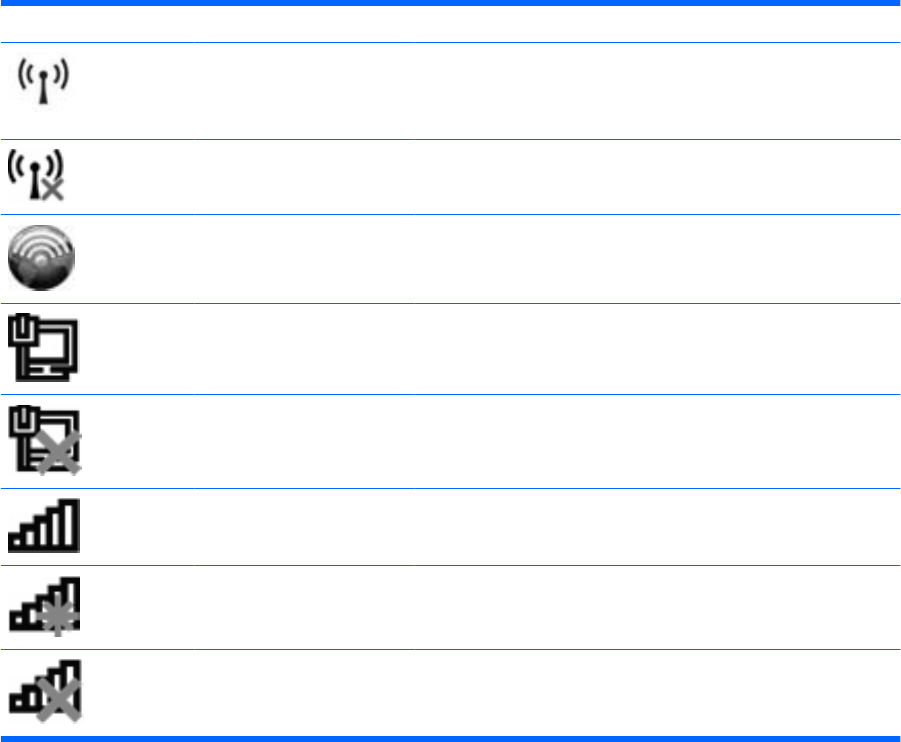
Identifying wireless and network status icons
Icon Name Description
Wireless (connected) Identifies the location of the wireless lights and the wireless buttons
on the computer. Also identifies the HP Wireless Assistant software
on the computer and indicates that one or more of the wireless
devices are on.
Wireless (disconnected) Identifies the HP Wireless Assistant software on the computer and
indicates that all of the wireless devices are off.
HP Connection Manager Opens HP Connection Manager, which enables you to create a
connection with an HP Mobile Broadband device (select models
only).
Wired network (connected) Indicates that one or more network drivers are installed, and one or
more network devices are connected to a wired network.
Wired network (disabled/
disconnected)
Indicates that one or more network drivers are installed, but no
network devices are connected (or all network devices are disabled
in Windows
®
Control Panel).
Network (connected) Indicates that one or more network drivers are installed, and one or
more network devices are connected to a wireless network.
Network (disconnected) Indicates that one or more network drivers are installed and wireless
connections are available, but no network devices are connected to
a wireless network.
Network (disabled/
disconnected)
Indicates that one or more network drivers are installed, but no
wireless connections are available (or all wireless network devices
are disabled by the wireless button or HP Wireless Assistant).
Using the wireless controls
You can control the wireless devices in your computer using these features:
●
Wireless button or wireless switch (referred to in this guide as the wireless button)
●
HP Wireless Assistant software
●
HP Connection Manager software (select models only)
●
Operating system controls
18 Chapter 3 Wireless, local area network, and modem










