Owner manual
Table Of Contents
- Using HP QuickWeb (select models only)
- Features
- Wireless, local area network, and modem
- Pointing devices and keyboard
- Using the TouchPad
- Using keyboard hotkeys
- Displaying system information
- Opening Help and Support
- Opening the Print Options window
- Opening a Web browser
- Switching the screen image
- Initiating Sleep
- Initiating QuickLock
- Decreasing screen brightness
- Increasing screen brightness
- Playing, pausing or resuming an audio CD or a DVD
- Stopping an audio CD or a DVD
- Playing previous track or section of an audio CD or a DVD
- Playing next track or section of an audio CD or a DVD
- Using keypads
- Cleaning the TouchPad and keyboard
- Multimedia
- Multimedia features
- Multimedia software
- Audio
- Video
- Webcam
- Troubleshooting
- The optical disc tray does not open for removal of a CD, DVD, or BD
- The computer does not detect the optical drive
- A disc does not play
- A disc does not play automatically
- A DVD movie stops, skips, or plays erratically
- A DVD movie is not visible on an external display
- The process of burning a disc does not begin, or it stops before completion
- A DVD playing in Windows Media Player produces no sound or display
- A device driver must be reinstalled
- HP Mobile Remote Control (Select Models Only)
- HP Media Remote Control (Select Models Only)
- Power management
- Setting power options
- Switching between graphics modes (select models only)
- Using external AC power
- Using battery power
- Finding battery information in Help and Support
- Using Battery Check
- Displaying the remaining battery charge
- Inserting or removing the battery
- Charging a battery
- Maximizing battery discharge time
- Managing low battery levels
- Calibrating a battery
- Conserving battery power
- Storing a battery
- Disposing of a used battery
- Replacing the battery
- Shutting down the computer
- Drives
- Handling drives
- Optical drive
- Using external drives
- Improving hard drive performance
- Using HP ProtectSmart Hard Drive Protection (select models only)
- Replacing the hard drive
- Replacing a drive in the SmartBay
- External devices
- External media cards
- Memory modules
- Security
- Setup Utility (BIOS)
- Software updates
- Backup and recovery
- Index
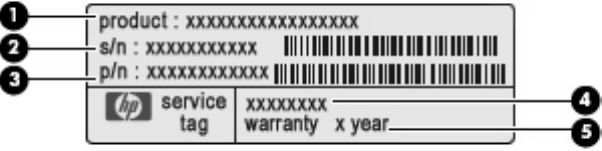
Labels
The labels affixed to the computer provide information you may need when you troubleshoot system
problems or travel internationally with the computer.
●
Service tag—Provides important information, including the following:
◦
Product name (1). This is the product name affixed to the front of your notebook.
◦
Serial number (s/n) (2). This is an alphanumeric identifier that is unique to each product.
◦
Part number/Product number (p/n) (3). This number provides specific information about the
product's hardware components. The part number helps a service technician to determine
what components and parts are needed.
◦
Model description (4). This is the alphanumeric identifier used to locate documents, drivers,
and support for your notebook.
◦
Warranty period (5). This number describes the duration of the warranty period for this
computer.
Have this information available when you contact technical support. The service tag label is affixed
to the bottom of the computer.
●
Microsoft
®
Certificate of Authenticity—Contains the Windows
®
Product Key. You may need the
Product Key to update or troubleshoot the operating system. This certificate is affixed to the bottom
of the computer.
●
Regulatory label—Provides regulatory information about the computer. The regulatory label is
affixed inside the battery bay.
●
Modem approval label (select models only)—Provides regulatory information about the modem
and lists the agency approval markings required by some of the countries or regions in which the
modem has been approved for use. You may need this information when traveling internationally.
The modem approval label is affixed inside the hard drive bay.
●
Wireless certification label(s)—Provide information about optional wireless devices and the
approval markings of some of the countries or regions in which the devices have been approved
for use. An optional device may be a wireless local area network (WLAN) device or an optional
Bluetooth
®
device. If your computer model includes one or more wireless devices, one or more
certification labels are included with your computer. You may need this information when traveling
internationally. Wireless certification labels are affixed inside the Mini Card compartment.
●
SIM (subscriber identity module) label (select models only)—Provides the ICCID (Integrated Circuit
Card Identifier) of your SIM. This label is located inside the battery bay.
●
HP Mobile Broadband Module serial number label (select models only)—Provides the serial
number of your HP Mobile Broadband Module. This label is located inside the battery bay.
16 Chapter 2 Features










