Owner manual
Table Of Contents
- Using HP QuickWeb (select models only)
- Features
- Wireless, local area network, and modem
- Pointing devices and keyboard
- Using the TouchPad
- Using keyboard hotkeys
- Displaying system information
- Opening Help and Support
- Opening the Print Options window
- Opening a Web browser
- Switching the screen image
- Initiating Sleep
- Initiating QuickLock
- Decreasing screen brightness
- Increasing screen brightness
- Playing, pausing or resuming an audio CD or a DVD
- Stopping an audio CD or a DVD
- Playing previous track or section of an audio CD or a DVD
- Playing next track or section of an audio CD or a DVD
- Using keypads
- Cleaning the TouchPad and keyboard
- Multimedia
- Multimedia features
- Multimedia software
- Audio
- Video
- Webcam
- Troubleshooting
- The optical disc tray does not open for removal of a CD, DVD, or BD
- The computer does not detect the optical drive
- A disc does not play
- A disc does not play automatically
- A DVD movie stops, skips, or plays erratically
- A DVD movie is not visible on an external display
- The process of burning a disc does not begin, or it stops before completion
- A DVD playing in Windows Media Player produces no sound or display
- A device driver must be reinstalled
- HP Mobile Remote Control (Select Models Only)
- HP Media Remote Control (Select Models Only)
- Power management
- Setting power options
- Switching between graphics modes (select models only)
- Using external AC power
- Using battery power
- Finding battery information in Help and Support
- Using Battery Check
- Displaying the remaining battery charge
- Inserting or removing the battery
- Charging a battery
- Maximizing battery discharge time
- Managing low battery levels
- Calibrating a battery
- Conserving battery power
- Storing a battery
- Disposing of a used battery
- Replacing the battery
- Shutting down the computer
- Drives
- Handling drives
- Optical drive
- Using external drives
- Improving hard drive performance
- Using HP ProtectSmart Hard Drive Protection (select models only)
- Replacing the hard drive
- Replacing a drive in the SmartBay
- External devices
- External media cards
- Memory modules
- Security
- Setup Utility (BIOS)
- Software updates
- Backup and recovery
- Index
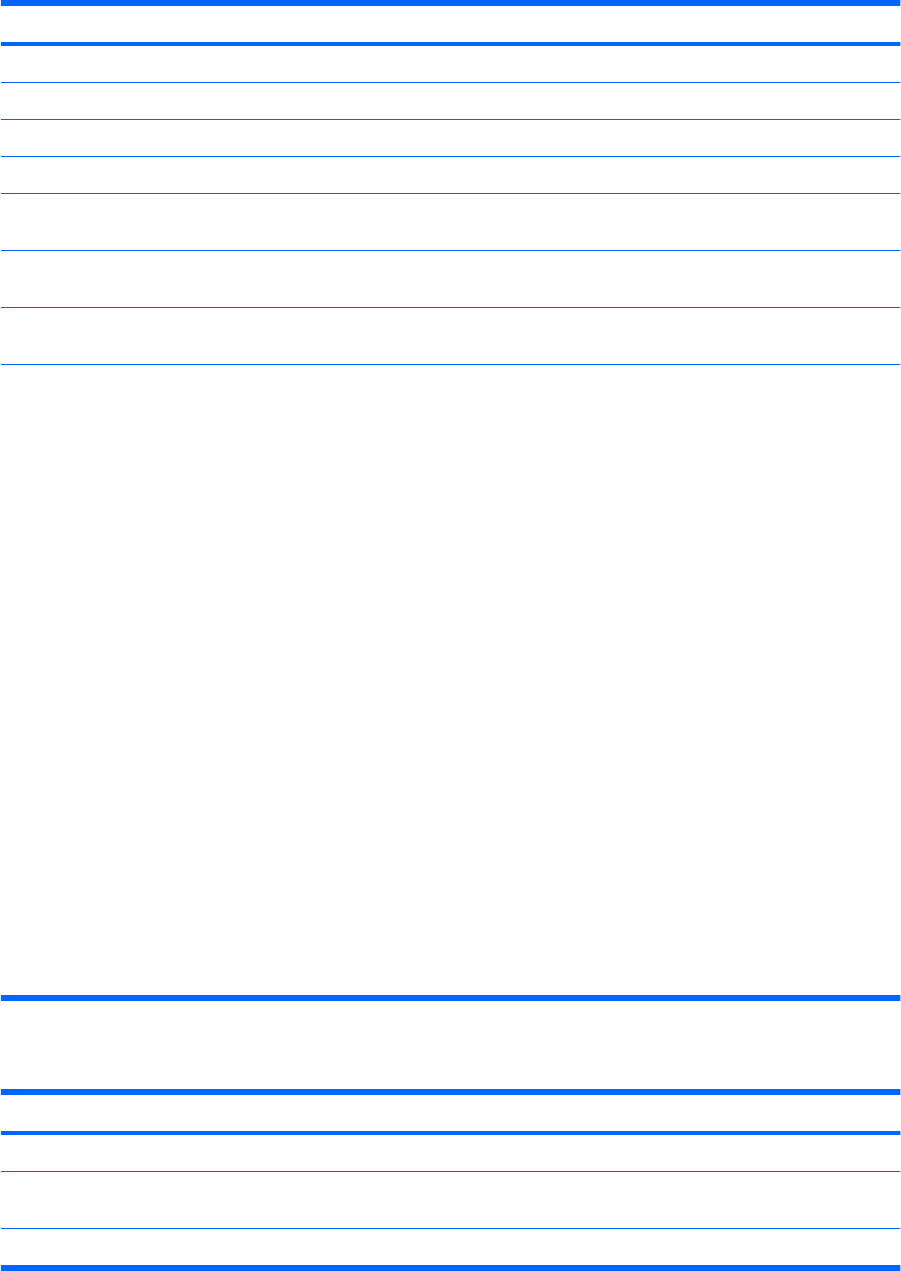
System Configuration menu
Select To do this
Language Support Change the language of Setup Utility.
Button Sound (select models only) Enable/disable the capacitive button tapping sound.
Virtualization Technology (select models only) Enable/disable the processor Virtualization Technology.
Processor C6 State (select models only) Enable/disable the processor C6 sleep state.
LAN Power Saving (select models only) Enable/disable LAN Power Saving. When enabled, saves power when
the computer is in DC mode.
Card Reader/1394 Power Saving (select models
only)
Enable/disable Card Reader/1394 Power Saving.
Fan Always On Enabled/disable Fan Always On. When enabled, the computer fan will
always be on.
Boot Options Set the following boot options:
●
POST (power-on self test) f10 and f12 Delay (sec.)―Set the delay
for the f10 and f12 functions of Setup Utility in intervals of 5 seconds
each (0, 5, 10, 15, 20).
●
HP QuickWeb—Enable/disable the HP QuickWeb Boot Menu during
POST.
◦
Delay to boot Windows—Set the delay for the HP QuickWeb
Boot Menu to 2, 3, 5, 10, 15, or 30 seconds.
●
CD-ROM Boot―Enable/disable boot from CD-ROM.
●
Floppy Boot―Enable/disable boot from diskette.
●
Internal Network Adapter Boot―Enable/disable boot from the
internal network adapter.
●
Boot Order―Set the boot order for:
◦
Notebook Hard Drive
◦
Internal CD/DVD ROM Drive
◦
USB Diskette on Key/USB Hard Drive
◦
USB CD/DVD ROM Drive
◦
USB Floppy
◦
Network Adapter
Diagnostics menu
Select To do this
Primary Hard Disk Self Test Run a comprehensive self-test on the hard drive.
Secondary Hard Disk Self Test (select models
only)
Run a comprehensive self-test on a secondary hard drive.
Memory Test Run a diagnostic test on the system memory.
138 Appendix A Setup Utility (BIOS)










