Owner manual
Table Of Contents
- Using HP QuickWeb (select models only)
- Features
- Wireless, local area network, and modem
- Pointing devices and keyboard
- Using the TouchPad
- Using keyboard hotkeys
- Displaying system information
- Opening Help and Support
- Opening the Print Options window
- Opening a Web browser
- Switching the screen image
- Initiating Sleep
- Initiating QuickLock
- Decreasing screen brightness
- Increasing screen brightness
- Playing, pausing or resuming an audio CD or a DVD
- Stopping an audio CD or a DVD
- Playing previous track or section of an audio CD or a DVD
- Playing next track or section of an audio CD or a DVD
- Using keypads
- Cleaning the TouchPad and keyboard
- Multimedia
- Multimedia features
- Multimedia software
- Audio
- Video
- Webcam
- Troubleshooting
- The optical disc tray does not open for removal of a CD, DVD, or BD
- The computer does not detect the optical drive
- A disc does not play
- A disc does not play automatically
- A DVD movie stops, skips, or plays erratically
- A DVD movie is not visible on an external display
- The process of burning a disc does not begin, or it stops before completion
- A DVD playing in Windows Media Player produces no sound or display
- A device driver must be reinstalled
- HP Mobile Remote Control (Select Models Only)
- HP Media Remote Control (Select Models Only)
- Power management
- Setting power options
- Switching between graphics modes (select models only)
- Using external AC power
- Using battery power
- Finding battery information in Help and Support
- Using Battery Check
- Displaying the remaining battery charge
- Inserting or removing the battery
- Charging a battery
- Maximizing battery discharge time
- Managing low battery levels
- Calibrating a battery
- Conserving battery power
- Storing a battery
- Disposing of a used battery
- Replacing the battery
- Shutting down the computer
- Drives
- Handling drives
- Optical drive
- Using external drives
- Improving hard drive performance
- Using HP ProtectSmart Hard Drive Protection (select models only)
- Replacing the hard drive
- Replacing a drive in the SmartBay
- External devices
- External media cards
- Memory modules
- Security
- Setup Utility (BIOS)
- Software updates
- Backup and recovery
- Index
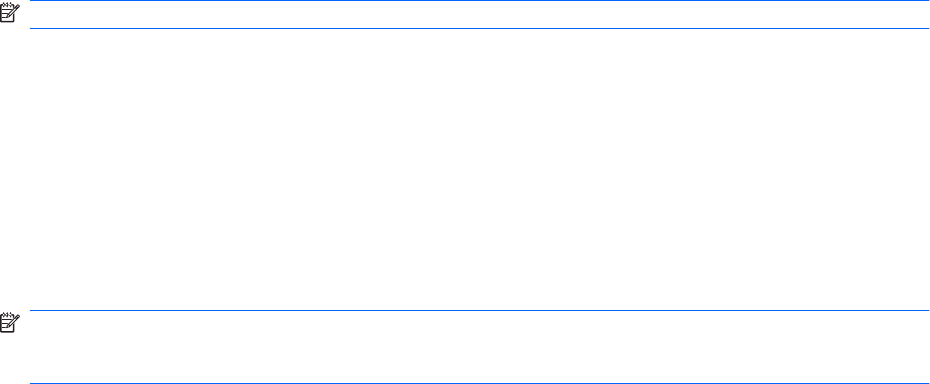
Starting HP QuickWeb
To start HP QuickWeb:
1. Turn on your computer. The HP QuickWeb screen opens.
2. Click an icon on the HP QuickWeb screen to start a program.
To start HP QuickWeb from Microsoft Windows:
▲
Select Start, click the arrow next to the Shut down button, and then click Restart. Your computer
restarts and displays the HP QuickWeb home page.
NOTE: To learn more about HP QuickWeb, refer to the HP QuickWeb software Help.
Disabling and enabling HP QuickWeb
To disable or reenable HP QuickWeb from within the Windows operating system:
1. Click Start, click All Programs, and then click HP QuickWeb. The HP QuickWeb Installer folder
displays. Click HP QuickWeb Configuration Tool.
2. Select the Enable HP QuickWeb check box.
3. Click OK.
NOTE: The HP QuickWeb Configuration Tool can also be accessed by clicking Start, clicking Control
Panel, and then clicking the View by arrow. Select Large icons or Small icons to locate the HP
QuickWeb Configuration Tool.
2 Chapter 1 Using HP QuickWeb (select models only)










