Owner manual
Table Of Contents
- Using HP QuickWeb (select models only)
- Features
- Wireless, local area network, and modem
- Pointing devices and keyboard
- Using the TouchPad
- Using keyboard hotkeys
- Displaying system information
- Opening Help and Support
- Opening the Print Options window
- Opening a Web browser
- Switching the screen image
- Initiating Sleep
- Initiating QuickLock
- Decreasing screen brightness
- Increasing screen brightness
- Playing, pausing or resuming an audio CD or a DVD
- Stopping an audio CD or a DVD
- Playing previous track or section of an audio CD or a DVD
- Playing next track or section of an audio CD or a DVD
- Using keypads
- Cleaning the TouchPad and keyboard
- Multimedia
- Multimedia features
- Multimedia software
- Audio
- Video
- Webcam
- Troubleshooting
- The optical disc tray does not open for removal of a CD, DVD, or BD
- The computer does not detect the optical drive
- A disc does not play
- A disc does not play automatically
- A DVD movie stops, skips, or plays erratically
- A DVD movie is not visible on an external display
- The process of burning a disc does not begin, or it stops before completion
- A DVD playing in Windows Media Player produces no sound or display
- A device driver must be reinstalled
- HP Mobile Remote Control (Select Models Only)
- HP Media Remote Control (Select Models Only)
- Power management
- Setting power options
- Switching between graphics modes (select models only)
- Using external AC power
- Using battery power
- Finding battery information in Help and Support
- Using Battery Check
- Displaying the remaining battery charge
- Inserting or removing the battery
- Charging a battery
- Maximizing battery discharge time
- Managing low battery levels
- Calibrating a battery
- Conserving battery power
- Storing a battery
- Disposing of a used battery
- Replacing the battery
- Shutting down the computer
- Drives
- Handling drives
- Optical drive
- Using external drives
- Improving hard drive performance
- Using HP ProtectSmart Hard Drive Protection (select models only)
- Replacing the hard drive
- Replacing a drive in the SmartBay
- External devices
- External media cards
- Memory modules
- Security
- Setup Utility (BIOS)
- Software updates
- Backup and recovery
- Index
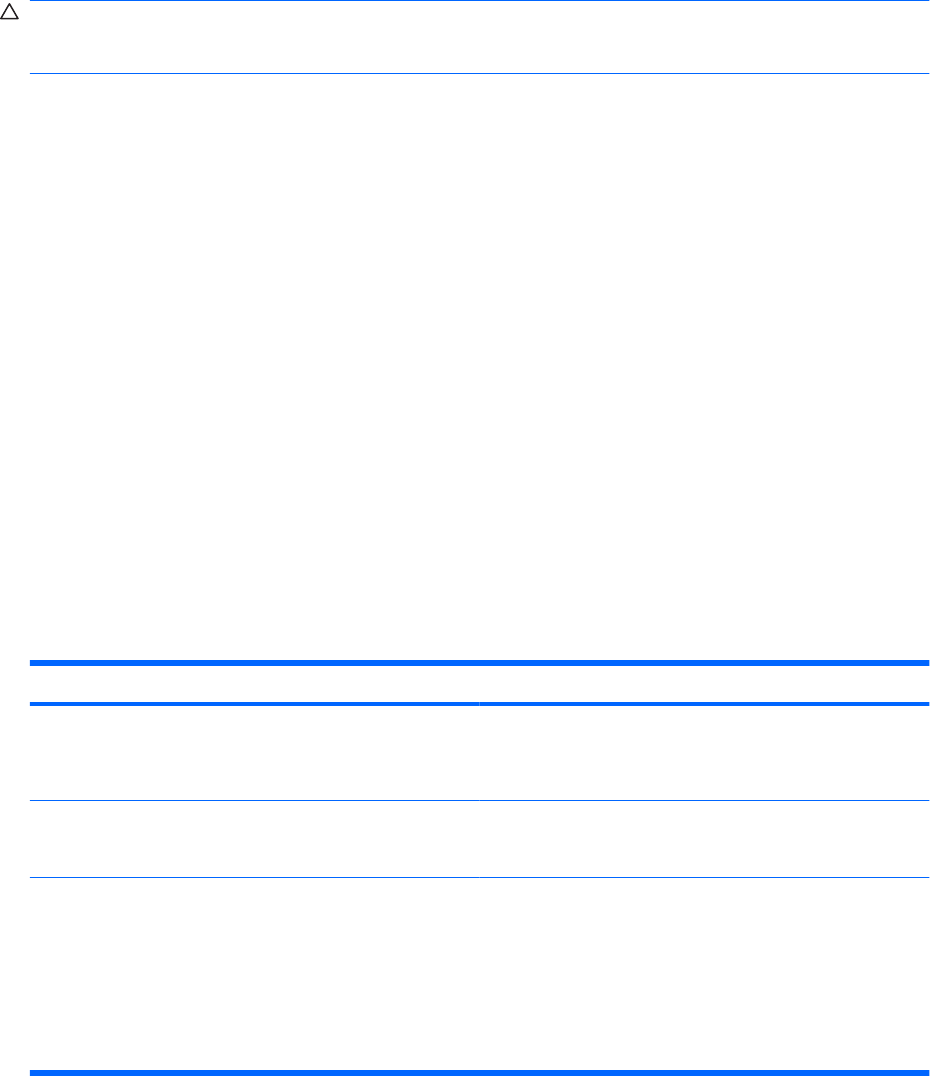
Using passwords
A password is a group of characters that you choose to secure your computer information. Several types
of passwords can be set, depending on how you want to control access to your information. Passwords
can be set in Windows or in the non-Windows Setup Utility preinstalled on the computer.
CAUTION: To prevent being locked out of the computer, record each password you set. Because
most passwords are not displayed as they are set, changed, or deleted, it is essential to record each
password immediately and store it in a secure place.
You can use the same password for a Setup Utility feature and for a Windows security feature. You can
also use the same password for more than one Setup Utility feature.
Use the following guidelines when setting a password in Setup Utility:
●
A password can be any combination of up to 8 letters and numbers and is case sensitive.
●
A password set in Setup Utility must be entered at a Setup Utility prompt. A password set
in Windows must be entered at a Windows prompt.
Use the following tips for creating and saving passwords:
●
When creating passwords, follow requirements set by the program.
●
Write down your passwords and store them in a secure place away from the computer.
●
Do not store passwords in a file on the computer.
●
Do not use your name or other personal information that could be easily discovered by an outsider.
The following sections list Windows and Setup Utility passwords and describe their functions. For
additional information about Windows passwords, such as screen-saver passwords, select Start > Help
and Support.
Setting passwords in Windows
Password Function
Administrator password Protects administrator-level access to computer contents.
NOTE: This password cannot be used to access Setup Utility
contents.
User password Protects access to a Windows user account. It also protects
access to the computer contents and must be entered when
you exit Sleep or Hibernation.
QuickLock Protects the computer by requiring a password to be entered
in the Windows Log On dialog box before you access the
computer. After you set a user or administrator password,
follow these steps:
1. Initiate QuickLock by pressing fn+f6.
2. Exit QuickLock by entering your Windows user or
administrator password.
126 Chapter 13 Security










