Owner manual
Table Of Contents
- Using HP QuickWeb (select models only)
- Features
- Wireless, local area network, and modem
- Pointing devices and keyboard
- Using the TouchPad
- Using keyboard hotkeys
- Displaying system information
- Opening Help and Support
- Opening the Print Options window
- Opening a Web browser
- Switching the screen image
- Initiating Sleep
- Initiating QuickLock
- Decreasing screen brightness
- Increasing screen brightness
- Playing, pausing or resuming an audio CD or a DVD
- Stopping an audio CD or a DVD
- Playing previous track or section of an audio CD or a DVD
- Playing next track or section of an audio CD or a DVD
- Using keypads
- Cleaning the TouchPad and keyboard
- Multimedia
- Multimedia features
- Multimedia software
- Audio
- Video
- Webcam
- Troubleshooting
- The optical disc tray does not open for removal of a CD, DVD, or BD
- The computer does not detect the optical drive
- A disc does not play
- A disc does not play automatically
- A DVD movie stops, skips, or plays erratically
- A DVD movie is not visible on an external display
- The process of burning a disc does not begin, or it stops before completion
- A DVD playing in Windows Media Player produces no sound or display
- A device driver must be reinstalled
- HP Mobile Remote Control (Select Models Only)
- HP Media Remote Control (Select Models Only)
- Power management
- Setting power options
- Switching between graphics modes (select models only)
- Using external AC power
- Using battery power
- Finding battery information in Help and Support
- Using Battery Check
- Displaying the remaining battery charge
- Inserting or removing the battery
- Charging a battery
- Maximizing battery discharge time
- Managing low battery levels
- Calibrating a battery
- Conserving battery power
- Storing a battery
- Disposing of a used battery
- Replacing the battery
- Shutting down the computer
- Drives
- Handling drives
- Optical drive
- Using external drives
- Improving hard drive performance
- Using HP ProtectSmart Hard Drive Protection (select models only)
- Replacing the hard drive
- Replacing a drive in the SmartBay
- External devices
- External media cards
- Memory modules
- Security
- Setup Utility (BIOS)
- Software updates
- Backup and recovery
- Index
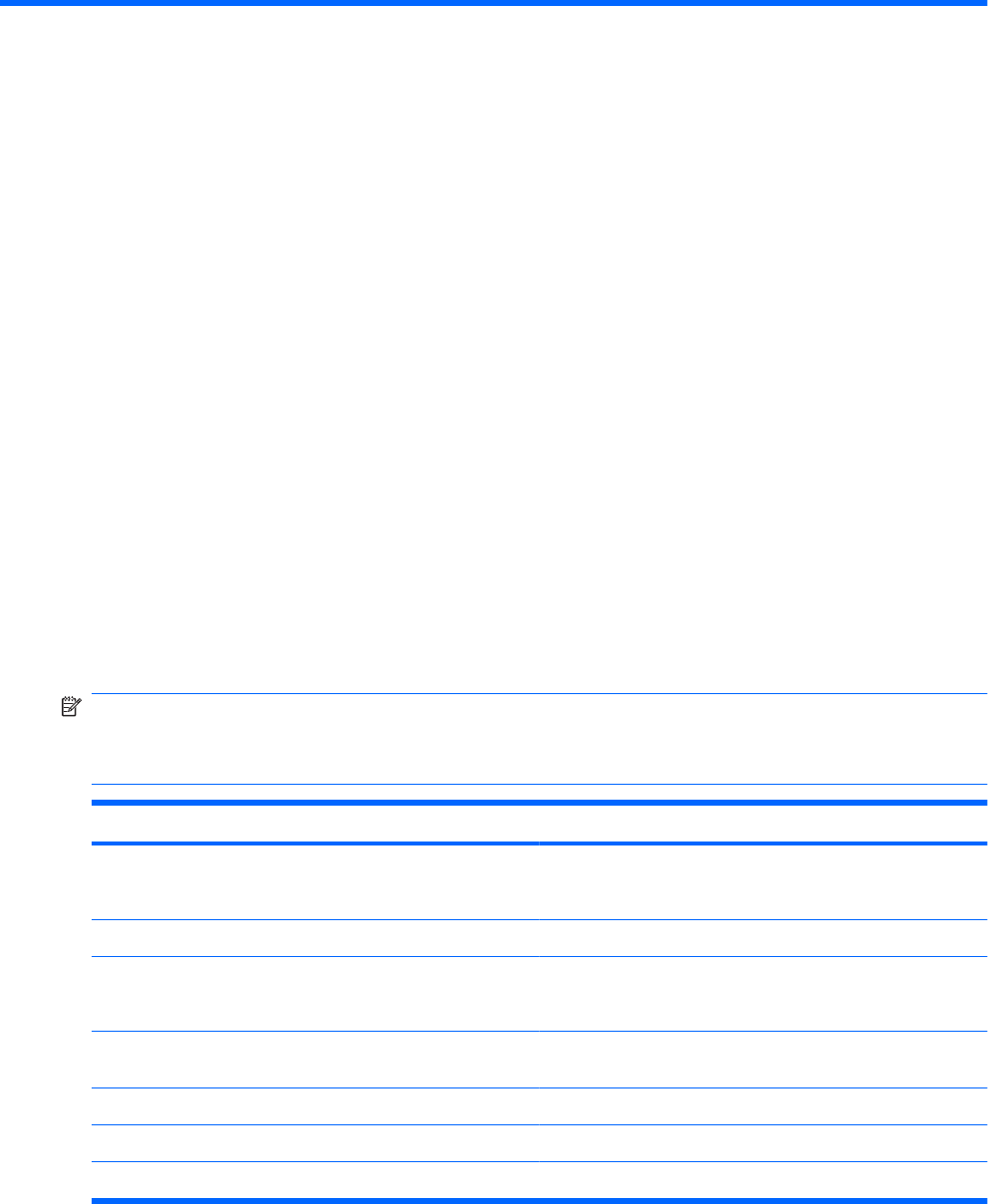
13 Security
Protecting the computer
Standard security features provided by the Windows
®
operating system and the non-Windows Setup
Utility can protect your personal settings and data from a variety of risks.
Follow the procedures in this guide to use the following features:
●
Passwords
●
Antivirus software
●
Firewall software
●
Critical security updates
●
Optional security cable
●
Fingerprint reader (select models only)
NOTE: Security solutions are designed to act as deterrents, but they may not deter software attacks
or prevent the computer from being mishandled or stolen.
NOTE: Before you send your computer for service, remove all password and fingerprint settings.
Computer risk Security feature
Unauthorized use of the computer
●
QuickLock
●
Power-on password
Computer viruses Norton Internet Security software
Unauthorized access to data
●
Firewall software
●
Windows updates
Unauthorized access to Setup Utility, BIOS settings, and other
system identification information
Administrator password
Ongoing or future threats to the computer Critical security updates from Microsoft
Unauthorized access to a Windows user account User password
Unauthorized removal of the computer Security cable slot (used with an optional security cable)
Protecting the computer 125










