Owner manual
Table Of Contents
- Using HP QuickWeb (select models only)
- Features
- Wireless, local area network, and modem
- Pointing devices and keyboard
- Using the TouchPad
- Using keyboard hotkeys
- Displaying system information
- Opening Help and Support
- Opening the Print Options window
- Opening a Web browser
- Switching the screen image
- Initiating Sleep
- Initiating QuickLock
- Decreasing screen brightness
- Increasing screen brightness
- Playing, pausing or resuming an audio CD or a DVD
- Stopping an audio CD or a DVD
- Playing previous track or section of an audio CD or a DVD
- Playing next track or section of an audio CD or a DVD
- Using keypads
- Cleaning the TouchPad and keyboard
- Multimedia
- Multimedia features
- Multimedia software
- Audio
- Video
- Webcam
- Troubleshooting
- The optical disc tray does not open for removal of a CD, DVD, or BD
- The computer does not detect the optical drive
- A disc does not play
- A disc does not play automatically
- A DVD movie stops, skips, or plays erratically
- A DVD movie is not visible on an external display
- The process of burning a disc does not begin, or it stops before completion
- A DVD playing in Windows Media Player produces no sound or display
- A device driver must be reinstalled
- HP Mobile Remote Control (Select Models Only)
- HP Media Remote Control (Select Models Only)
- Power management
- Setting power options
- Switching between graphics modes (select models only)
- Using external AC power
- Using battery power
- Finding battery information in Help and Support
- Using Battery Check
- Displaying the remaining battery charge
- Inserting or removing the battery
- Charging a battery
- Maximizing battery discharge time
- Managing low battery levels
- Calibrating a battery
- Conserving battery power
- Storing a battery
- Disposing of a used battery
- Replacing the battery
- Shutting down the computer
- Drives
- Handling drives
- Optical drive
- Using external drives
- Improving hard drive performance
- Using HP ProtectSmart Hard Drive Protection (select models only)
- Replacing the hard drive
- Replacing a drive in the SmartBay
- External devices
- External media cards
- Memory modules
- Security
- Setup Utility (BIOS)
- Software updates
- Backup and recovery
- Index
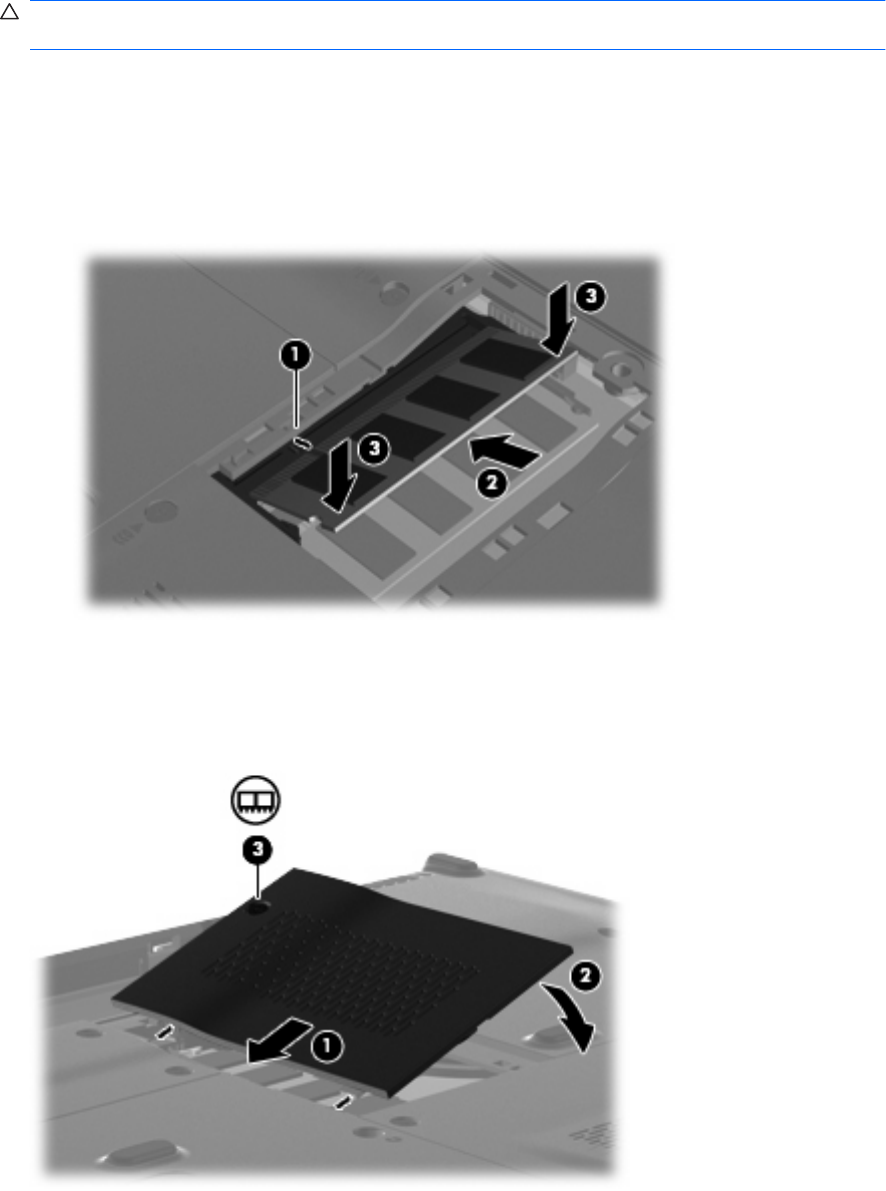
CAUTION: To prevent damage to the memory module, hold the memory module by the edges
only. Do not touch the components on the memory module, and do not bend the memory module.
a. Align the notched edge (1) of the memory module with the tab in the memory module slot.
b. With the memory module at a 45-degree angle from the surface of the memory module
compartment, press the module (2) into the memory module slot until it is seated.
c. Gently press the memory module (3) down, applying pressure to both the left and right edges
of the memory module, until the retention clips snap into place.
11. Align the tabs (1) on the memory module compartment cover with the notches on the computer.
12. Close the cover (2).
13. Tighten the memory module compartment screw (3).
14. Replace the battery.
123










