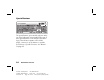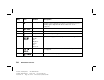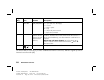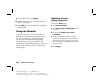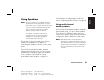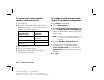Quick Start Manual
32
HP Pavilion home PC
Filename: ma3rbqsK.doc Title: HP-Print2k.dot
Template: HP-Print2K.dot Author: JimL Last Saved By: JimL
Revision #: 41 Page: 32 of 148 Printed: 04/15/03 05:07 PM
To connect your multi-channel
speaker system to the PC
1 Turn off the PC.
2 Connect the three audio cable plugs from the
speaker system to the connectors on the back
of the PC (see following table).
Connect speaker
plugs for 6/5.1
speaker mode
To PC back
connector
Front speakers Audio (Line) Out
(lime-green)
Rear speakers Audio (Line) In (blue)
Centre/subwoofer
speakers
Mic-1 (pink)
3 Turn on the PC.
4 Turn on your speaker system.
5 Configure the multi-channel audio output;
refer to the next procedure.
To configure multi-channel audio
output for speakers configuration
1 Click Start on the taskbar.
2 Choose All Programs.
3 Click Multi-channel Sound Manager and
then click Multi-channel Sound Manager
again. The Multi-channel Audio Configuration
window opens.
Note:
If you do not see the Speaker Configuration tab,
your PC does not have the multi-channel
capability.
4 Click the Speaker Configuration tab.
5 Select the option describing the number
of speakers in your system, for example,
6/5.1 speaker mode. You can click the
Speaker Test tab, and then click a speaker
icon to test it.
6 Click OK.