Getting Started Guide
Table Of Contents
- Table of Contents
- Setting Up Your Computer
- Putting Your Computer Together
- Connecting a Digital Camera (Photo or Video)
- Connecting Other Devices
- Storing Documentation and Recovery Discs
- Adjusting the Monitor
- Setting Up a Local Area Network
- Setting Up a Wired (Ethernet) Connection
- Integrated Wireless Devices
- Connecting the Wireless LAN Device
- Connecting a Modem
- Connecting Speakers or Microphone
- Using Speakers
- Sound Connector Types
- Connecting a Microphone
- Speaker Configurations
- Connecting 2/2.1 (Two Speakers and a Subwoofer) Audio Speakers
- Connecting 4.1 (Four Speakers and a Subwoofer) Audio Speakers
- Connecting 5.1 (Five Speakers and a Subwoofer) Audio Speakers
- Connecting 7.1 (Seven Speakers and a Subwoofer) Audio Speakers
- Connecting the Computer to a Home Audio System
- Connecting Digital Audio
- Connecting Speakers Using the Creative Sound Blaster X-Fi Sound Card
- Connecting the Television Signal and Video Cables
- Using TV Cables
- Audio and Video Cables
- Connecting the TV Signal Source
- Connecting the Remote Sensor
- Connecting the TV Signal Source When You Have an Existing Setup
- Using Your TV as a Monitor
- Using the Windows Media Center Setup for Optional Setup of Your TV Display
- Disabling the TV-out Option
- Disconnecting the TV
- Connecting to a Monitor or High-Definition TV
- Connecting to a Standard TV
- Getting Help
- Index
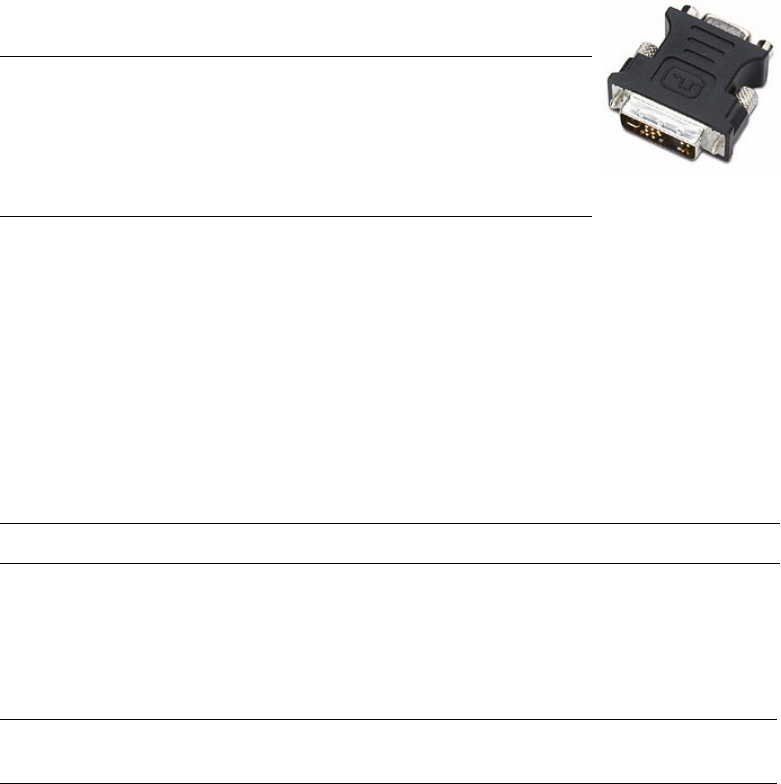
Connecting the Television Signal and Video Cables 39
Connecting the Television Signal and
Video Cables
This section describes how to connect your computer to the
television and which cables to use.
Using TV Cables
Your computer includes video and audio cables to connect the television signals.
Use the video and audio cables to connect:
Video out from the computer to the TV.
TV signal source video in to the computer.
Audio out from the computer to the TV.
TV signal source audio in to the computer.
Audio and Video Cables
The following table shows the cable types that may be required to connect your computer
to your television system.
NOTE: Some graphic cards have a DVI connector and a DVI-to-
VGA converter included in the box (select models only). If your
monitor has a VGA connector but no DVI connector, use the DVI-to-
VGA converter to connect to the computer: Connect the DVI-to-VGA
converter to the DVI connector on the computer graphic card, and
then connect the VGA cable to the converter and to the monitor.
NOTE: The location and number of connectors may vary by model.
NOTE: The number and type of cables required to connect your computer may vary by
model. Some cables are included for select models only.










