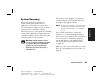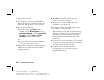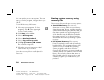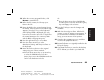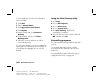Quick Start Manual
100
HP Pavilion home PC
Filename: sb3rwqsK.doc Title: HP-Print2k.dot
Template: HP-Print2K.dot Author: anns Last Saved By: billm
Revision #: 142 Page: 100 of 138 Printed: 02/05/03 11:09 AM
Freeing Up Space on
Your Hard Disk Drive
The PC comes with a hard disk drive. Depending
on your model, the hard disk drive has 20
gigabytes (GB) to more than 160 GB of total disk
space. The PC comes with preloaded software
programs and a partition within the hard disk
drive that takes up a certain amount of space on
the hard disk drive.
Note:
The system recovery image is in a partition area of
the hard drive; this disk space is not available for
your use.
The partition:
■
Houses a backup version of the operating
system and the programs included with the PC.
■
Takes up about 5 GB of hard disk space,
reducing the total amount of space available
for your use.
Use the following procedures to:
■
View the amount of used and free disk space
by using the System Tools Disk Management.
■
Uninstall unneeded programs.
■
Use the Disk Cleanup utility.
■
Reinstall programs that came with the PC.
To display hard disk space
To view the amount of space on the hard disk:
1 Click Start on the taskbar.
2 Click Control Panel.
3 Click Performance and Maintenance,
if it is present.
4 Double-click Administrative Tools.
5 Double-click Computer Management.
The Computer Management window opens.
6 Double-click Storage.
7 Double-click Disk Management (Local).