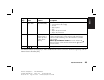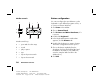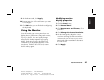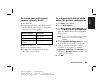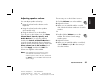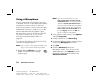Quick Start Manual
32
HP Pavilion home PC
Filename: sb3rwqsK.doc Title: HP-Print2k.dot
Template: HP-Print2K.dot Author: anns Last Saved By: billm
Revision #: 142 Page: 32 of 138 Printed: 02/05/03 11:09 AM
Using a Microphone
Your PC comes with one microphone connector
in the back of the PC. Some models have another
microphone connector in the front of the PC.
Only one microphone connector works at a time,
and the back connector is ready to use. For PCs
with the multi-channel audio speakers option,
the microphone connector in the front of the PC,
if present, is ready to use; see “To use the
microphone with multi-channel audio” on
page 30.
To connect a microphone to the front of your PC,
select the working microphone:
Note:
If you connect your microphone to the back of your
PC, you do not need to perform this procedure.
1 Double-click the Volume icon on the
taskbar. The Volume Control settings
window opens.
Note:
If you do not see this Volume icon, click
Start, Control Panel, Sounds, Speech,
and Audio Devices, if it is present, and then
double-click Sounds and Audio Devices to
open the Sounds and Audio Devices Properties
window. On Volume tab, place a check in the
Place volume icon in the taskbar check
box. Click Apply, and then click OK. The
Volume icon appears in the taskbar.
2 In the Volume Control window, select Options
and click Properties.
3 In Adjust volume for, click Recording.
4 In Show the following volume controls, place a
check in the Microphone check box.
5 Click OK.
6 Click the Advanced button in the
Microphone column. If you do not see the
Advanced button, select Options from the
Recording Control window, and then click
Advanced Controls.