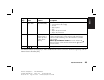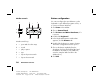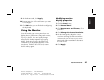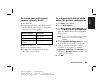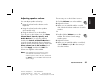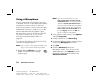Quick Start Manual
Quick Start Guide
27
Filename: sb3rwqsK.doc Title: HP-Print2k.dot
Template: HP-Print2K.dot Author: anns Last Saved By: billm
Revision #: 142 Page: 27 of 138 Printed: 02/05/03 11:09 AM
Basics
9 On the Buttons tab, click Apply.
10 Repeat steps 6 to 9 for each button you want
to reconfigure.
11 Click OK when you are finished reconfiguring
the keyboard.
Using the Monitor
Some PC models can connect more than one
display device (CRT monitor, flat panel monitor,
TV, etc.) to the PC. You can quickly change
where the PC desktop appears by pressing
Alt+F5. Each time you press the Alt+F5 key
combination, the PC display appears on the
next device. If Alt+F5 does not work, restart
the PC and try again.
Modifying monitor
display properties
1 Click the Start button.
2 Click Control Panel.
3 Click Appearance and Themes, if it is
present.
4 Click Change the Screen Resolution.
5 On the Settings tab, adjust the screen
resolution. Moving the slide toward Less
increases the size of text on your screen.
Moving the slide toward More decreases
the size of text.
6 Click Apply.