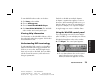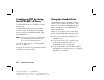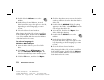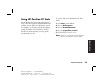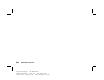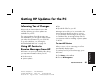Quick Start Manual
78
HP Pavilion home PC
Filename: sb3rwqsK.doc Title: HP-Print2k.dot
Template: HP-Print2K.dot Author: anns Last Saved By: billm
Revision #: 142 Page: 78 of 138 Printed: 02/05/03 11:09 AM
3 Double-click the Volume icon on the
taskbar.
4 Under Volume Control Balance, move the
slider bar all the way to the right or to the left,
depending on which language you want
to hear.
5 Close the Volume Control window.
After playing the Video CD, to hear sound from
both speakers again, double-click the Volume
icon on the taskbar and then move the Balance
slider bar back to the centre.
To select a language in
Windows Media Player
1 Insert the Video CD into your CD or DVD
drive.
2 Click Start, choose All Programs, and
then click Windows Media Player. The
Windows Media Player main window opens.
3 Click the File menu, and then click Open.
4 Click the drop-down arrow next to the Look In
window, and then select the drive that has the
Video CD.
5 Double-click the MPEGAV folder. If nothing
appears in the folder, select All files from the
Files of type drop-down list.
6 Select the file, and then click Open. Your
Video CD begins playing.
7 Double-click the Volume icon on the
taskbar.
8 Under Volume Control Balance, move
the slider bar all the way to the right or to the
left, depending on which language you want
to hear.
9 Close the Volume Control window.
After playing the Video CD, to hear sound from
both speakers again, double-click the Volume
icon on the taskbar and then move the Balance
slider bar back to the centre.