Getting Started Guide
Table Of Contents
- Table of Contents
- Setting Up Your PC
- Using the Keyboard
- Setting Up Sound
- Using Your PC Top
- Using the Memory Card Reader
- Using a TV as a Monitor
- Using the HP Personal Media Drive
- Working with Digital Images
- Playing CDs and DVDs
- Creating Audio and Data Discs
- Erasing Rewritable Discs Before Recording
- Working with Audio CDs
- Working with Data DVDs and CDs
- Copying a DVD or CD
- Archiving Files on a CD or DVD
- Working with Image Files
- Disc Labeling with LightScribe
- Compatibility Information
- Disc Features and Compatibility Table
- Optical Drive Quick Reference Table
- Software Quick Reference Table
- Creating Video Discs and Movies
- Creating Movies Using muvee autoProducer
- Getting Help
- Index
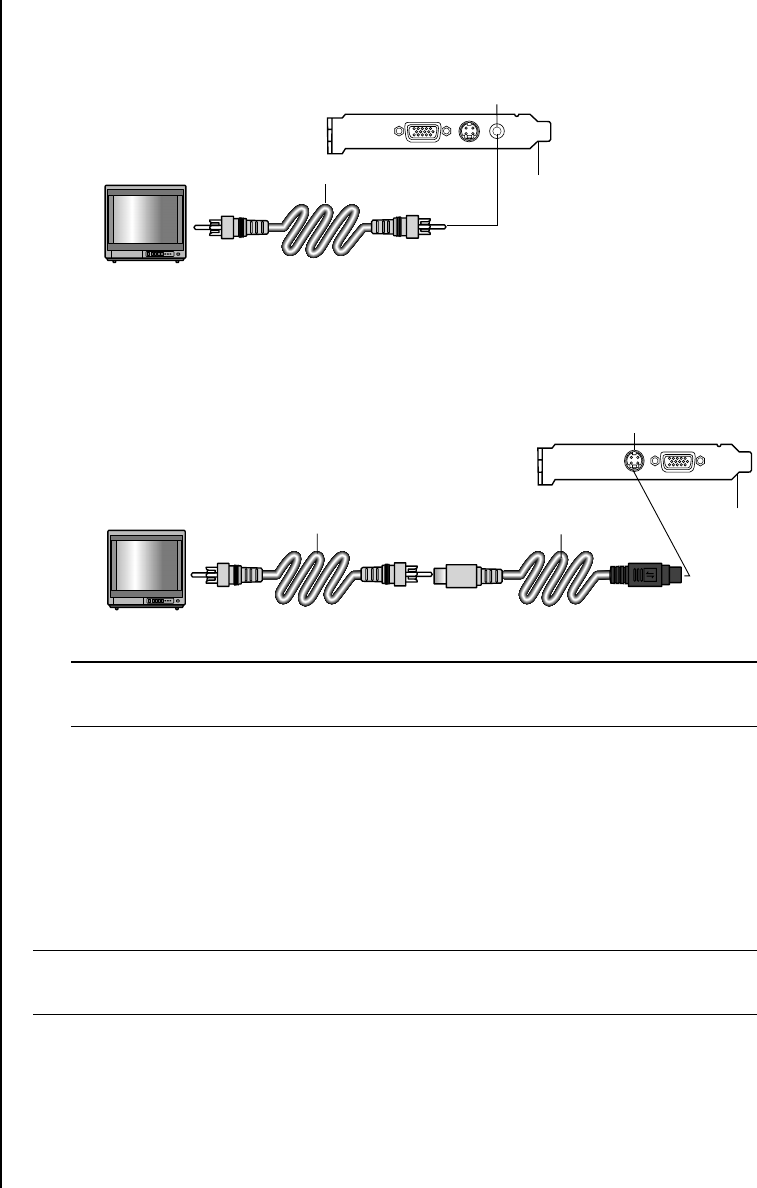
34 Getting Started Guide
• If your TV has a composite video jack and your PC has a composite video
jack, connect a composite video cable to the Video In jack on the TV to the
composite video jack on the back of the PC.
• If your TV has a composite video jack and your PC has only an S-video
jack, connect a composite video cable to the Video In jack on the TV and to
an S-video adapter cable. Connect the S-video adapter cable to the S-video
jack on the back of the PC.
3 To have sound come from your TV instead of from your PC, plug an audio cable
into the audio input jack (Audio Line In) on the TV and plug the other end of the
audio cable into the Audio Out jack (green connector) on the back of the PC.
Viewing the PC Image on Your TV
Screen
1 Make sure the video and audio cables are connected before you turn on the TV
and the PC.
2 Turn on the TV. Press the Video/TV button on your remote control to select the
Video setting, not the TV setting.
3 Turn on your PC.
NOTE: The S-video adapter cable is only needed if there is no composite video
jack on the back of the PC.
NOTE: The type of video card on your PC determines how the PC selects the TV-out
option. Some options and menus in this procedure may be different for your PC.
D Composite vi
d
eo ca
bl
e
E Composite jack
C Back of PC
D
E
C
D Composite vi
d
eo ca
bl
e
F S-video adapter cable
B S-video jack
C Back of PC
D
F
B
C










